Automated document repository
1. Purpose
Keep their storage as a document repository to maintain all subscription and supporting documents.
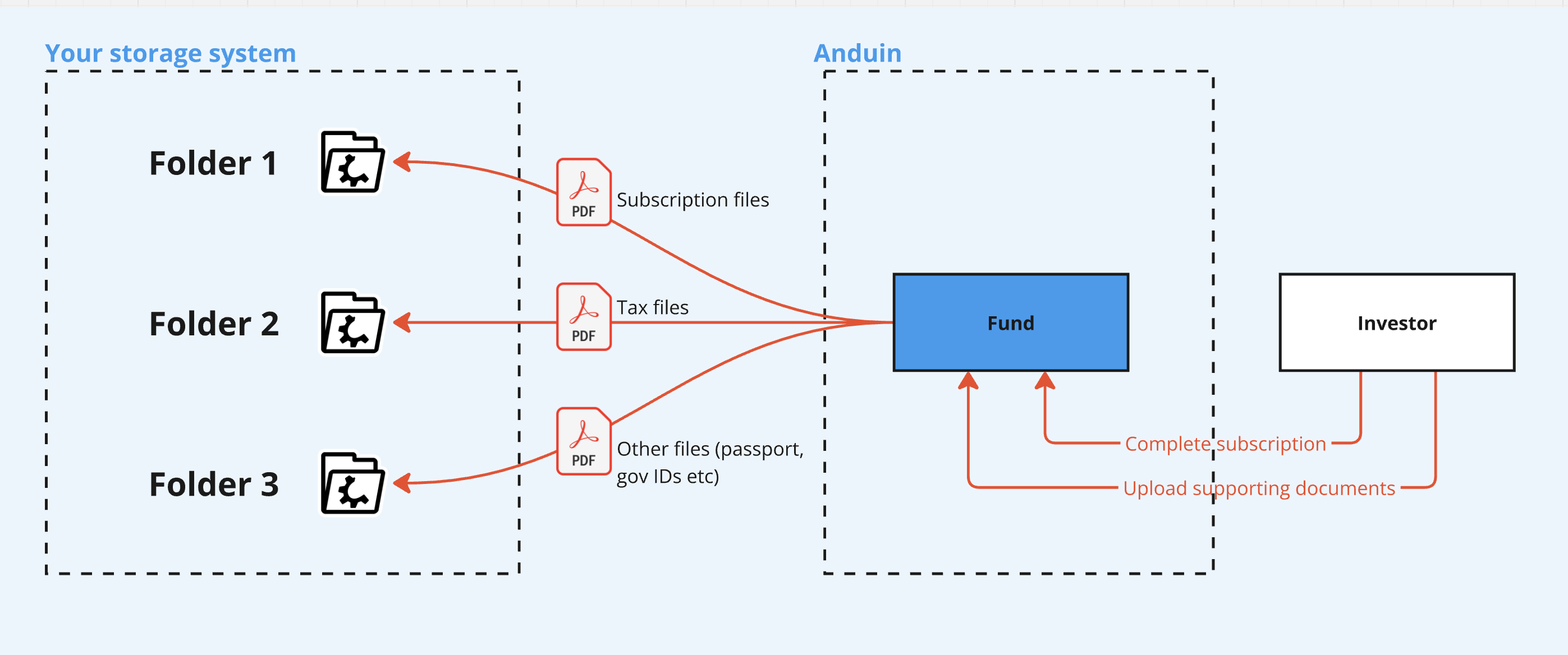
2. Key Benefits & Features
- Automated document transfer
- Self-configured – customers don’t need to share passwords or credentials with Anduin
- Folder customization
- One folder for the main subscription document
- One folder for AML/KYC documents (e.g., passport, driver’s license)
- One folder for tax documents
- etc
3. Target Personas
- Valuable for FundSub customers who need to move subscription and supporting documents out of Anduin for subsequent operations
- Especially helpful when customers prefer self-service
- Customers stay in control and avoid sharing credentials
4. Prerequisites
4.1 Third party app requirements
- Customer must retrieve and enter their Azure credentials
4.2 Anduin app requirements
The user must either:
- Have admin access to the intended funds, or
- Know a team member with admin access who can grant the necessary permissions during setup
5. Pre-Setup Checklist
| Task | Owner | Note | Anduin’s guide |
|---|---|---|---|
| Permission to Anduin funds | Customer | Consulted by Anduin | |
| Azure credentials | Customer | Consulted by Anduin | LINK |
6. Step-By-Step Setup Guide
6.1 Grant access to the Integration Hub
- Customers need to contact their Implementation manager to ensure they have access to the Integration Hub and this specific integration
6.2 Locate the solution
- In the Browse tab of the Integration Hub, the customer can locate the Azure Blob Storage
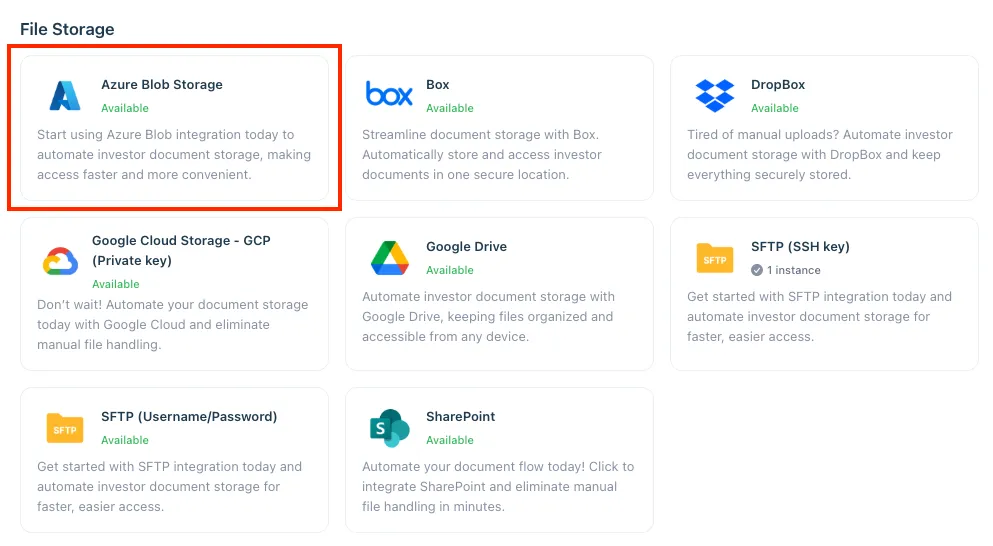
6.3 Install the solution
Refer to SFTP’s 6.3 Install the solution for guidance as the rest of the flow is the same
6.4 Configure the solution
Refer to SFTP’s 6.4 Configure the solution for guidance as the rest of the flow is the same
6.5 Validate the solution
Refer to SFTP’s 6.5 Validate the solution for guidance as the rest of the flow is the same
Updated 4 months ago