Tracking Investor's Activities in Data Room
1. Purpose
Receive recurring, email-delivered reports containing actionable investor insights from your Data Room.
2. Key Benefits & Features
- Automated reports delivered directly via email
- Customizable reporting frequency
- Supports multiple recipients
- No technical credentials or setup required
3. Target Personas
- Ideal for all Data Room customers - especially since it's easy to configure
- Particularly useful for busy IR teams tracking high-priority investor behavior across multiple fundraises
4. Prerequisites
4.1 Third party app requirements
- None
4.2 Anduin app requirements
User must either:
- Have admin access to the intended data rooms, or
- Work with a team member who has admin access to grant setup permissions
5. Pre-Setup Checklist
| Task | Owner |
|---|---|
| Permission to Anduin funds | Customer |
6. Step-By-Step Setup Guide
6.1 Grant access to the Integration Hub
- Customers need to contact their Implementation manager to ensure they have access to the Integration Hub
6.2 Locate the solution
-
In the Browse tab of the Integration Hub, the customer can locate the Email (Dataroom Alert) solution
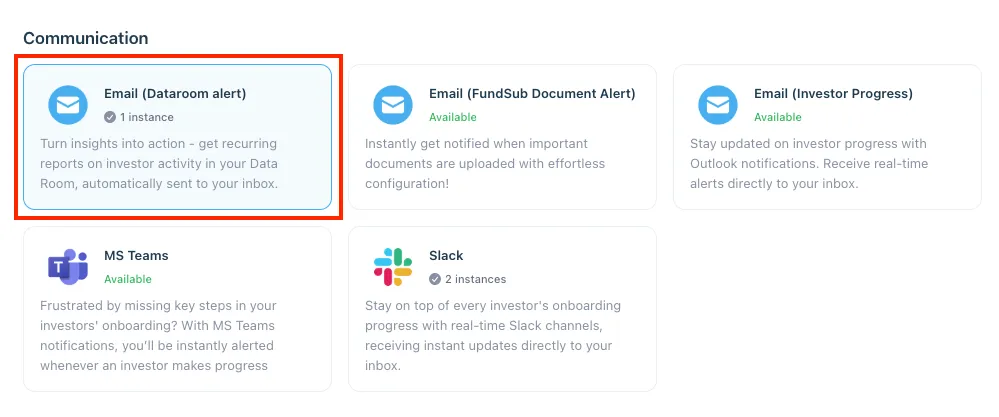
6.3 Install the solution
-
Step 1: Click Install to begin setup
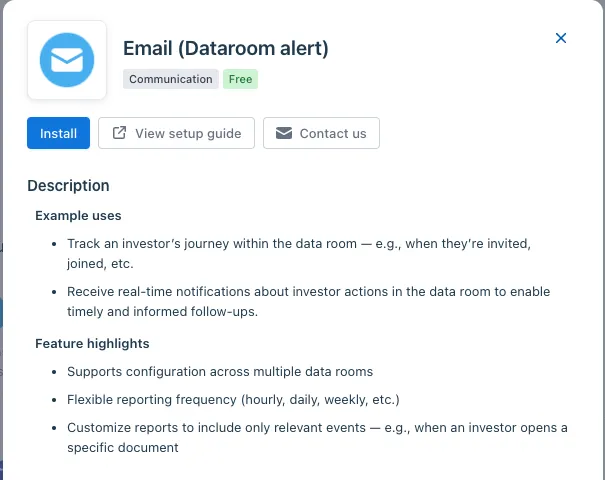
-
Step 2: Name the Integration
- Suggest a clear, descriptive name (e.g., “Data room alert by John Doe”)
- Click Next: Link to Anduin objects
-
Step 3: Grant integration permission to customer’s intended objects (data rooms)
- Step 3.1: A list of accessible Anduin objects (e.g., data rooms) will appear
- Step 3.2: Click Open next to the relevant data rooms
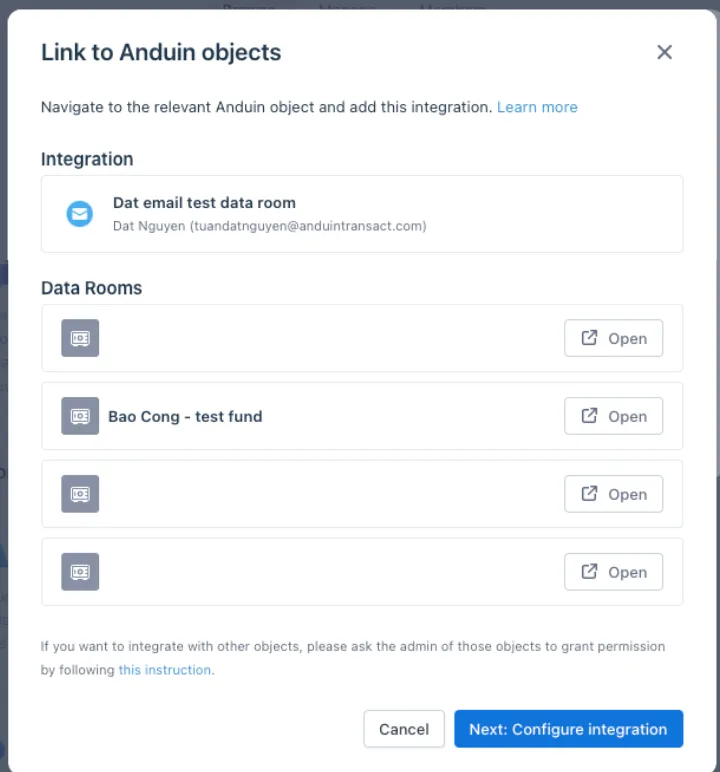
- Step 3.3: In the permission module, find the integration name and click Add
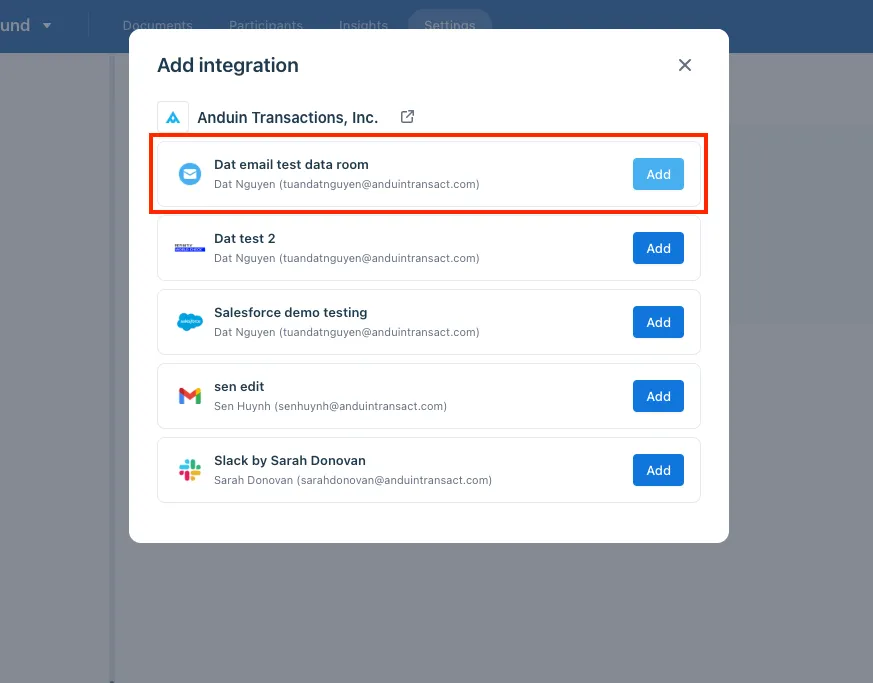
- Step 3.4: Return to the Integration Hub - the data room should now show a “Linked” tag
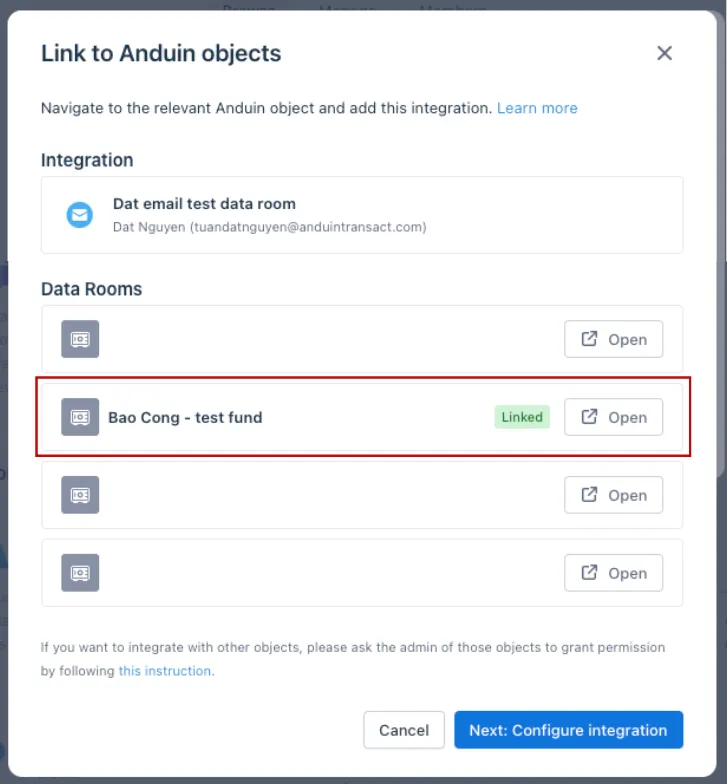
If the target data room is not listed, there are 2 options:
- Customer needs to be added with admin role for that data room, then return to the step 3.2. Customer should be able to see the target data room there
- Customer requests their team member who has admin role in that data room to perform step 3.3 using Settings > Integrations in the DataRoom app and they can continue with step 3.4
6.4 Configure the solution
-
The customer may rename the integration or proceed as-is
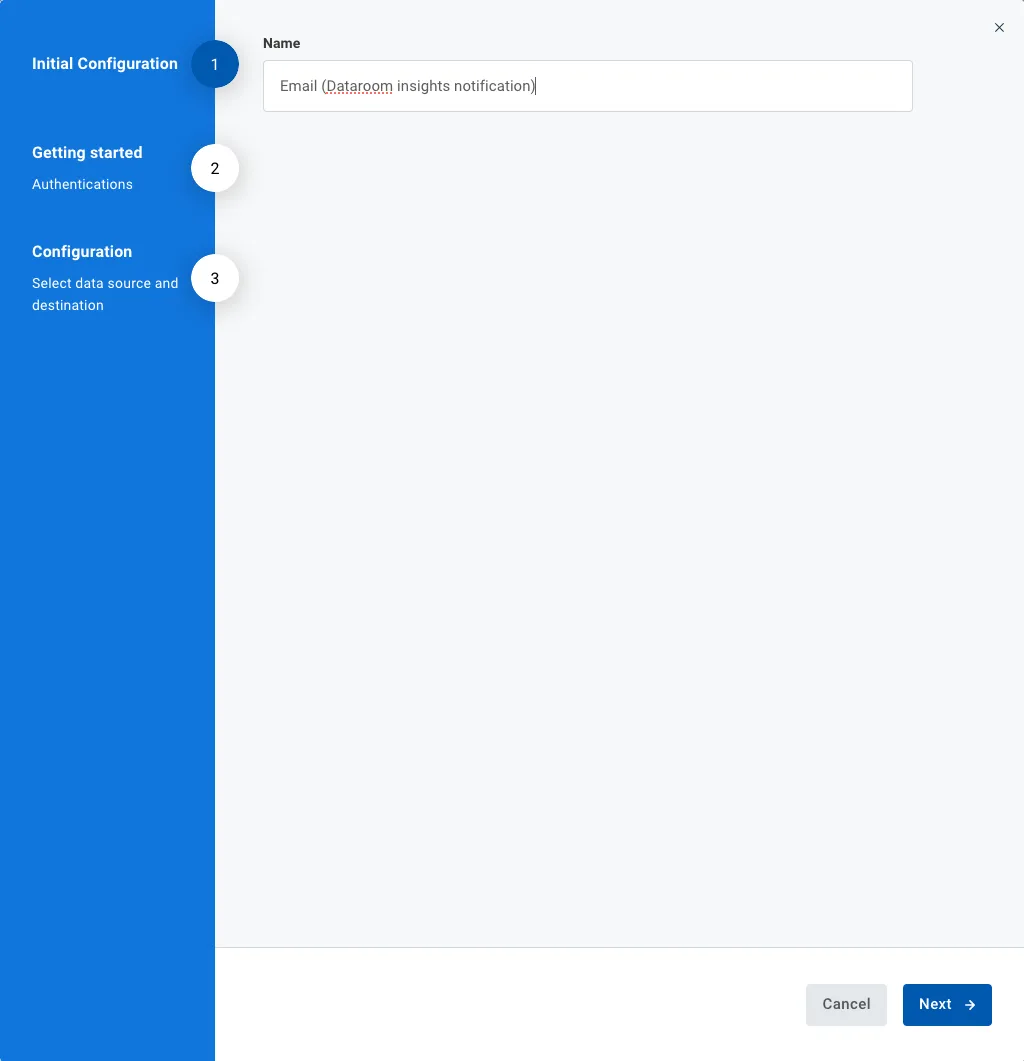
-
A brief description of the integration is provided
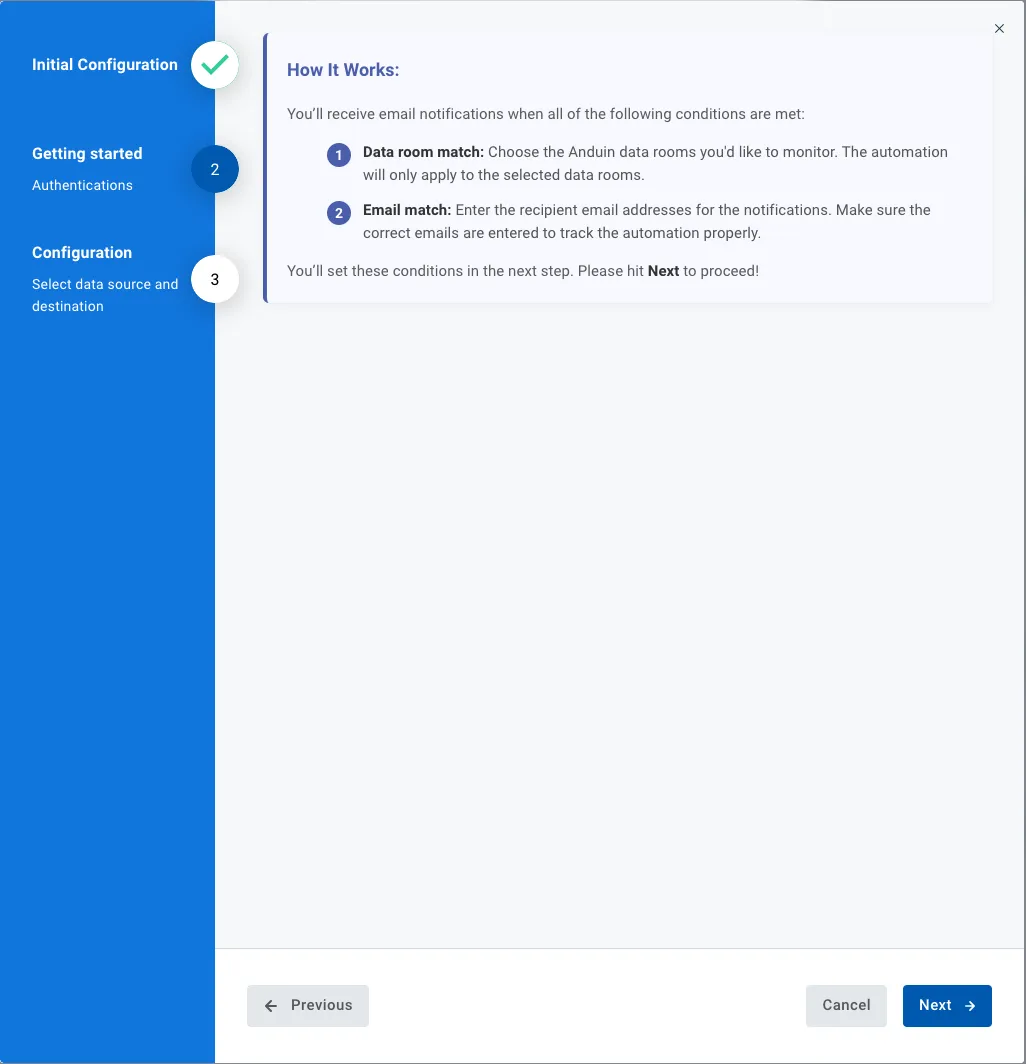
-
Configuration:
- Select the connected data room(s)
- Choose a reporting frequency (e.g., daily, weekly)
- Customize the report name and reporting tab name as it appears in the inbox
- Tailor the report content by selecting relevant investor actions:
- Invited – investor was invited to a data room
- Joined – investor accepted invitation and joined
- Viewed – investor opened any documents
- Downloaded – investor downloaded any documents
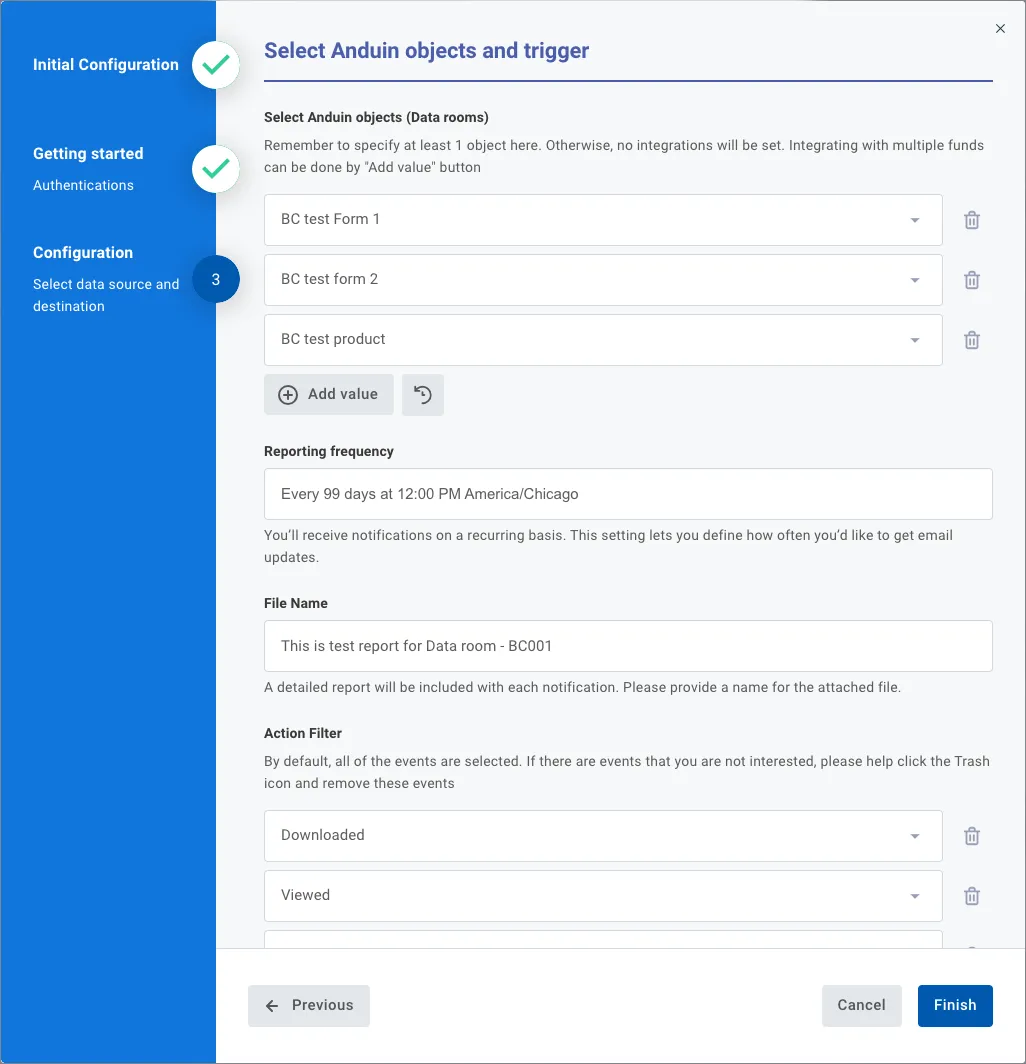
6.5 Validate the solution
To test the configuration, wait until the next reporting interval. The system should send an email notification to the specified recipients with attached reports.
Sample:
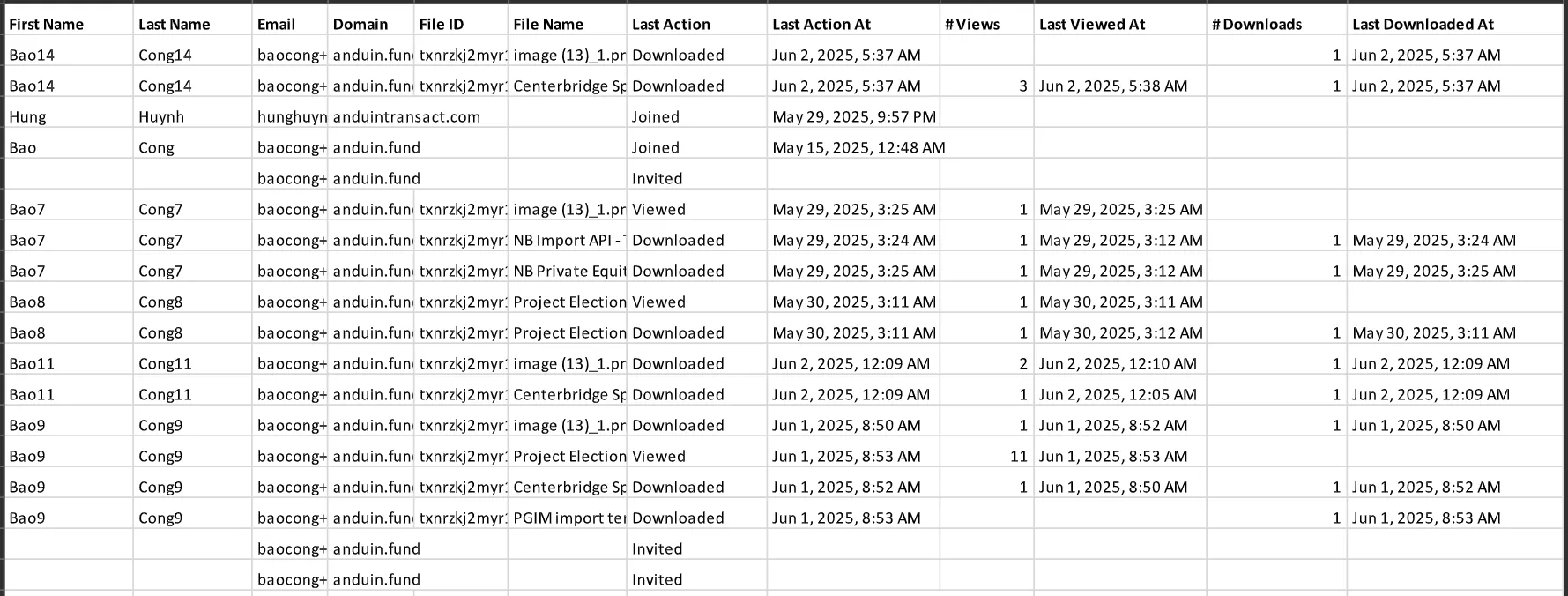
Updated 3 months ago