Tracking Document Uploads in FundSub
1. Purpose
Receive email notifications only when specific, pre-defined documents are uploaded in FundSub.
2. Key Benefits & Features
- Real-time alerts triggered by targeted document uploads
- Supports multiple recipients
- No technical credentials or setup required
3. Target Personas
- Suitable for all FundSub customers, especially since it's free and simple to configure
- Particularly helpful for teams managing downstream workflows based on specific documents
4. Prerequisites
4.1 Third party app requirements
- None
4.2 Anduin app requirements
The user must either:
- Have admin access to the intended funds, or
- Know a team member with admin access who can grant the necessary permissions during setup
5. Pre-Setup Checklist
| Task | Owner |
|---|---|
| Permission to Anduin funds | Customer |
6. Step-By-Step Setup Guide
6.1 Grant access to the Integration Hub
- Customers need to contact their Implementation manager to ensure they have access to the Integration Hub
6.2 Locate the solution
-
In the Browse tab of the Integration Hub, the customer can locate the Email (FundSub Document Alert) solution
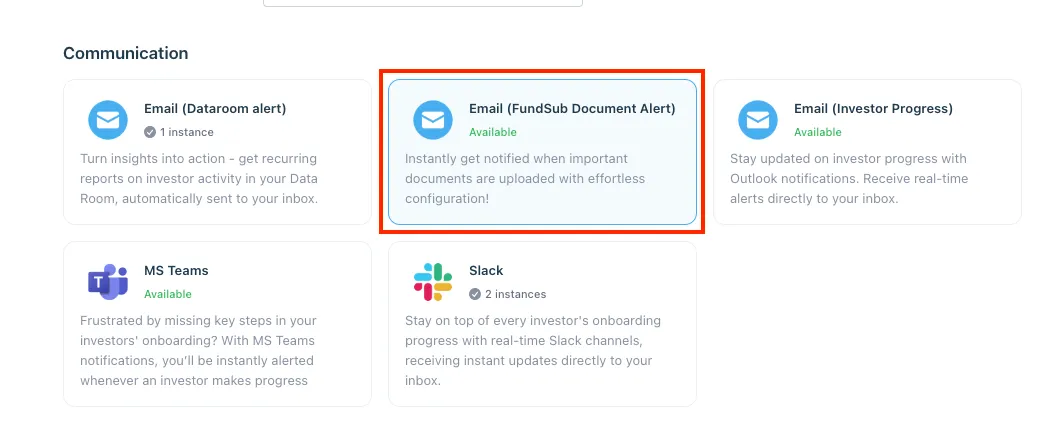
6.3 Install the solution
-
Step 1: Click Install to begin setup
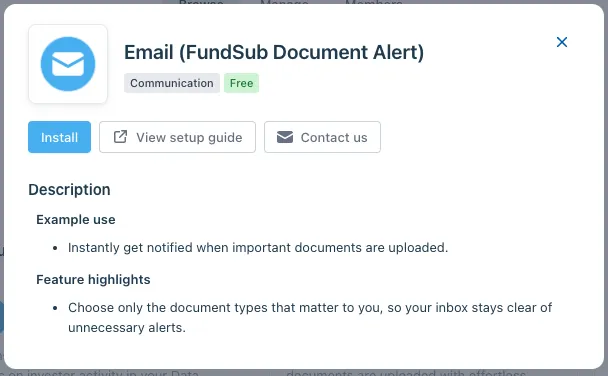
-
Step 2: Name the Integration
- Suggest a clear, descriptive name (e.g., “Doc Alert - Tax Files [Fund Name]”)
- Click Next: Link to Anduin objects
-
Step 3: Grant integration permission to customer’s intended objects (funds)
- Step 3.1: A list of accessible Anduin objects (e.g., Funds) will appear
- Step 3.2: Click Open next to the relevant fund
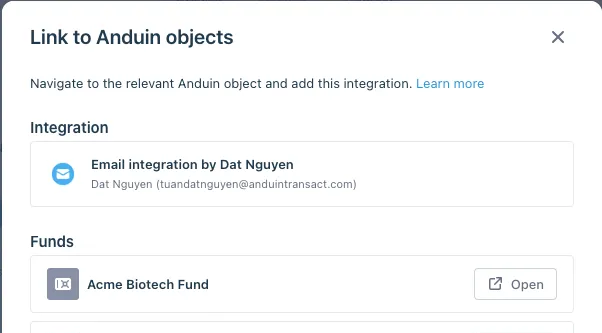
- Step 3.3: In the permission module, find the integration name and click Add
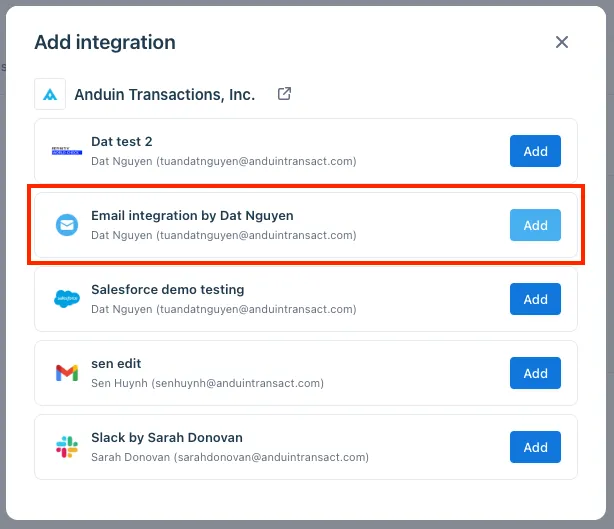
- Step 3.4: Return to the Integration Hub - the fund should now show a “Linked” tag
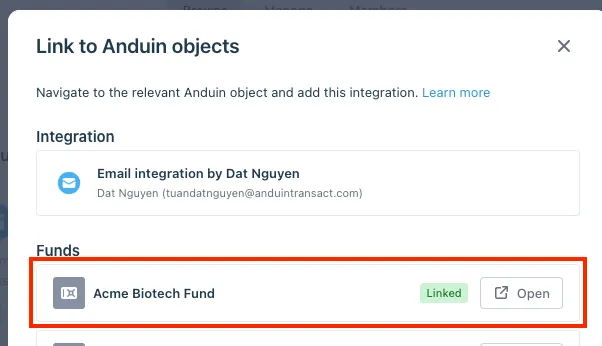
If the target fund is not listed, there are 2 options
- Customer needs to be added with admin role for that fund, then return to the step 3.2. Customer should be able to see the target fund there
- Customer requests their team member who has admin role in that fund to perform step 3.3 using Settings > Integrations in the FundSub app and they can continue with step 3.4
6.4 Configure the solution
-
The customer may rename the integration or proceed as-is
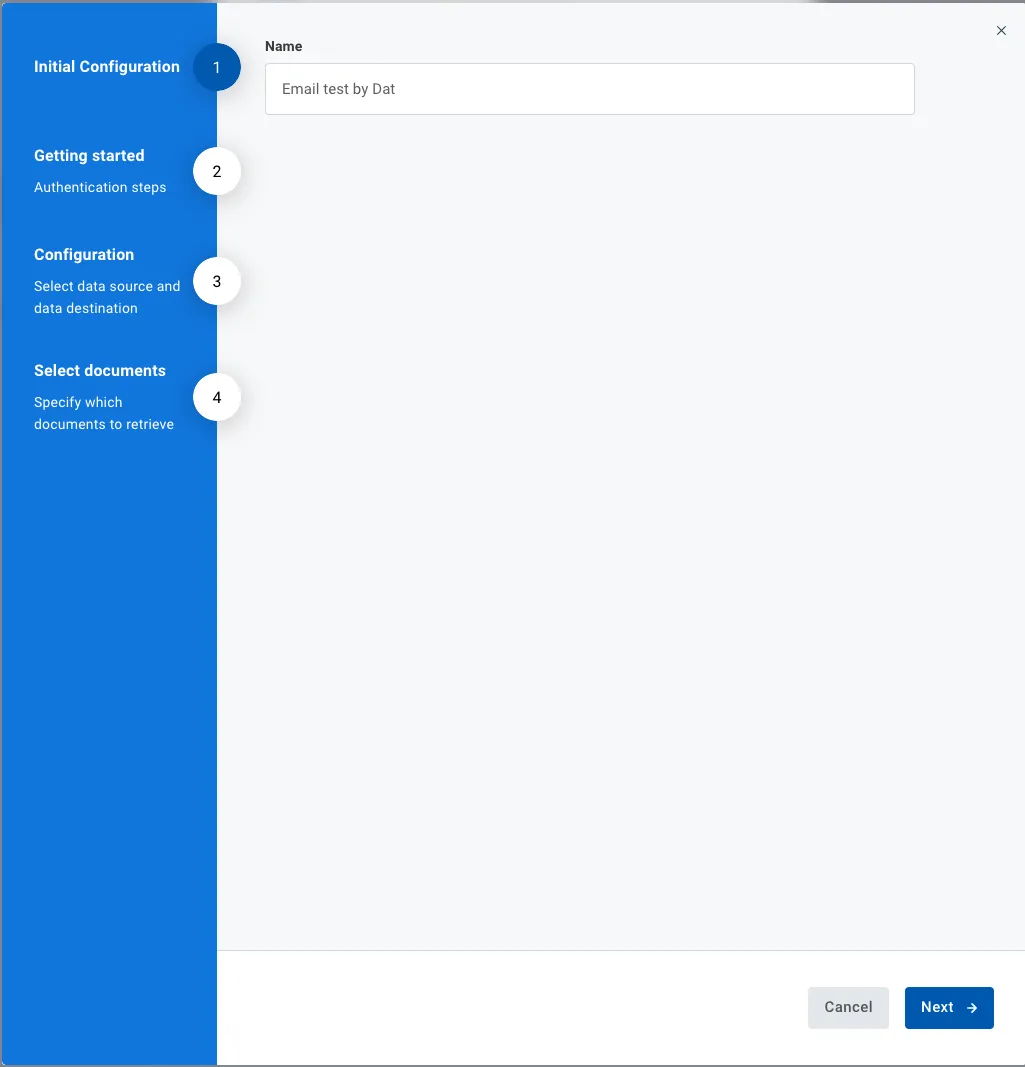
-
A brief description of the integration is provided
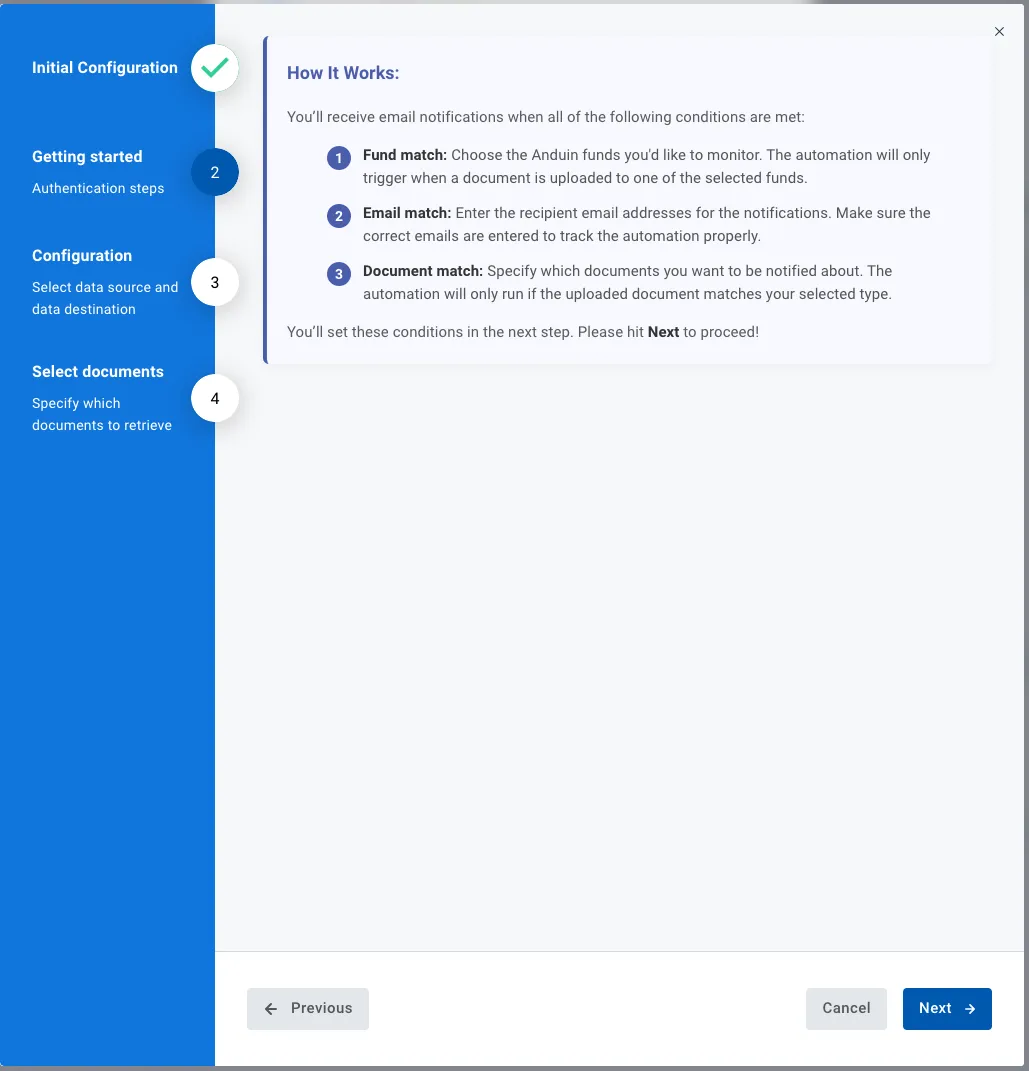
-
Configure fund and recipients:
- Select the connected fund
- Specify the email recipients

-
Define the target documents to monitor for uploads
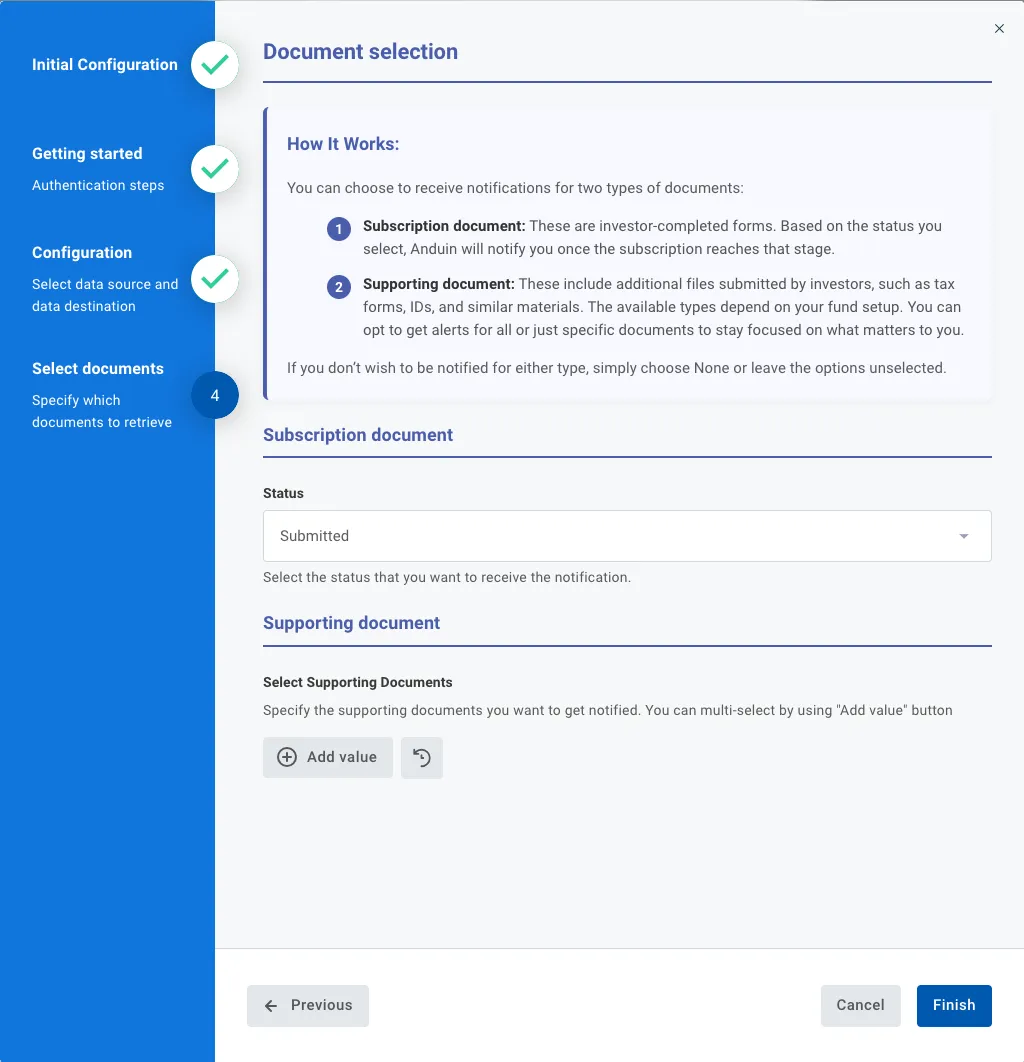
6.5 Validate the solution
To test the configuration, Upload one of the configured documents to the selected fund. The system should send an email notification to the specified recipients.
Updated 4 months ago