Automated onboarding with FundSub (Primary Investor)
1. Purpose
Enable 1-click investor invitations to FundSub using Salesforce data for prefill, so investors can begin with a completed subscription instead of starting from scratch.
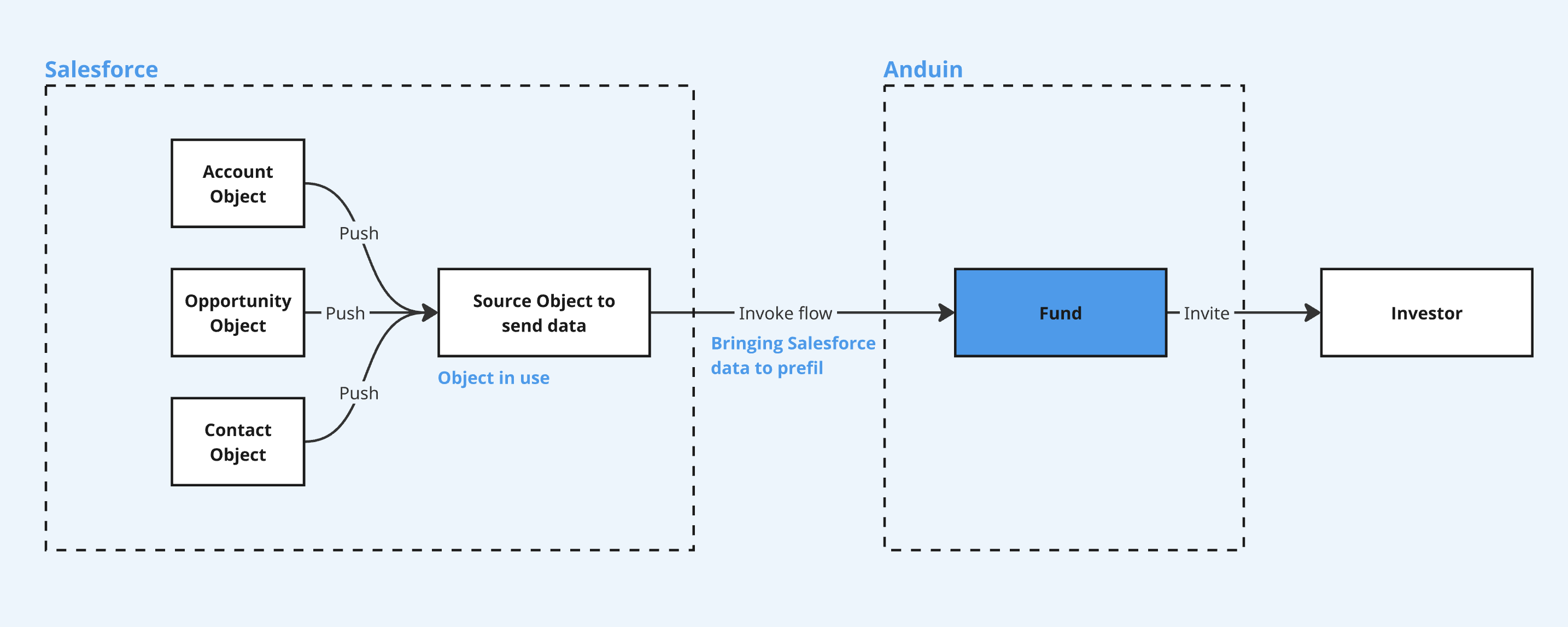
2. Key Benefits & Features
- Eliminate manual onboarding with a single click inside Salesforce
- Ensure a seamless investor experience through automatic Salesforce → FundSub data transfer
3. Target Personas
- Valuable for any FundSub customer using Salesforce as their CRM
- Especially helpful for firms aiming to prefill large portions of investor subscription forms via Salesforce
4. Prerequisites
4.1 Third party app requirements
- Connected app
- Understand the concept: Defines how external applications (like Anduin) connect to Salesforce, using OAuth. Includes client ID/secret, scopes, callback URLs, etc.
- Credentials: Customers must create a Connected App and provide the necessary credentials during setup.
- Permissions: Ensure the Connected App has the right scopes to allow the integration to access and send data.
- Session Limits: Salesforce allows only 5 active sessions per Connected App. If the limit is reached, the customer must create a new Connected App.
- Invoke flow
- Screen Flow: A point-and-click automation that guides users through predefined actions. Customers must build a screen flow to programmatically interact with Anduin's FundSub invitation flow.
- Custom Button: A button in Salesforce UI that triggers the screen flow. Buttons + flows = clean, guided experience.
- Object preparation: Customers should prepare a consolidated object containing all the data intended for transmission to Anduin.
4.2 Anduin app requirements
- Fund access - the user must either:
- Have admin access to the intended funds, or
- Know a team member with admin access who can grant the necessary permissions during setup
- Data transfer
- Data & mapping: Identify what Salesforce data will be used and how it maps to FundSub fields
- Clarify if it’s 1-to-1 mapping or requires transformation logic
- Import templates: depending on the exchanged data points and how it is mapped, the corresponding import templates will be recommended
- Anduin Standard Alias (ASA)
- Custom Templates
- Data & mapping: Identify what Salesforce data will be used and how it maps to FundSub fields
5. Pre-Setup Checklist
| Task | Owner | Note | Anduin guide |
|---|---|---|---|
| Connected App - Understand the concept | Customer | ||
| Connected App - Create and retrieve credentials | Customer | Guided by Anduin to ensure correct inputs | LINK |
| Connected App - Permissioning | Customer | Consulted by Anduin | LINK |
| Connected App - Aware of limitation | Customer | Consulted by Anduin | Salesforce enforces a limit of 5 active sessions per Connected App |
| Salesforce screen flow | Customer | Consulted by Anduin | LINK |
| Salesforce custom button | Customer | Consulted by Anduin | LINK |
| Salesforce object preparation | Customer | Consulted by Anduin | Create a consolidated object containing all the data intended for transmission to Anduin. |
| Fund access | Customer | Consulted by Anduin | |
| Data & mapping | Anduin | ||
| Import template | Anduin |
6. Step-By-Step Setup Guide
6.1 Grant access to the Integration Hub
- Customers need to contact their Implementation manager to ensure they have access to the Integration Hub and this integration
6.2 Locate the solution
- In the Browse tab of the Integration Hub, the customer can locate the Salesforce (Order creation) solution
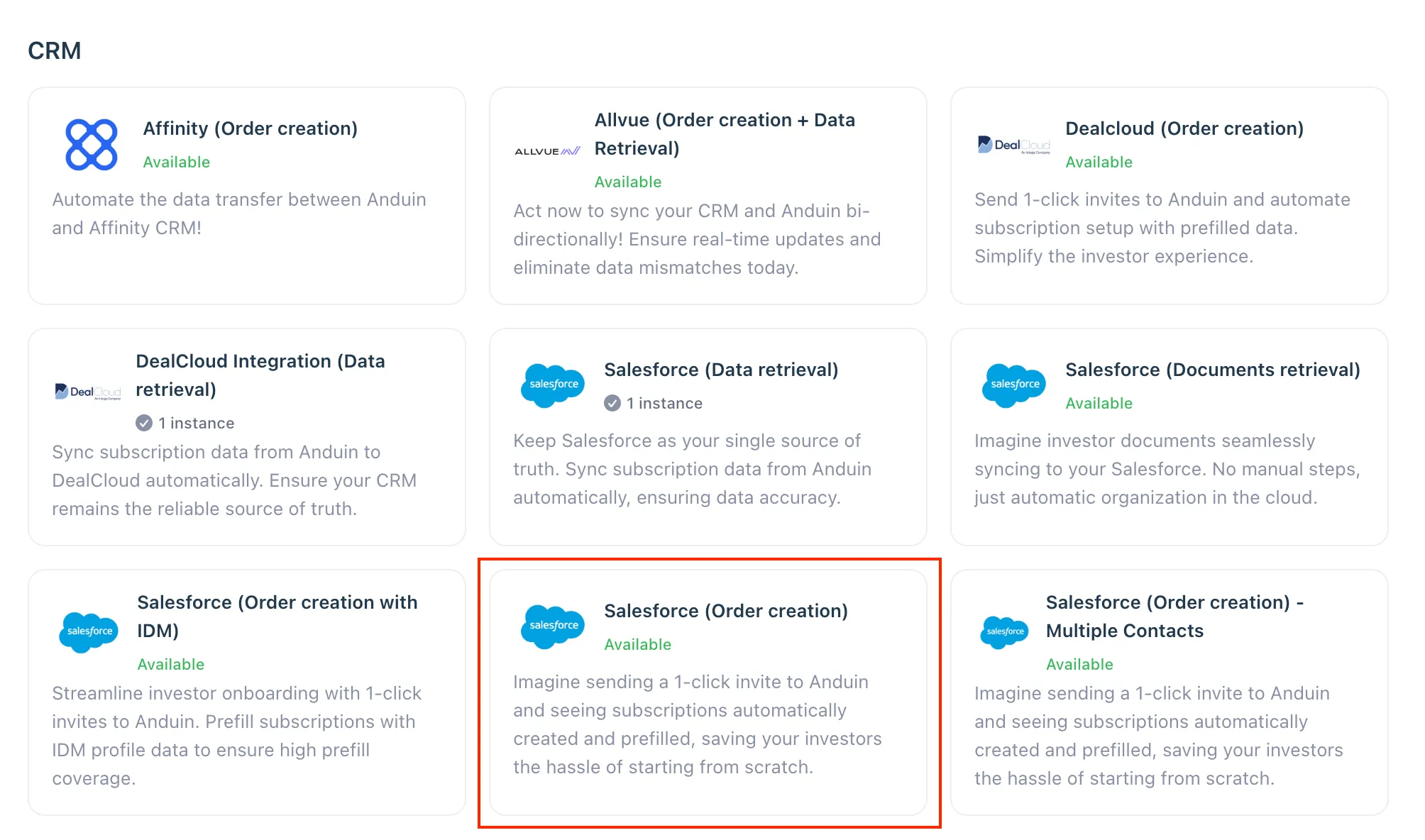
6.3 Install the solution
- Step 1: Click Install to begin setup
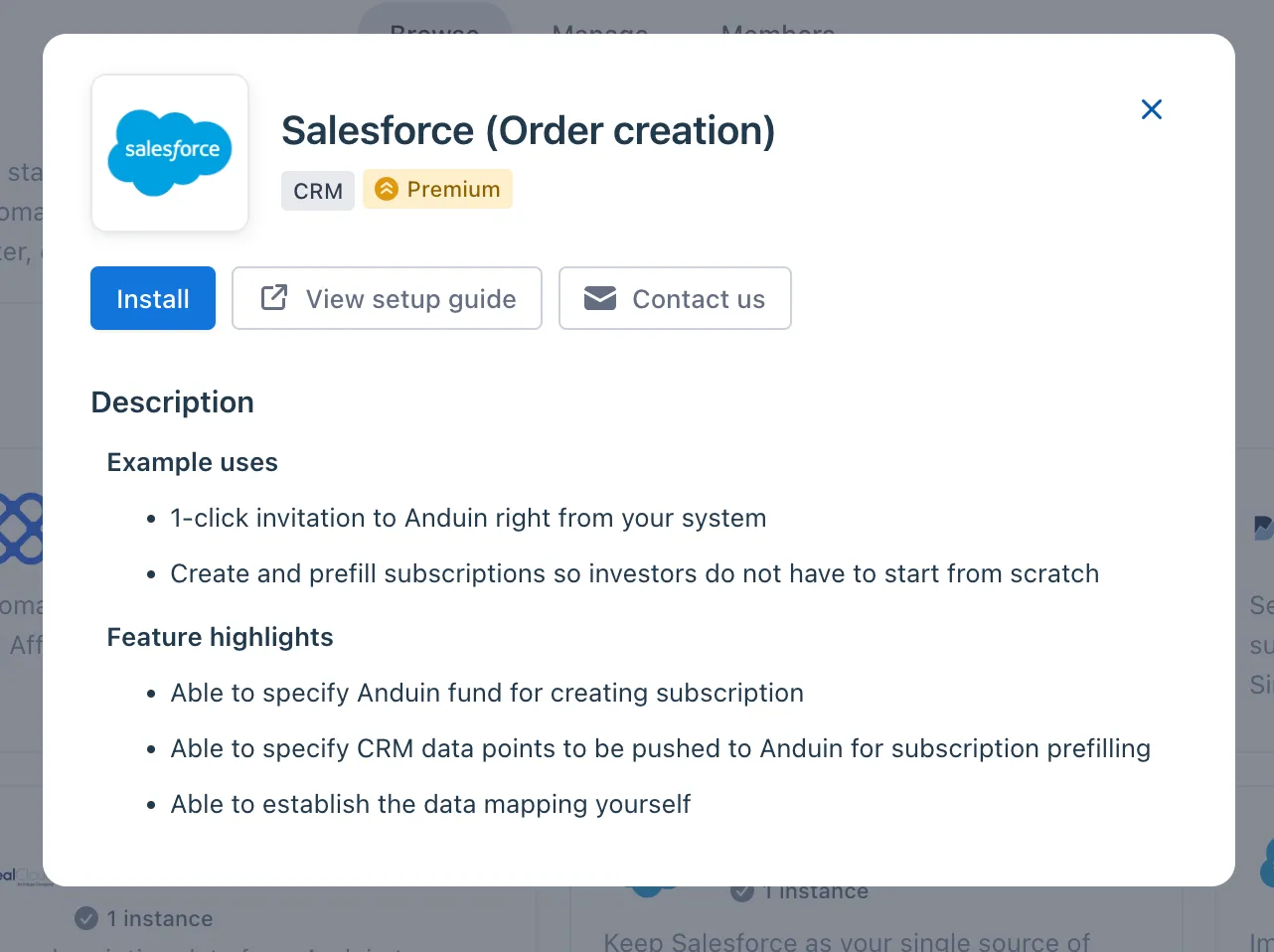
-
Step 2: Name the Integration
- Recommend a clear and descriptive name (e.g., “Salesforce integration - Fund Alpha” or “By John Smith”)
- Click Next: Link to Anduin objects
-
Step 3: Grant integration permission to customer’s intended objects (funds)
- Step 3.1: A list of accessible Anduin objects (e.g., Funds) will appear
- Step 3.2: Click Open next to the relevant fund
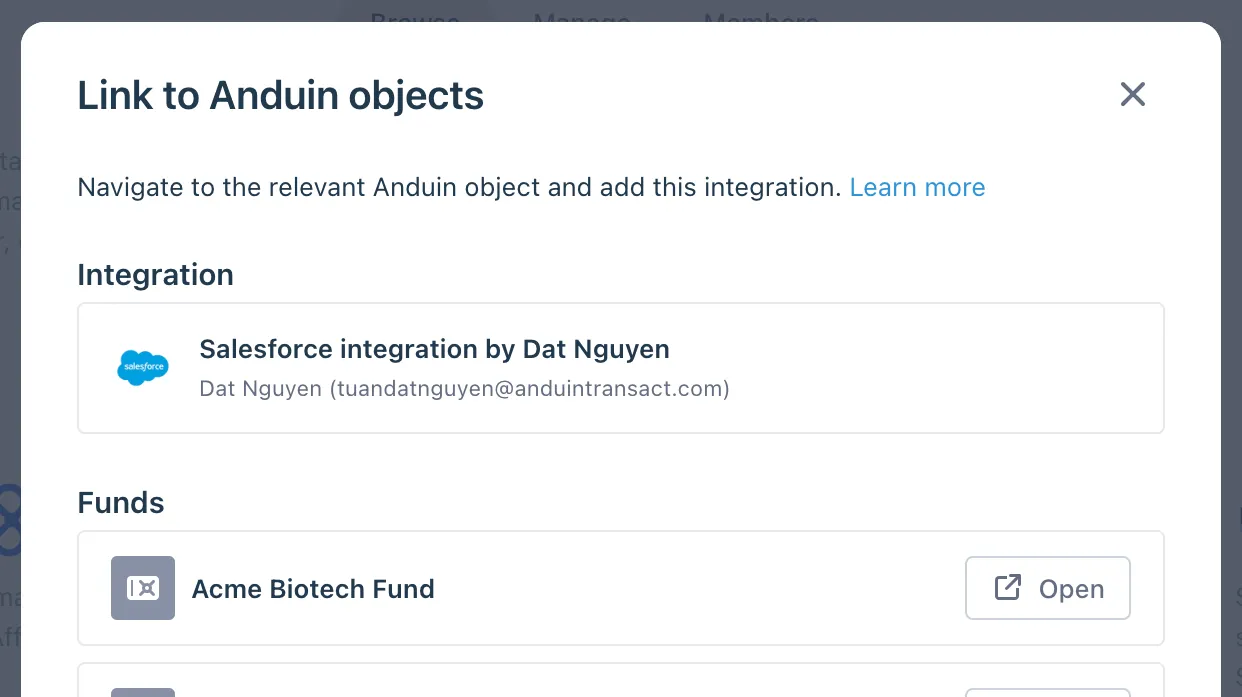
- Step 3.3: In the permission module, find the integration name and click Add
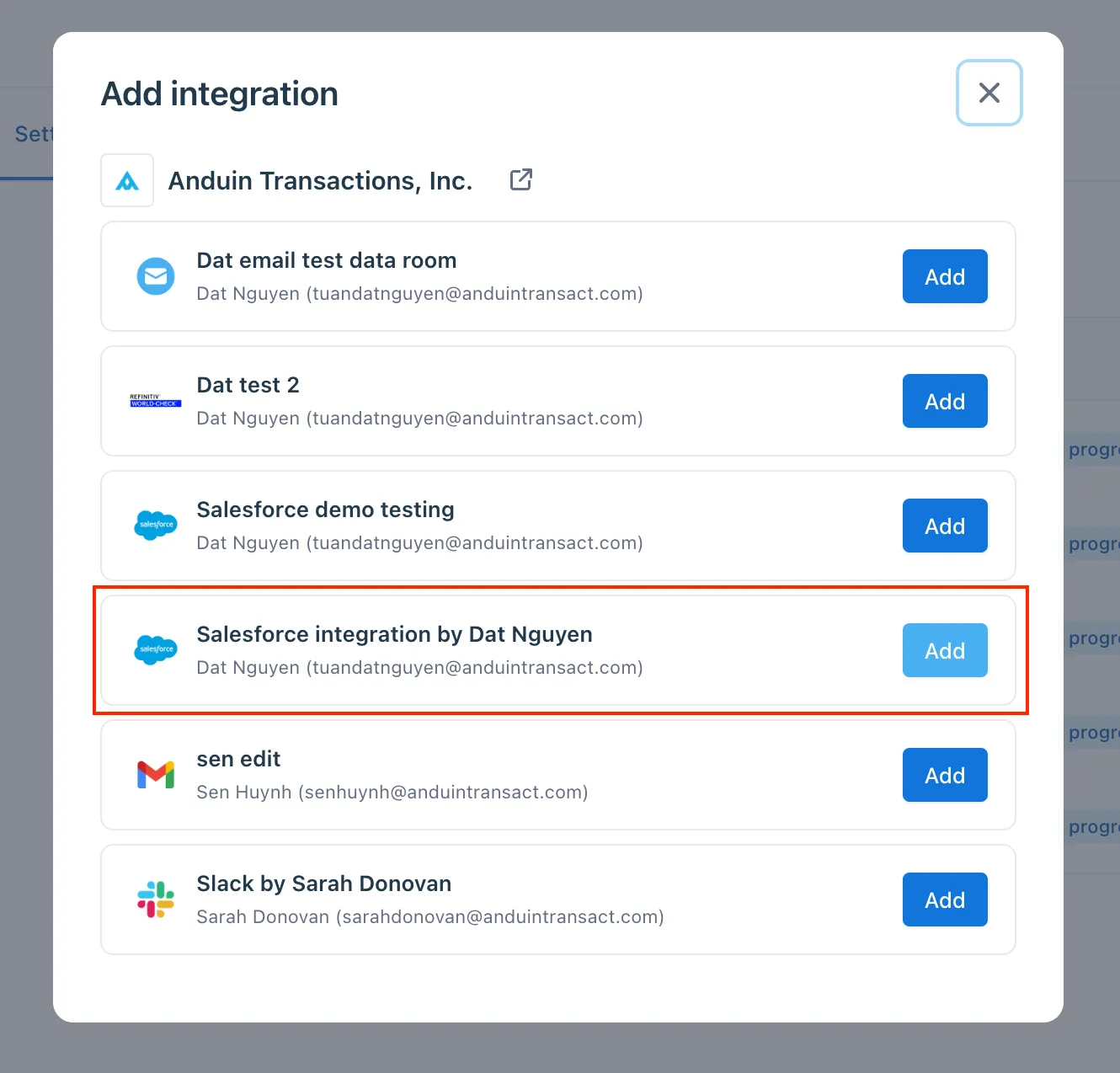
- Step 3.4: Return to the Integration Hub - the fund should now show a “Linked” tag
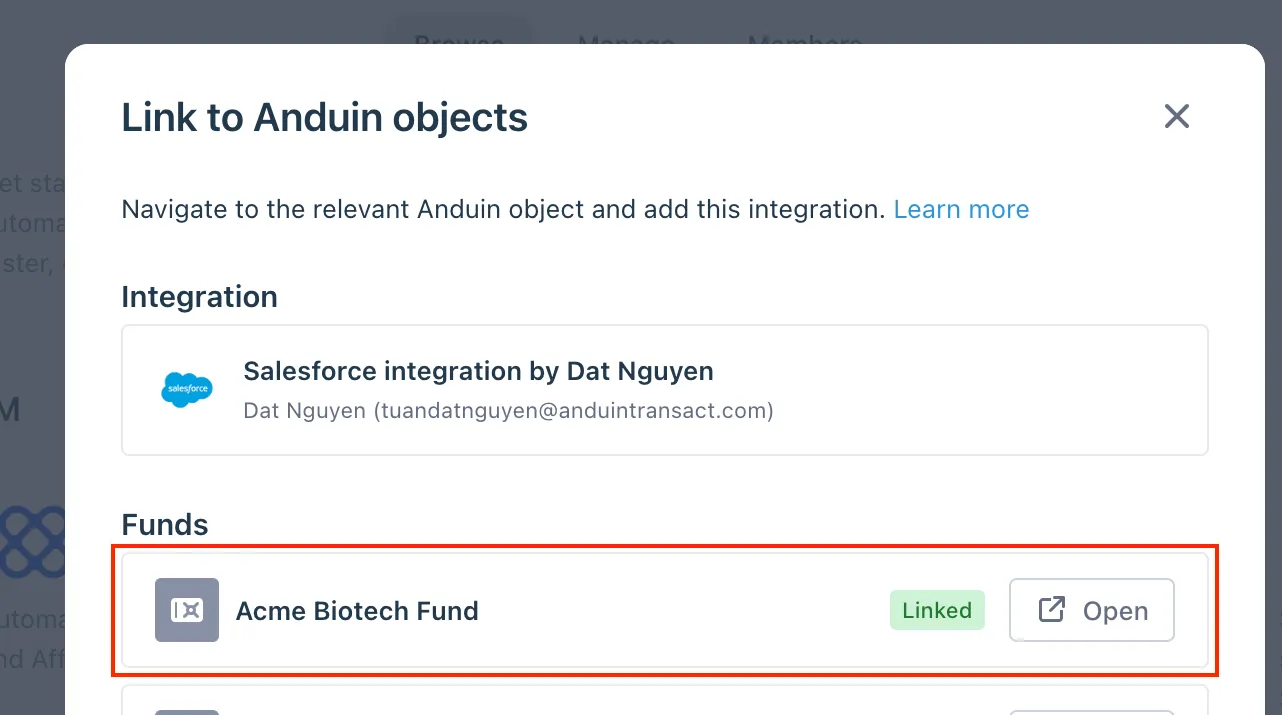
If the target fund is not listed, there are 2 options
- Customer needs to be added with admin role for that fund, then return to the step 3.2. Customer should be able to see the target fund there
- Customer requests their team member who has admin role in that fund to perform step 3.3 using Settings > Integrations in the FundSub app and they can continue with step 3.4
6.4 Configure the solution
- The customer may rename the integration or proceed as-is
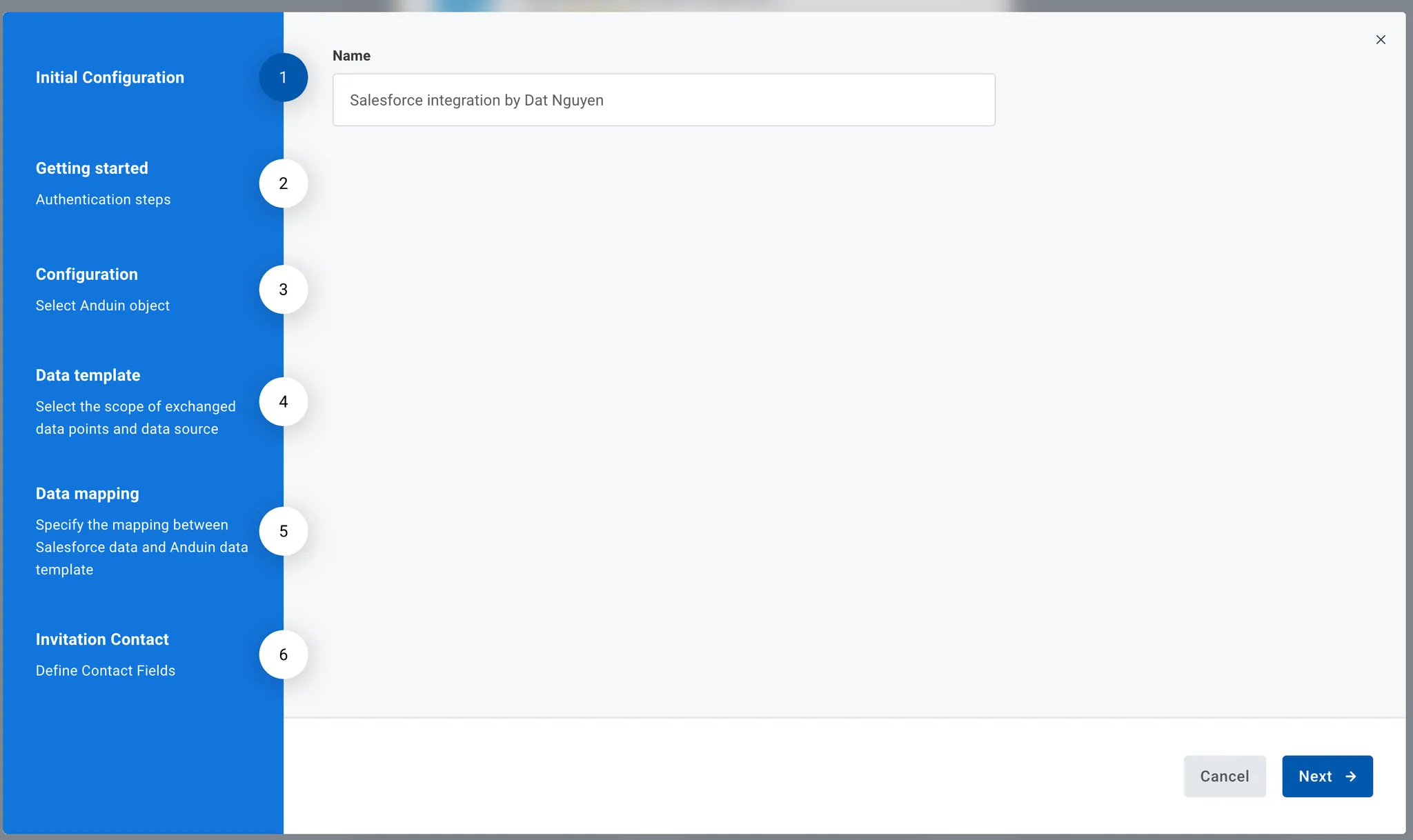
- Enter Connected App credentials
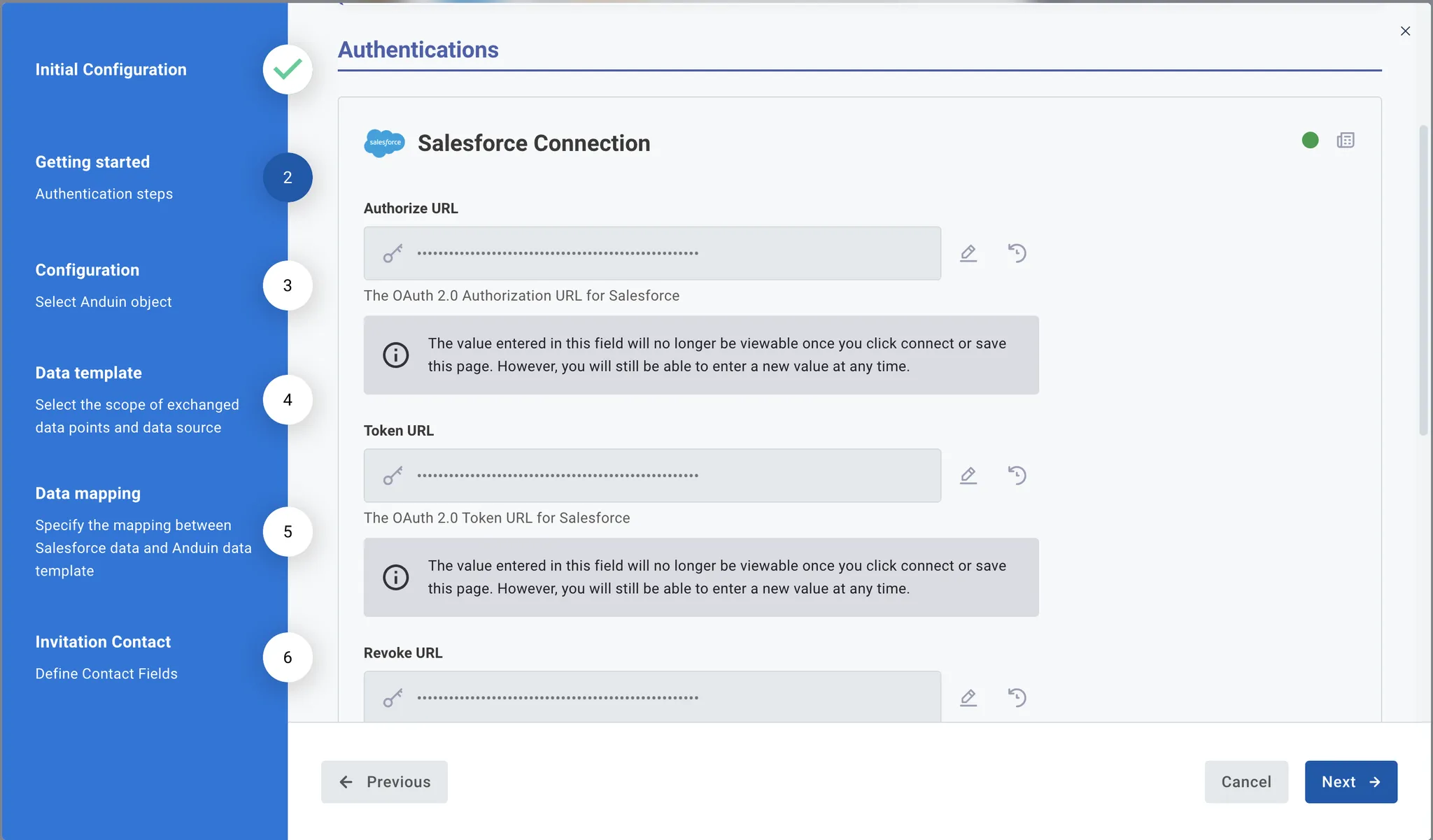
- Select the Anduin fund this integration should work with
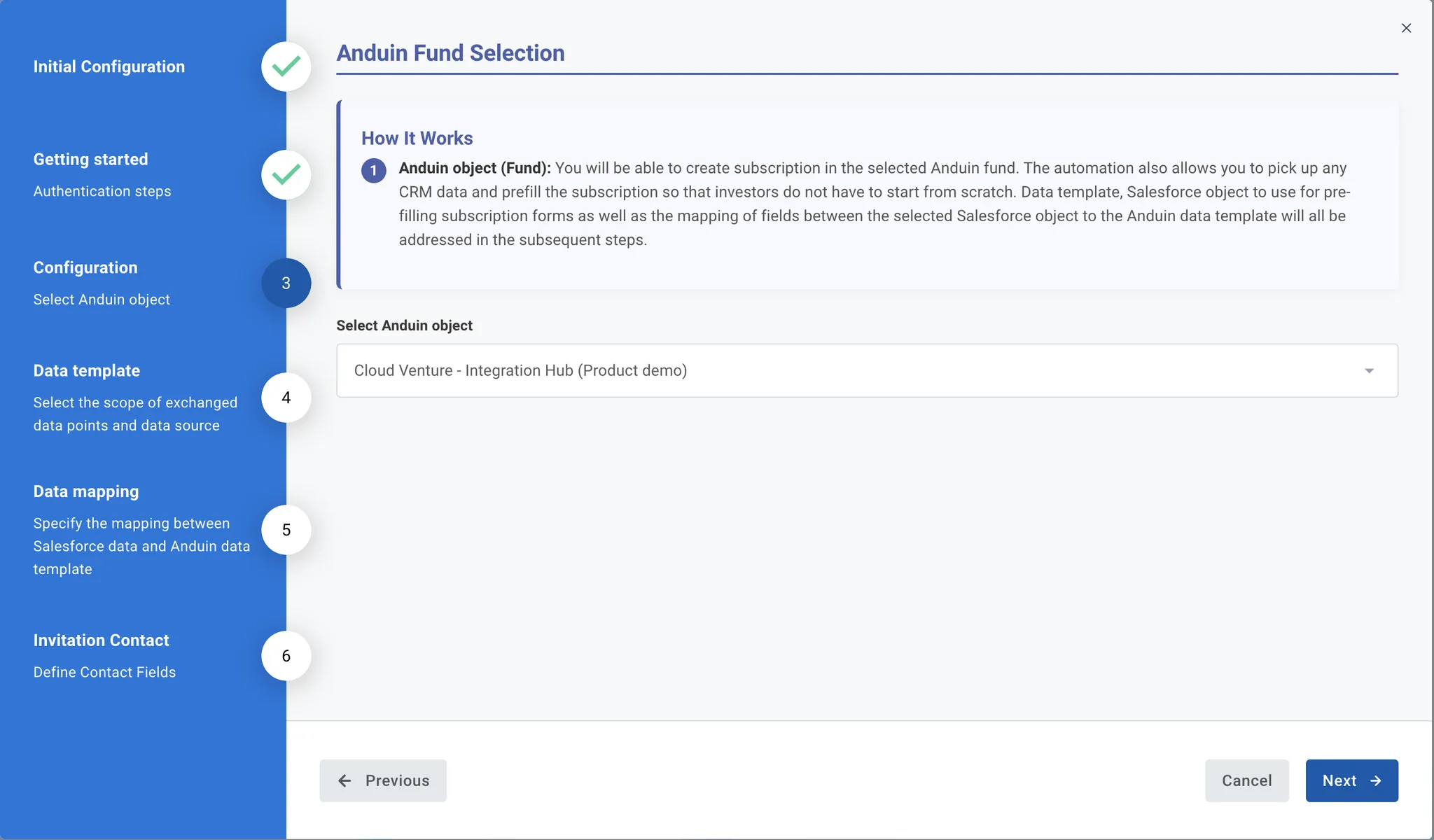
-
The customer can specify the data template which will define the prefilled data points. There are 2 types of template
- Anduin standard fields - contain only limited data points
- Custom template - contain as many data points as they desire with complex computation as needed.
-
They also need to tell us the Salesforce object which is used to push data to Anduin for order creation and data prefill
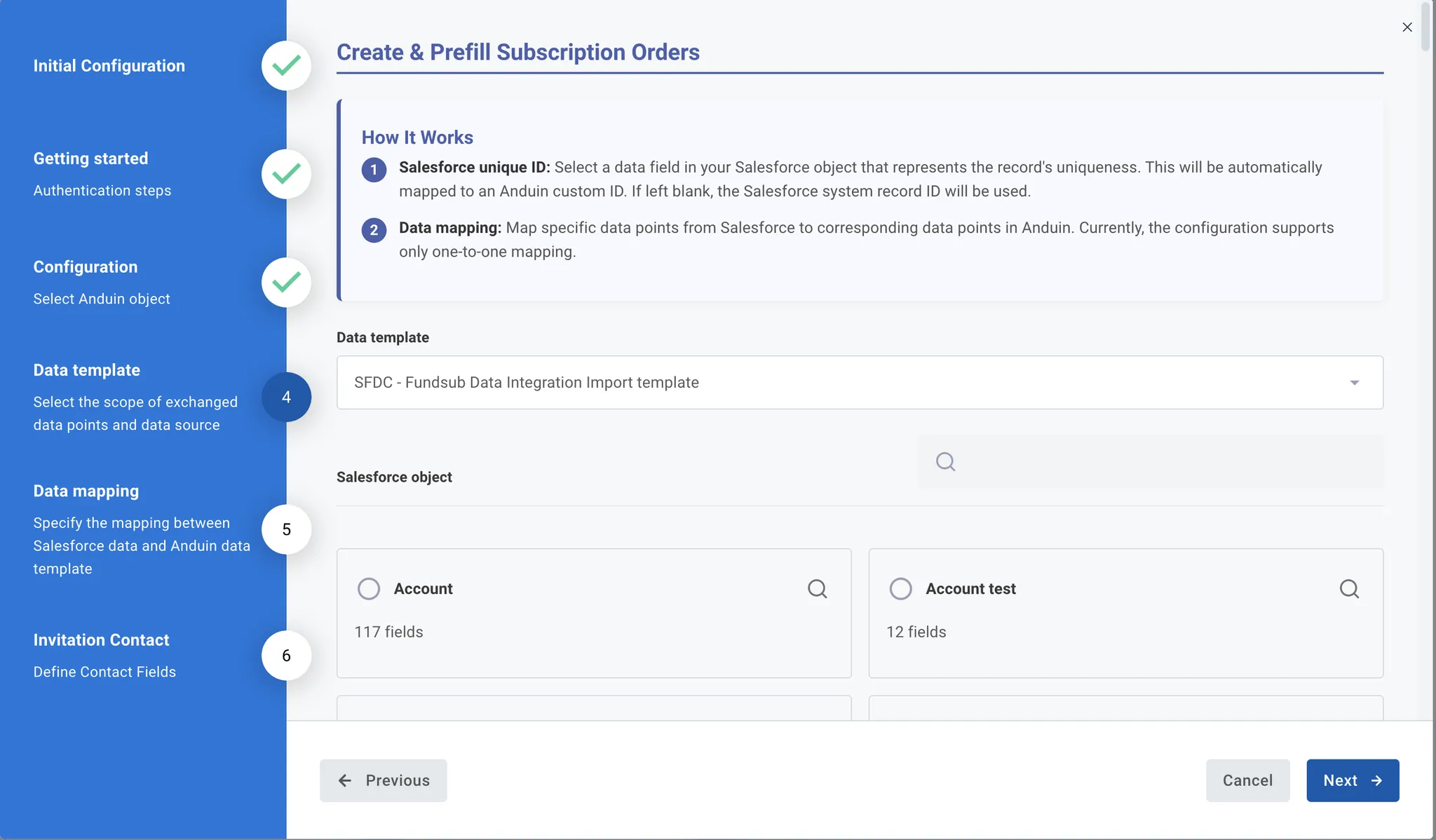
-
This step configures which Salesforce fields map to which FundSub template fields
- Left column (Salesforce field) - data points listed in the Salesforce object they specified before
- Right column (Anduin template field) - data points listed in the Anduin template they specified before
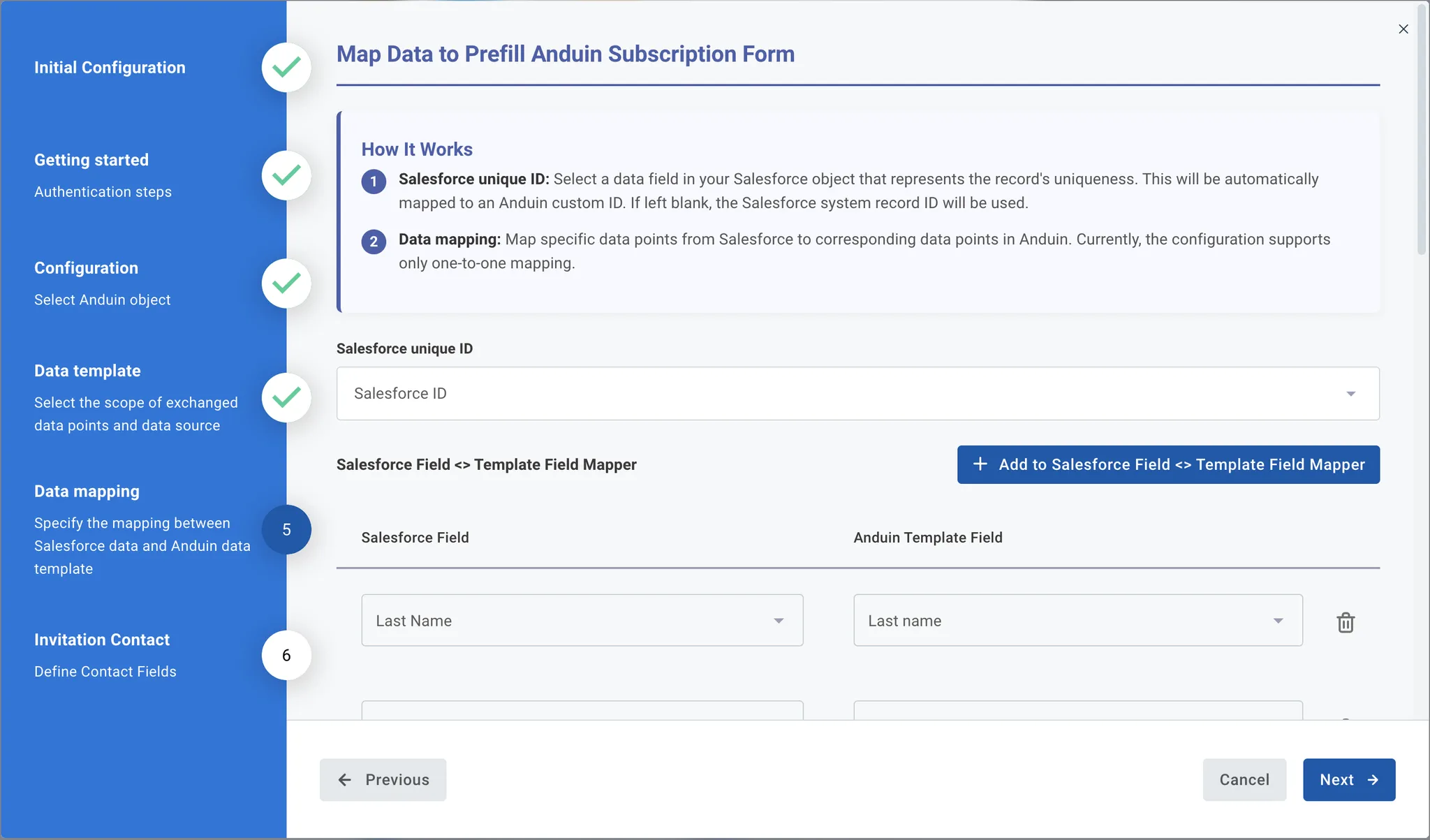
- To send out the investor invitation, Anduin must know the First Name, Last Name, and Email. Customer can specify which data points in their Salesforce object represent each of these needed elements
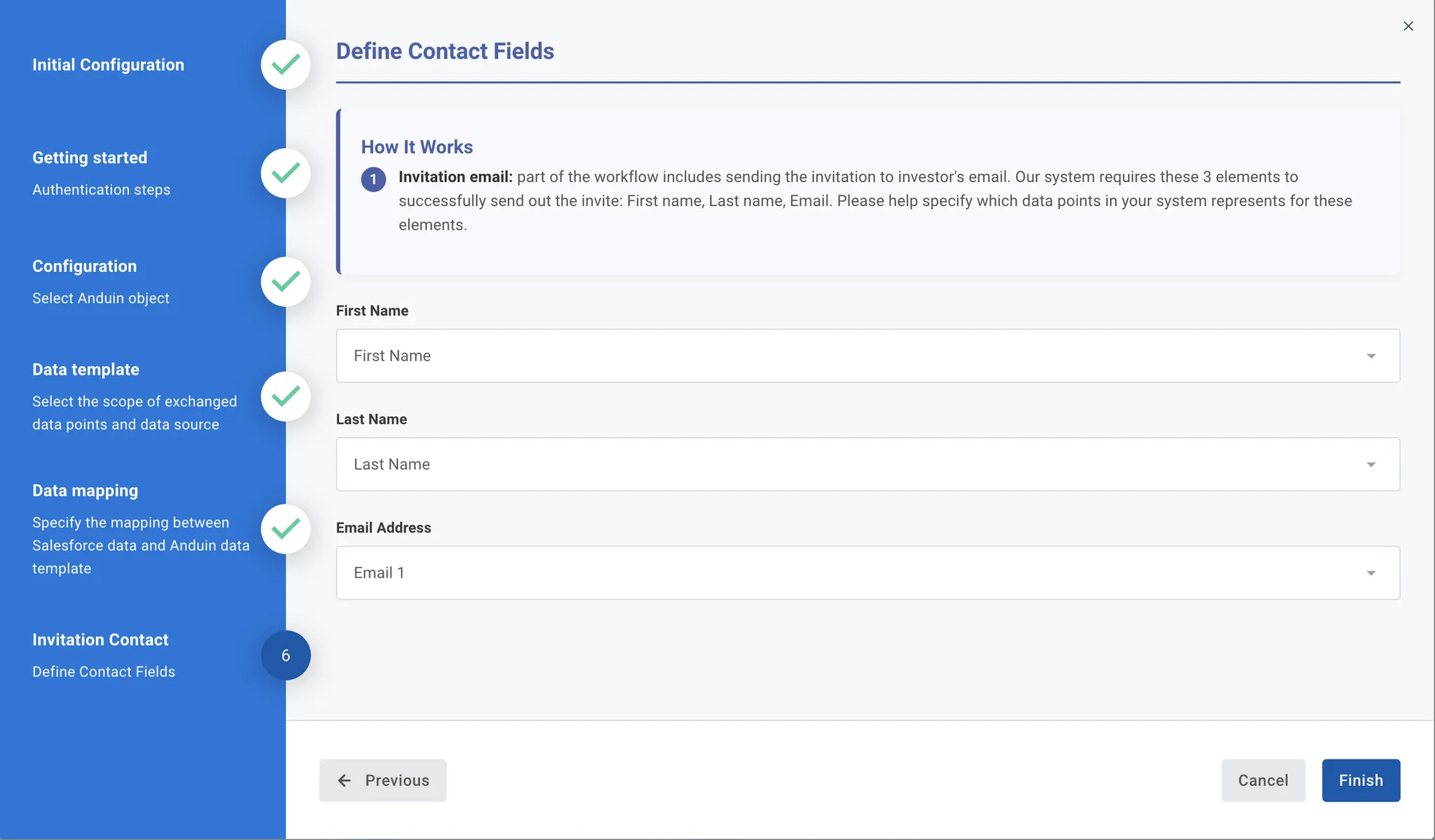
6.5 Validate the solution
Once configuration is complete:
- The customer should trigger the Salesforce screen flow via the custom button they previously created
- This will initiate the integration, resulting in:
- A new subscription order being created in the target Anduin fund
- The order being prefilled with mapped Salesforce data
- An investor invitation email being sent, using the email field provided
If the automation works end-to-end, the setup is successfully validated.
Updated 3 months ago