Automated dataroom insights retrieval
1. Purpose
Automatically sync investor engagement data from Anduin Data Rooms to the customer’s Salesforce CRM - giving teams real-time visibility into actionable insights and enabling faster, more informed decisions.
2. Key Benefits & Features
- Track investor activity across the data room lifecycle (e.g., invited, joined, viewed, downloaded).
- Flexible configuration:
- Set your own reporting frequency (hourly, daily, weekly).
- Select specific events to track (e.g., only when an investor views a document).
- Save time by automating repetitive admin tasks.
3. Potential Customer Personas
- Any Data Room customer using Salesforce as their CRM.
- Especially helpful for firms with high investor activity and multiple data room participants.
4. Prerequisites
4.1 Third party app requirements
- Connected app
- Understand the concept: Defines how external applications (like Anduin) connect to Salesforce, using OAuth. Includes client ID/secret, scopes, callback URLs, etc.
- Credentials: Customers must create a Connected App and provide the necessary credentials during setup.
- Permissions: Ensure the Connected App has the right scopes to allow the integration to access and send data.
- Session Limits: Salesforce allows only 5 active sessions per Connected App. If the limit is reached, the customer must create a new Connected App.
- Object management: Customers should be aware that the integration will create a new Salesforce object to store Anduin subscription data. ⚠️ Do not modify this object’s fields, especially type. The integration can only push text fields. Changing field types (e.g., to number or picklist) may break the sync.
4.2 Anduin app requirements
- Data Room access - the user must either:
- Have admin access to the intended data rooms, or
- Know a team member with admin access who can grant the necessary permissions during setup
5. Pre-Setup Checklist
| Task | Owner | Note | Anduin guide |
|---|---|---|---|
| Connected App - Understand the concept | Customer | ||
| Connected App - Create and retrieve credentials | Customer | Guided by Anduin to ensure correct inputs | LINK |
| Connected App - Permissioning | Customer | Consulted by Anduin | LINK |
| Connected App - Aware of limitation | Customer | Consulted by Anduin | Salesforce enforces a limit of 5 active sessions per Connected App |
| Salesforce object management | Customer | Consulted by Anduin | ⚠️ Do not modify this object’s fields, especially type. The integration can only push text fields. Changing field types (e.g., to number or picklist) may break the sync. |
| Data Room access | Customer | Consulted by Anduin |
6. Step-By-Step Setup Guide
6.1 Grant access to the Integration Hub
- Customers should contact their Implementation Manager to ensure they have access to the Hub and the correct integration flow.
6.2 Locate the solution
- In the Browse tab of the Integration Hub, the customer can locate the Salesforce (Data Room alert) solution
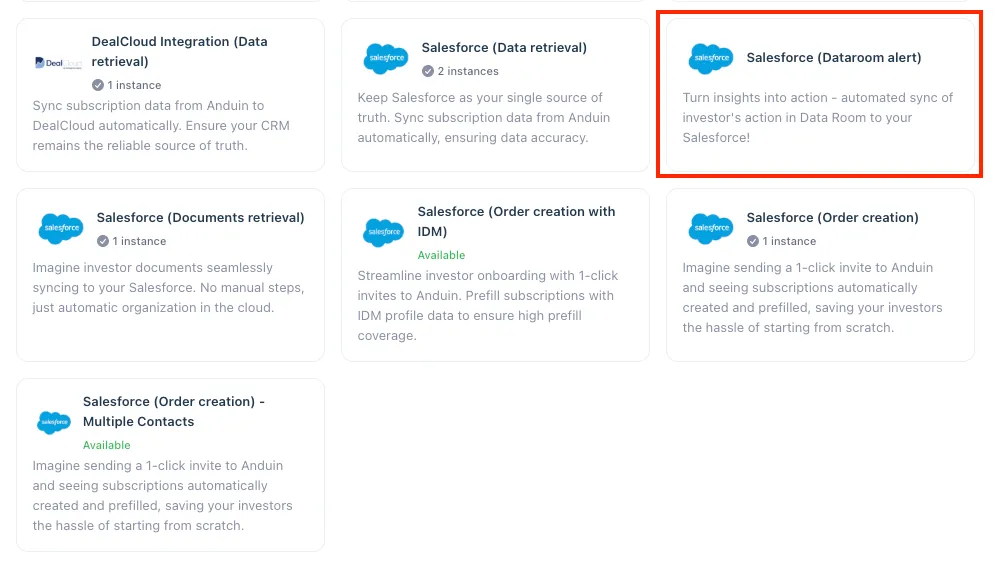
6.3 Install the solution
- Step 1: Click Install to begin setup
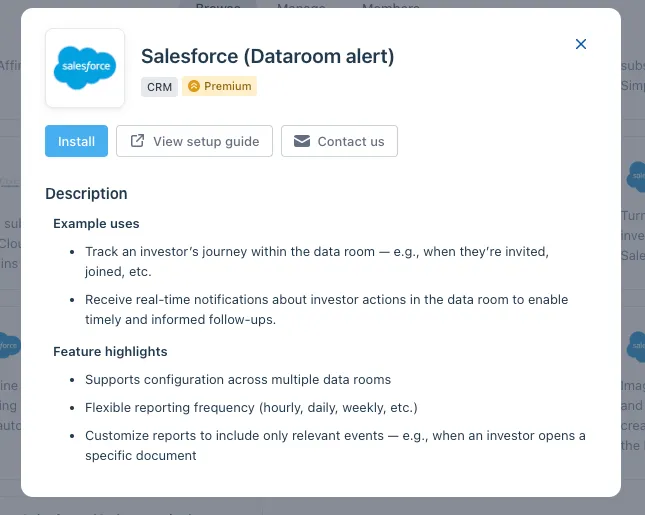
-
Step 2: Name the Integration
- Recommend a clear and descriptive name (e.g., “Salesforce integration - Data Room Alpha” or “By John Smith”)
- Click Next: Link to Anduin objects
-
Step 3: Grant integration permission to customer’s intended objects (funds)
- Step 3.1: A list of accessible Anduin objects (e.g., Data Room) will appear
- Step 3.2: Click Open next to the relevant data room
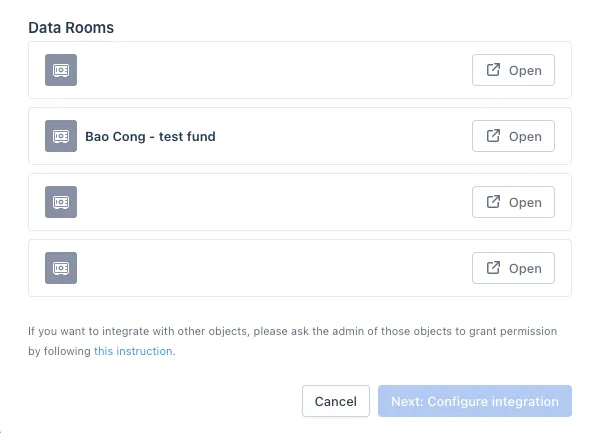
- Step 3.3: In the permission module, find the integration name and click Add
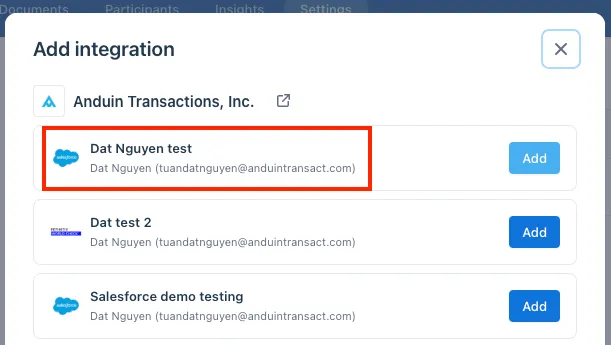
- Step 3.4: Return to the Integration Hub - the data room should now show a “Linked” tag. Click Next to proceed
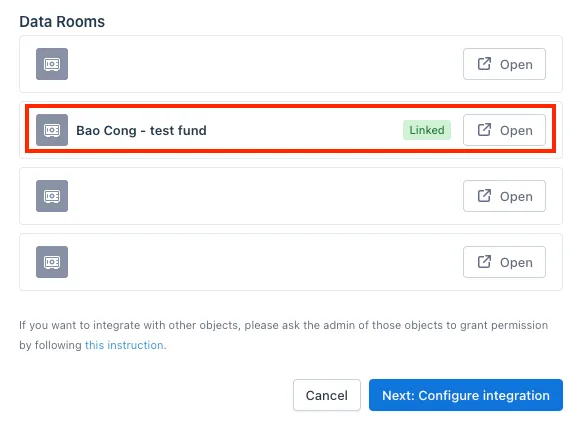
If the target Data Room is not listed, there are 2 options
- Customer needs to be added with admin role for that Data Room, then return to the step 3.2. Customer should be able to see the target Data Room there
- Customer requests their team member who has admin role in that data room
- to perform step 3.3 using Settings > Integrations in the Data Room app and they can continue with step 3.4
6.4 Configure the solution
- The customer may rename the integration or proceed as-is
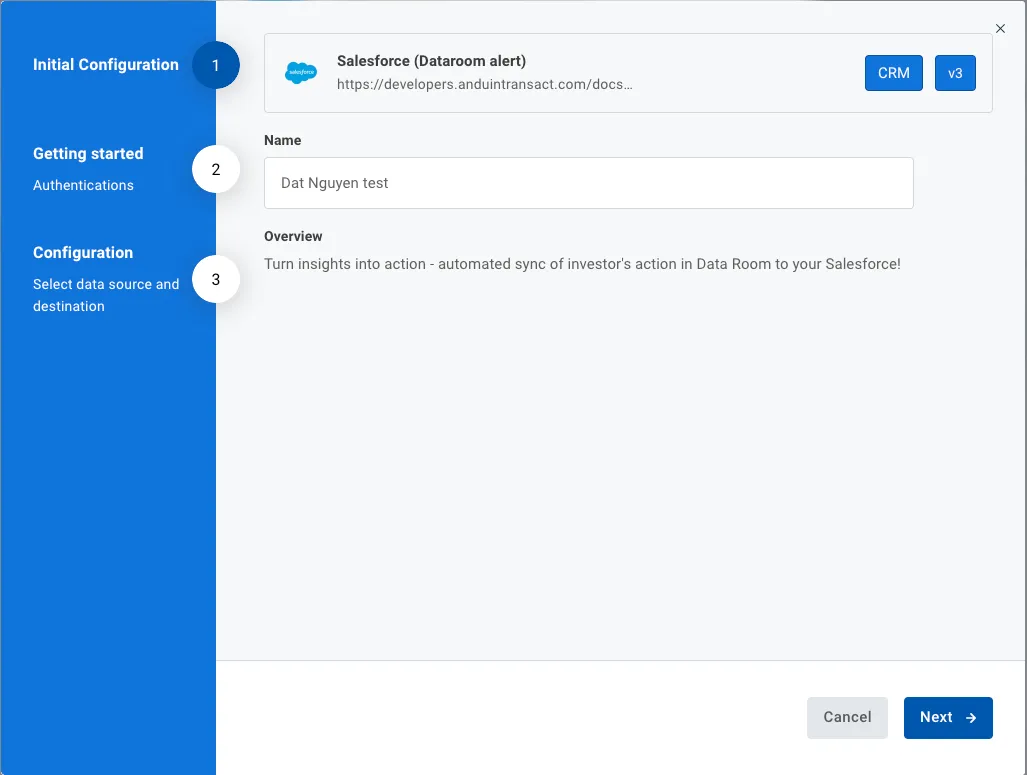
- Enter Connected App credentials
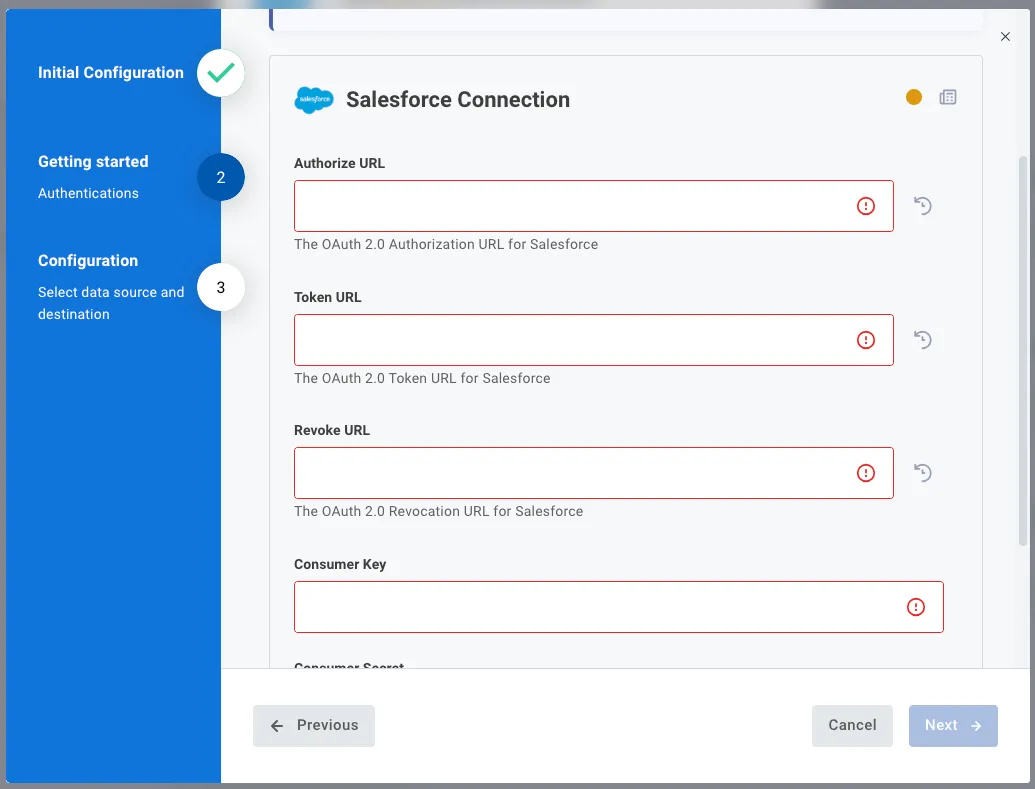
- Select the data rooms customers want to connect.
- Choose their desired reporting frequency.
- Tailor the report by filtering specific investor activities (or leave as-is to include all events):
- Invited – when an investor is invited to a data room
- Joined – when an investor accepts the invitation and joins
- Viewed – when an investor opens and views any documents
- Downloaded – when an investor downloads any documents
- Define the name of the Salesforce object where insights will be stored (recommended: enter the new name to create a new dedicated object to avoid data conflicts).
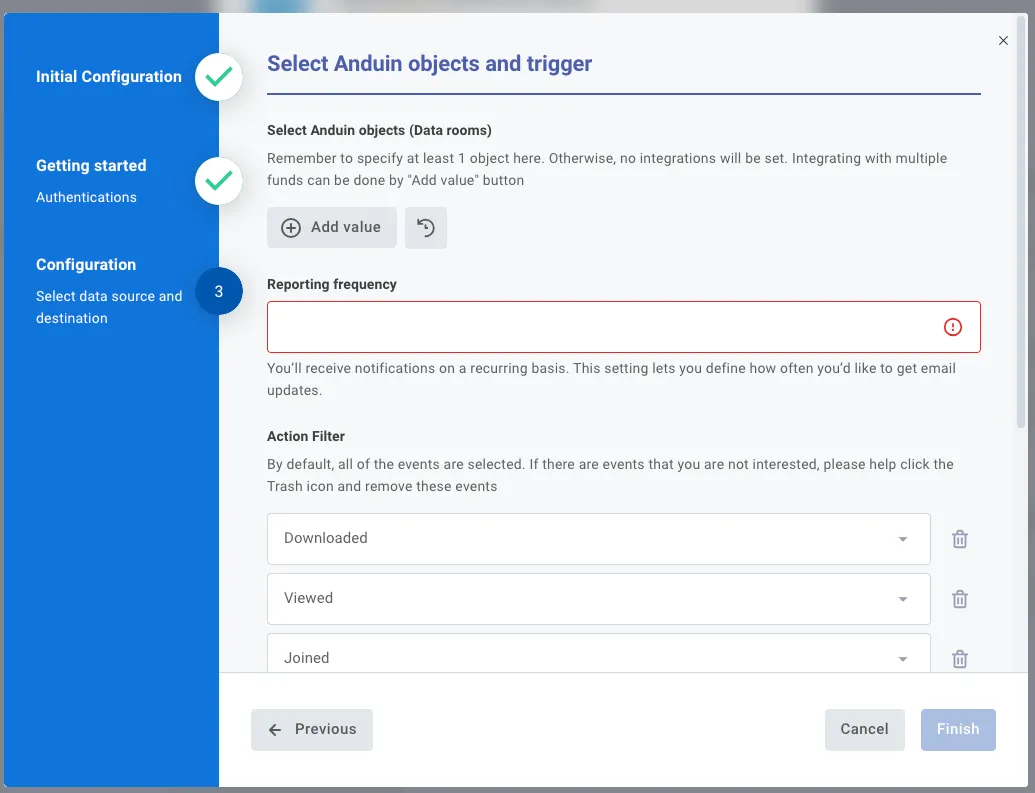
6.5 Validate the solution
To test the configuration, wait until the next reporting interval. The system should send corresponding insights to the specified Salesforce object.
Updated 4 months ago