Tracking Investor Progress in FundSub
1. Purpose
Enable automatic Slack notifications so Fund Managers can receive real-time updates about key investor events in FundSub - such as investor invitations, subscription status changes, and document uploads.
2. Key Benefits & Features
- Real-time alerts for critical investor-related activity
- Direct visibility in Slack without needing to log into Anduin
3. Target Personas
- Useful for all FundSub customers, especially since the solution is free and low-effort to configure
- Especially valuable for Investor Relations teams and Fund Managers tracking high-priority LPs
4. Prerequisites
4.1 Third party app requirements
- Customer must retrieve and provide their Slack credentials
4.2 Anduin app requirements
The user must either:
- Have admin access to the intended funds, or
- Know a team member with admin access who can grant the necessary permissions during setup
5. Pre-Setup Checklist
| Task | Owner | Note | |
|---|---|---|---|
| Permission to Anduin funds | Customer | Consulted by Anduin | |
| Slack credentials | Customer | Consulted by Anduin | LINK |
6. Internal Step-By-Step Rollout Guide
6.1 Grant access to the Integration Hub
- Customers need to contact their Implementation manager to ensure they have access to the Integration Hub
6.2 Locate the solution
- In the Browse tab of the Integration Hub, the customer can locate the Slack solution
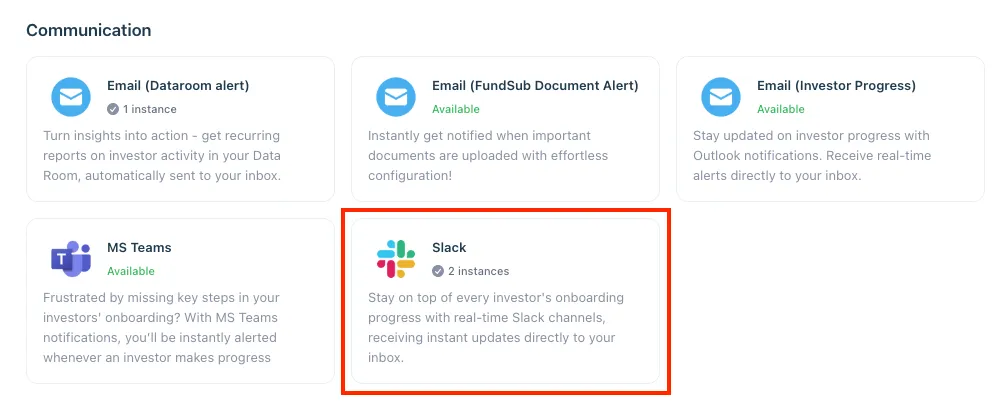
6.3 Install the solution
- Step 1: Click Install to begin setup
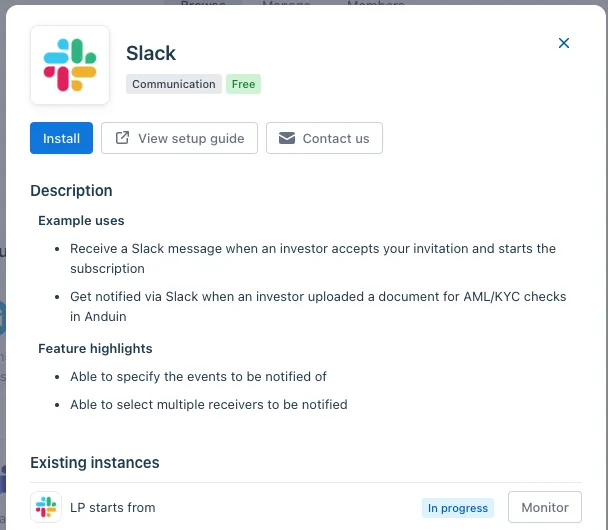
- Step 2: Name the Integration
- Suggest a descriptive name (e.g., “Slack – Fund Alpha”)
- Click Next: Link to Anduin objects
- Step 3: Grant integration permission to customer’s intended objects (funds)
- Step 3.1: A list of accessible Anduin objects (e.g., Funds) will appear
- Step 3.2: Click Open next to the relevant fund
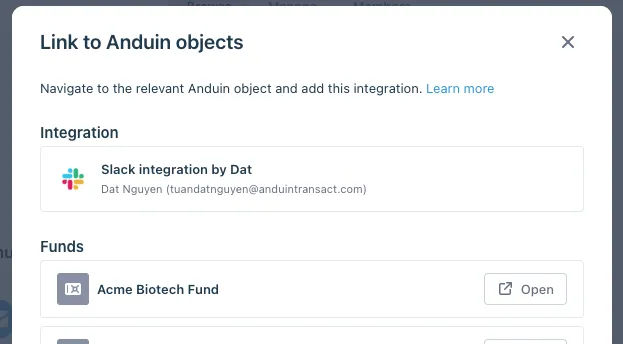
- Step 3.3: In the permission module, find the integration name and click Add
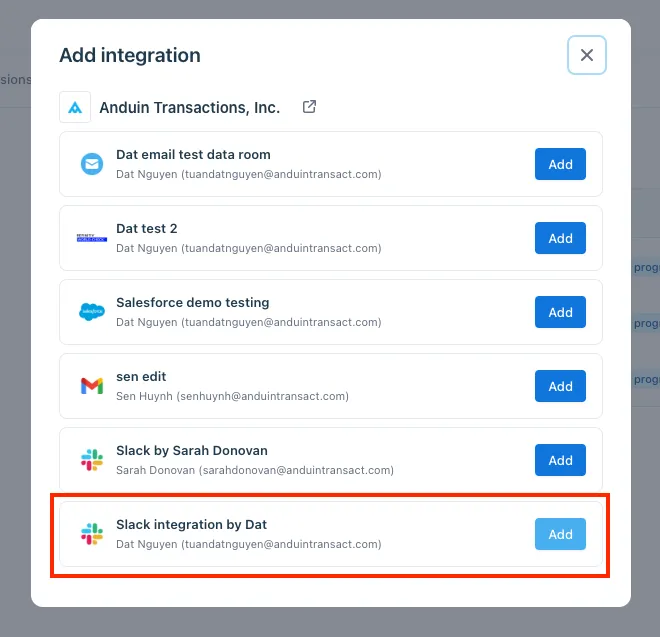
- Step 3.4: Return to the Integration Hub - the fund should now show a “Linked” tag
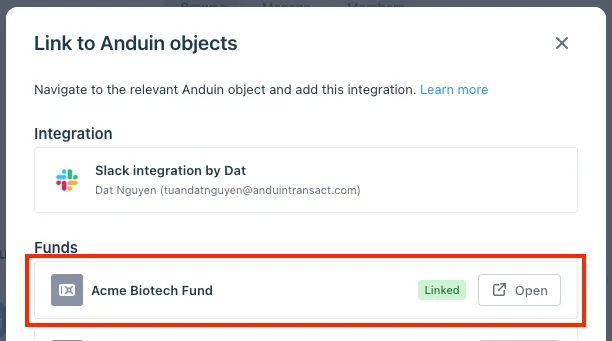
If the target fund is not listed, there are 2 options
- Customer needs to be added with admin role for that fund, then return to the step 3.2. Customer should be able to see the target fund there
- Customer requests their team member who has admin role in that fund to perform step 3.3 using Settings > Integrations in the FundSub app and they can continue with step 3.4
6.4 Configure the solution
- The customer may rename the integration or proceed as-is
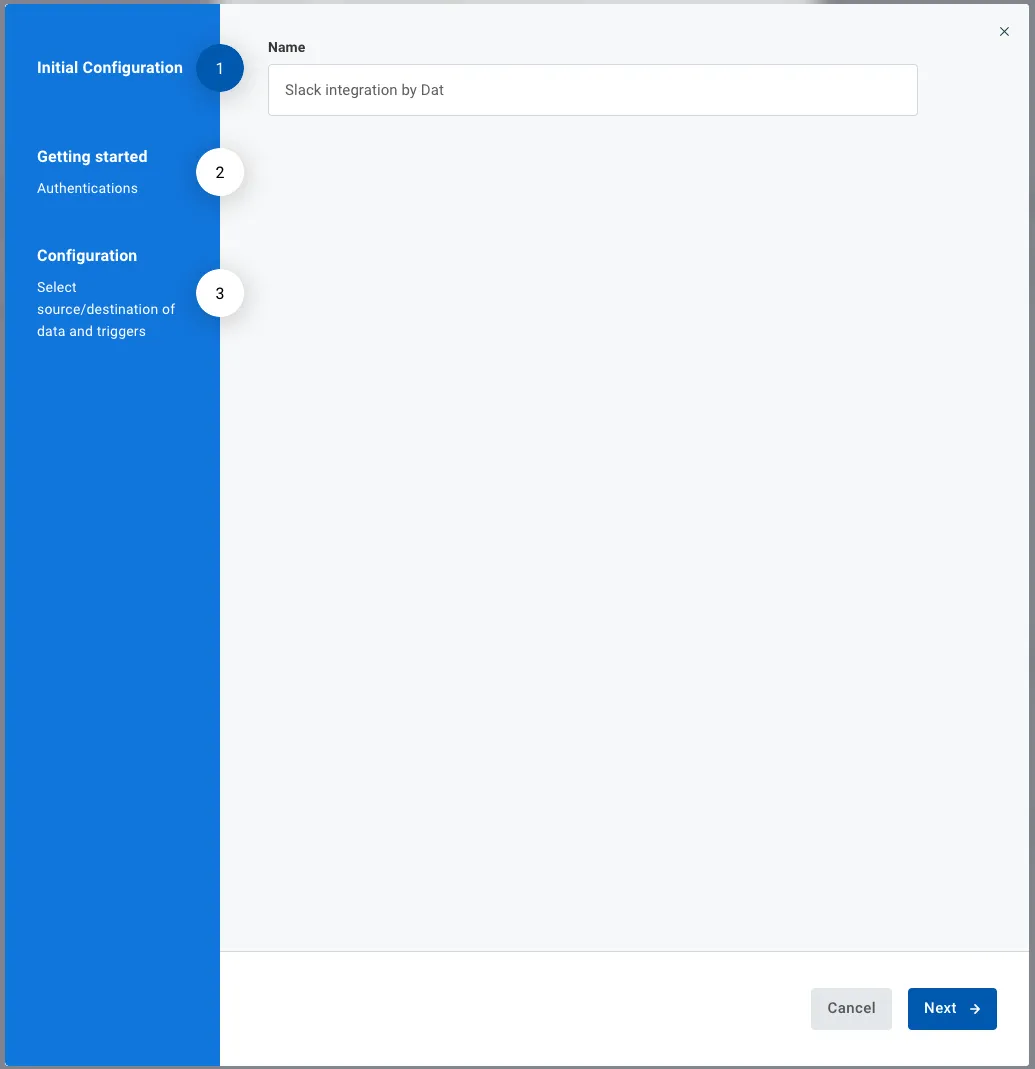
- Enter Slack credentials
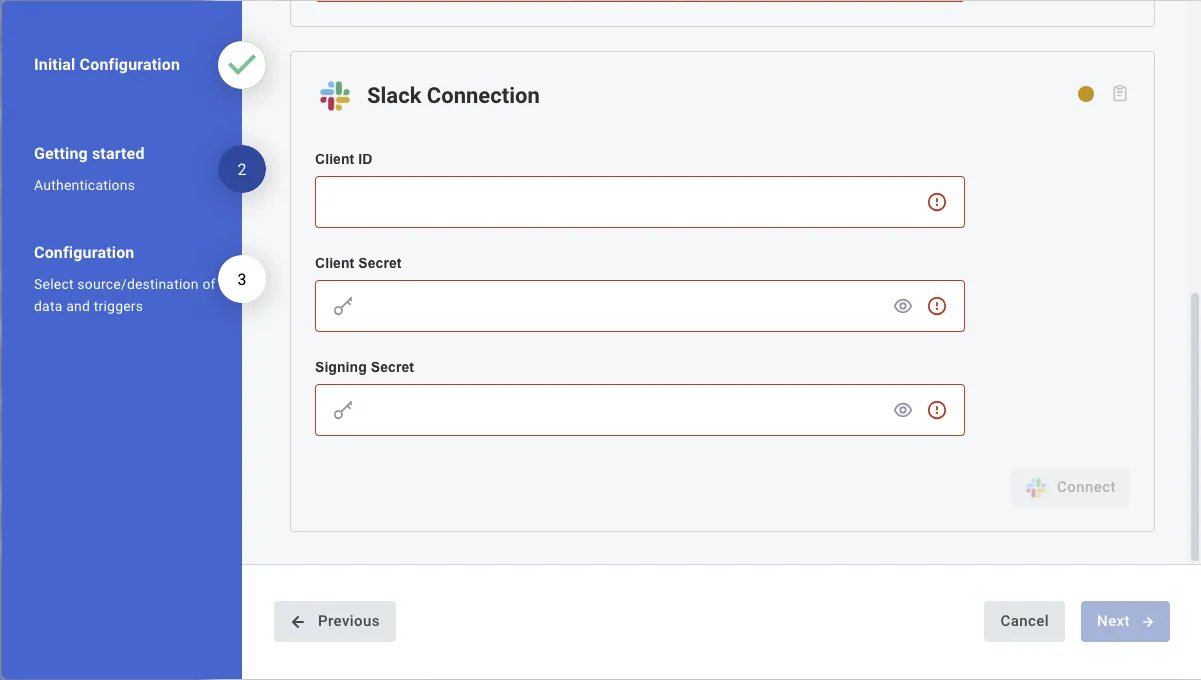
- Final step:
- Select the connected funds
- Choose the events to trigger notifications. Below are possible options which supports multi-selection
- A new subscription is created
- A status of an existing subscription is changed
- An existing subscription is moved to a new close
- A tag is assigned to an existing subscription
- A new document is uploaded to an existing subscription
- Pick the destination Slack channel
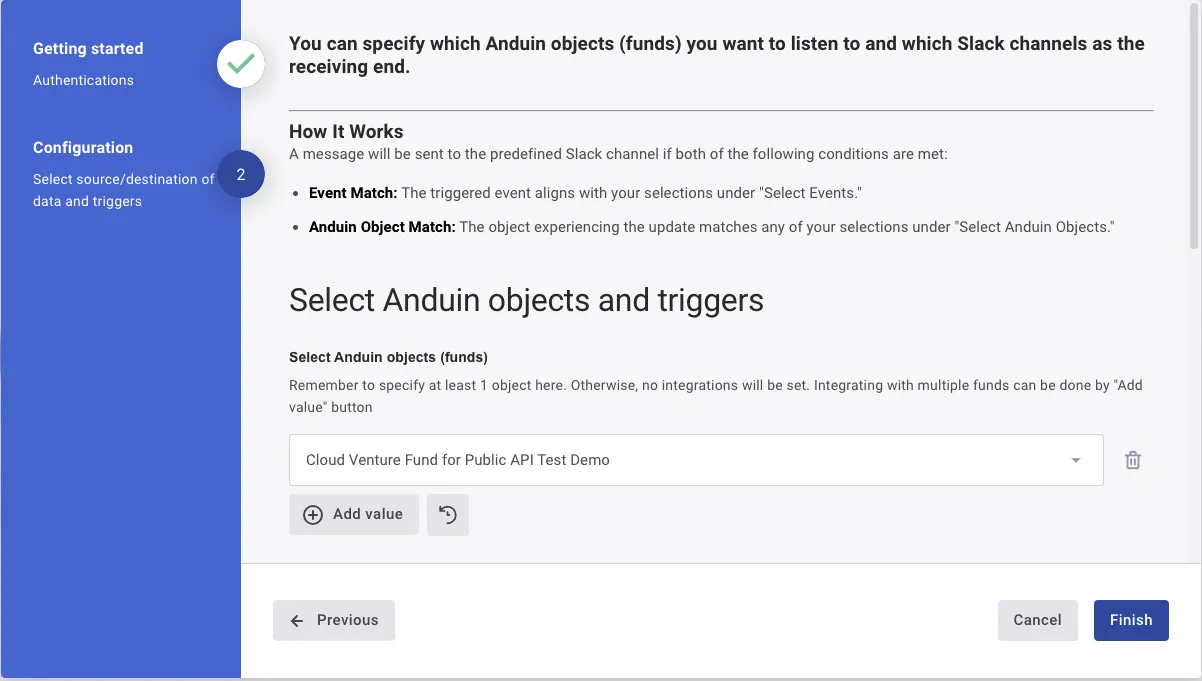
6.5 Validate the solution
To test the configuration, perform one of the selected actions (e.g., invite an investor, change a subscription status, or upload a document) in the connected fund. A notification should be sent to the designated Slack channel.
Updated about 2 months ago