Automated onboarding with IDM + FundSub (Primary Investor)
Invite single contact and prefill with IDM data
1. Purpose
Enables 1-click investor invitations to FundSub directly from Salesforce. Leveraging IDM profile data, subscription forms are automatically prefilled - so investors begin with a partially completed form. It enhances the value of IDM by reusing investor profile data across fundraises, reducing friction and manual entry.
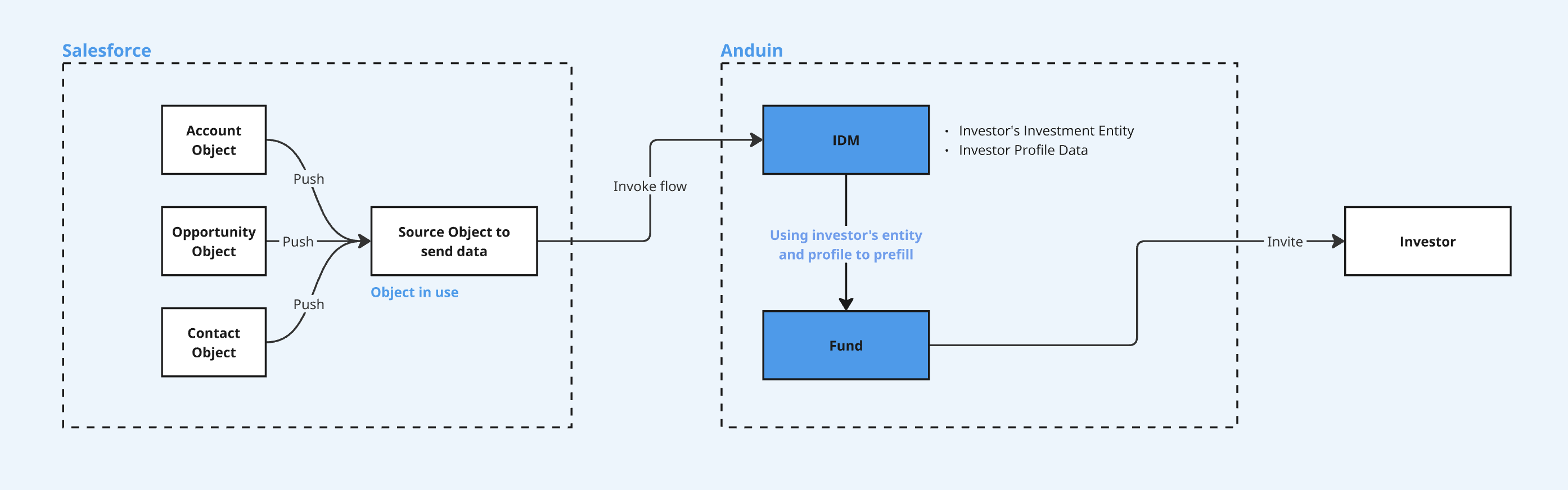
2. Key Benefits & Features
- Automate onboarding with a single click from Salesforce
- Deliver a seamless experience with automatic IDM → FundSub data sync
- Configure once to enable automation across multiple funds
3. Target Personas
- Any customer using both IDM and FundSub with Salesforce as their CRM
- Especially beneficial for firms with high volumes of repeat investors
4. Prerequisites
4.1 Third party app requirements
- Connected app
- Understand the concept: Defines how external applications (like Anduin) connect to Salesforce, using OAuth. Includes client ID/secret, scopes, callback URLs, etc.
- Credentials: Customers must create a Connected App and provide the necessary credentials during setup.
- Permissions: Ensure the Connected App has the right scopes to allow the integration to access and send data.
- Session Limits: Salesforce allows only 5 active sessions per Connected App. If the limit is reached, the customer must create a new Connected App.
- Invoke flow
- Screen Flow: A point-and-click automation that guides users through predefined actions. Customers must build a screen flow to programmatically interact with Anduin's FundSub invitation flow.
- Custom Button: A button in Salesforce UI that triggers the screen flow. Buttons + flows = clean, guided experience.
- Object preparation: Customers should prepare a consolidated object containing all the data intended for transmission to Anduin - Client ID, Investment entity ID, Investor’s first name + last name + email
4.2 Anduin app requirements
- IDM & Fund access - the user must either:
- Have admin access to their IDM and intended funds, or
- Know a team member with admin access who can grant the necessary permissions during setup
- IDM firm ID: Customers should already receive their IDM firm ID
- Linkage - IDM and Funds: All participating funds must be linked to the customer's IDM instance
5. Pre-Setup Checklist
| Task | Owner | Note | Anduin guide |
|---|---|---|---|
| Connected App - Understand the concept | Customer | ||
| Connected App - Create and retrieve credentials | Customer | Guided by Anduin to ensure correct inputs | LINK |
| Connected App - Permissioning | Customer | Consulted by Anduin | LINK |
| Connected App - Aware of limitation | Customer | Consulted by Anduin | Salesforce enforces a limit of 5 active sessions per Connected App |
| Salesforce screen flow | Customer | Consulted by Anduin | LINK |
| Salesforce custom button | Customer | Consulted by Anduin | LINK |
| Salesforce object | Customer | Consulted by Anduin | A consolidated object containing all the data intended for transmission to Anduin - Client ID, Investment entity ID, Investor’s first name + last name + email |
| IDM Firm ID | Customer | Consulted by Anduin | Embedded in the IDM url. |
| Fund & IDM access | Customer | Consulted by Anduin | |
| Linkage - IDM & Funds | Anduin |
6. Step-By-Step Setup Guide
6.1 Grant access to the Integration Hub
- Customers need to contact their Implementation manager to ensure they have access to the Integration Hub and this integration
6.2 Locate the solution
- In the Browse tab of the Integration Hub, the customer can locate the Salesforce (Order creation with IDM) solution
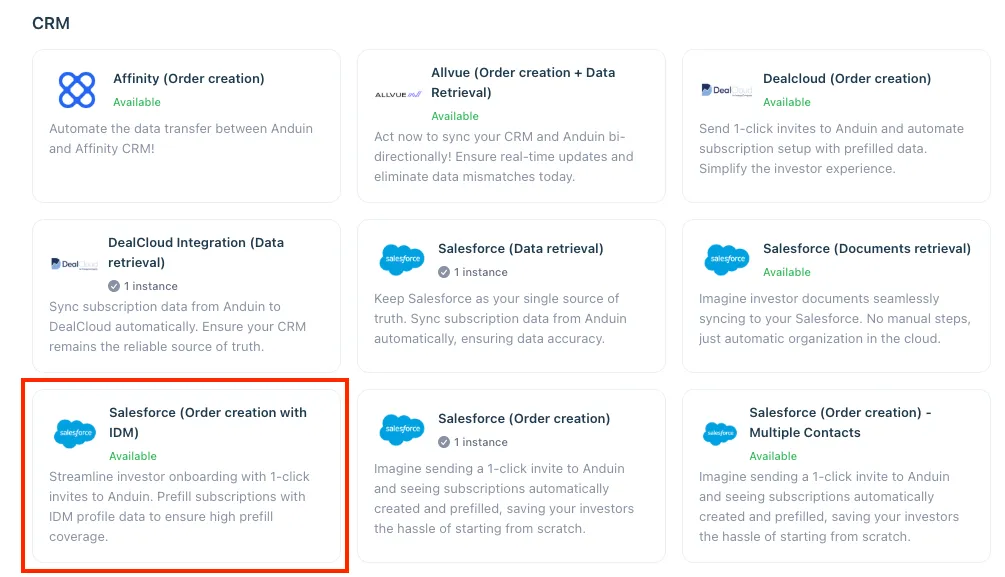
6.3 Install the solution
- Step 1: Click Install to begin setup
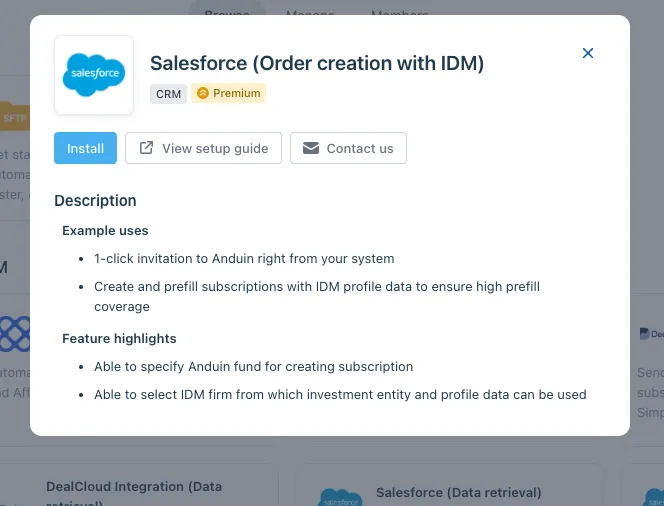
- Step 2: Name the Integration
- Recommend a clear and descriptive name (e.g., “Salesforce integration - Fund Alpha” or “By John Smith”)
- Click Next: Link to Anduin objects
- Step 3: Grant integration permission to customer’s intended objects (IDM and Funds)
- Step 3.1: A list of accessible Anduin objects (e.g., IDM, Funds) will appear
- Step 3.2: Click Open next to your IDM and intended funds
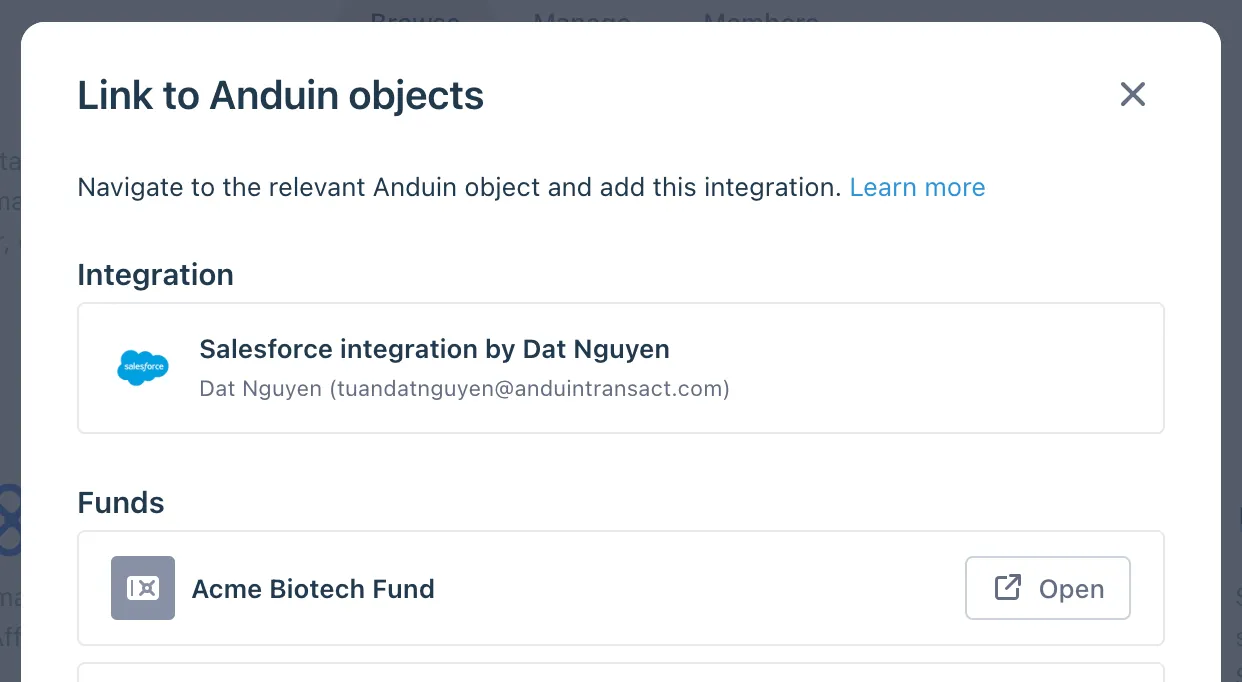
- Step 3.3: In the permission module, find the integration name and click Add
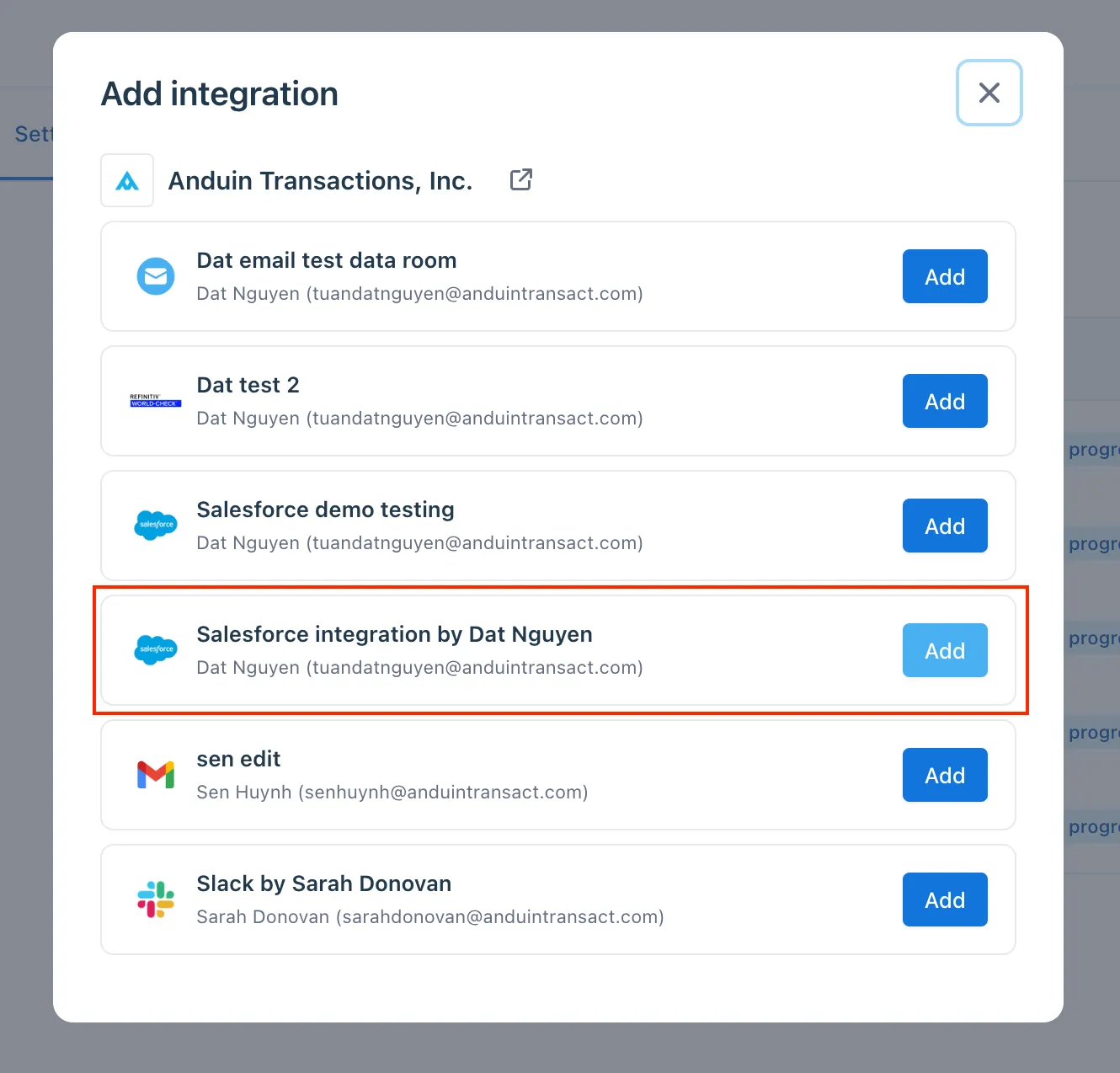
- Step 3.4: Return to the Integration Hub - the IDM and funds should now show a “Linked” tag
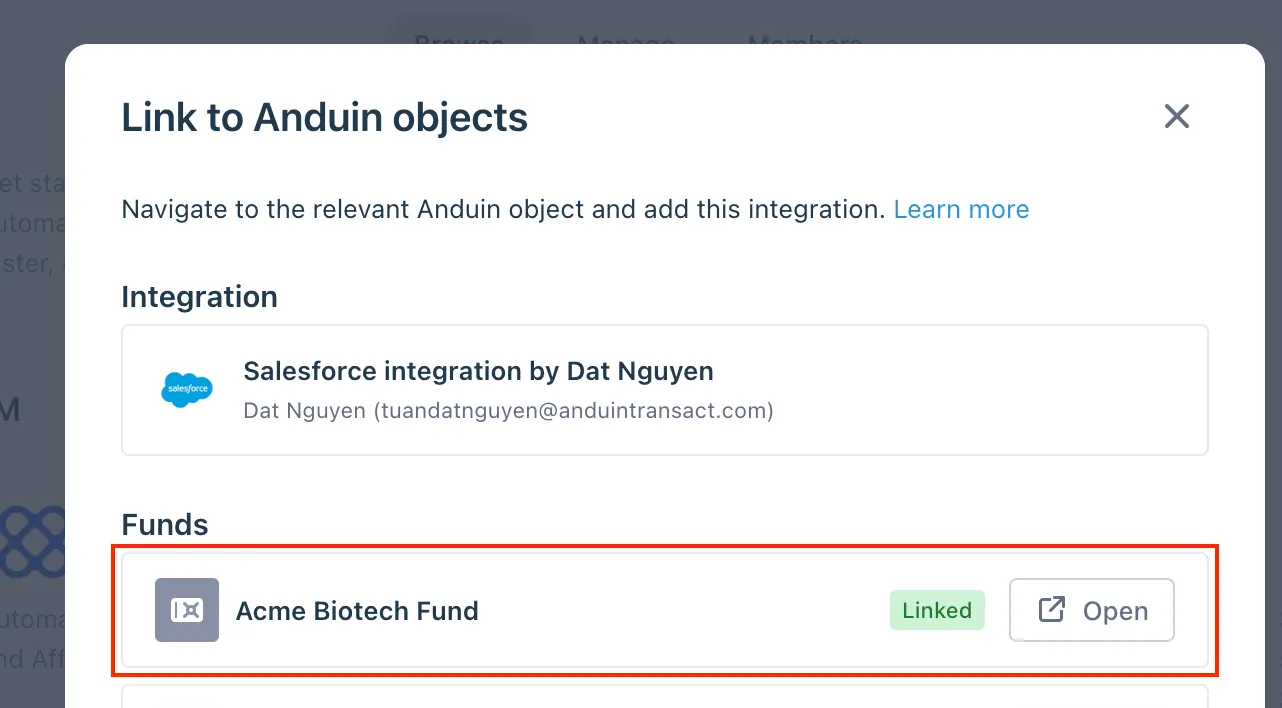
If the target IDM and funds are not listed, there are 2 options
- Customer needs to be added with admin role for that IDM and connected funds, then return to the step 3.2. Customer should be able to see the target fund there
- Customer requests their team member who has admin role in the IDM and funds to perform step 3.3 using Settings > Integrations in the IDM and FundSub app and they can continue with step 3.4
6.4 Configure the solution
- The customer may rename the integration or proceed as-is
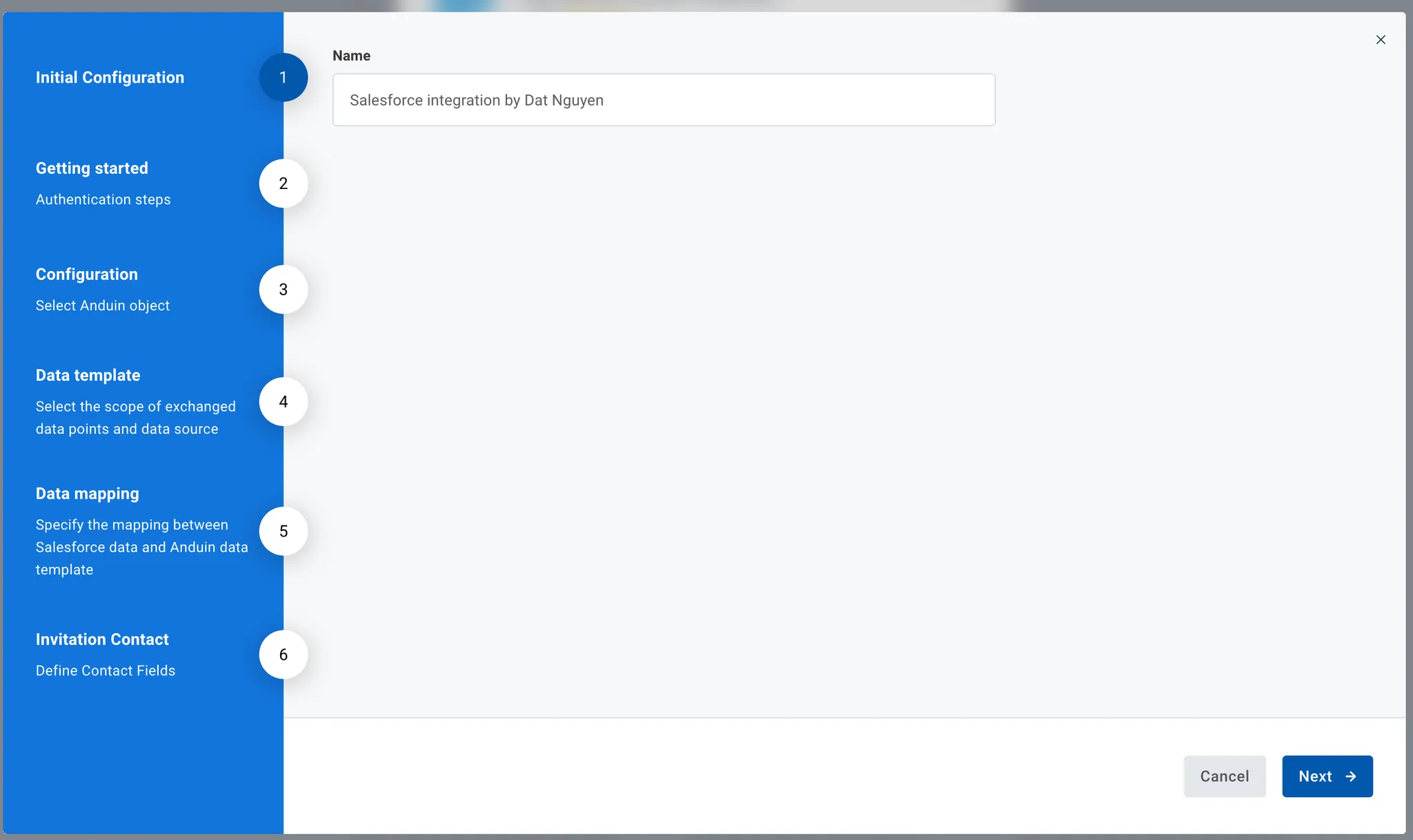
- Enter Connected App credentials
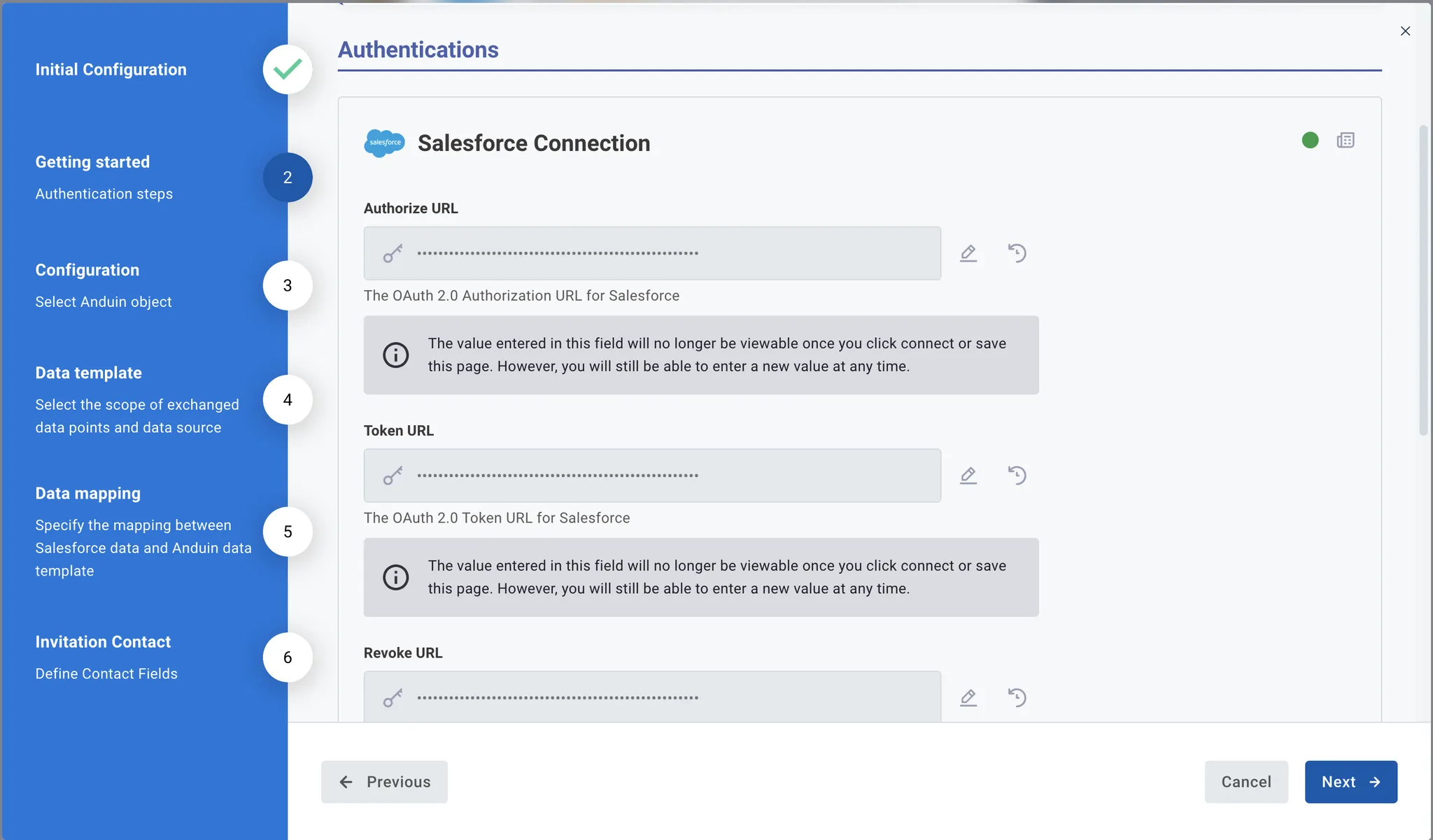
- Select the Anduin IDM and funds this integration should work with. Also, the Salesforce object that sends out data to Anduin
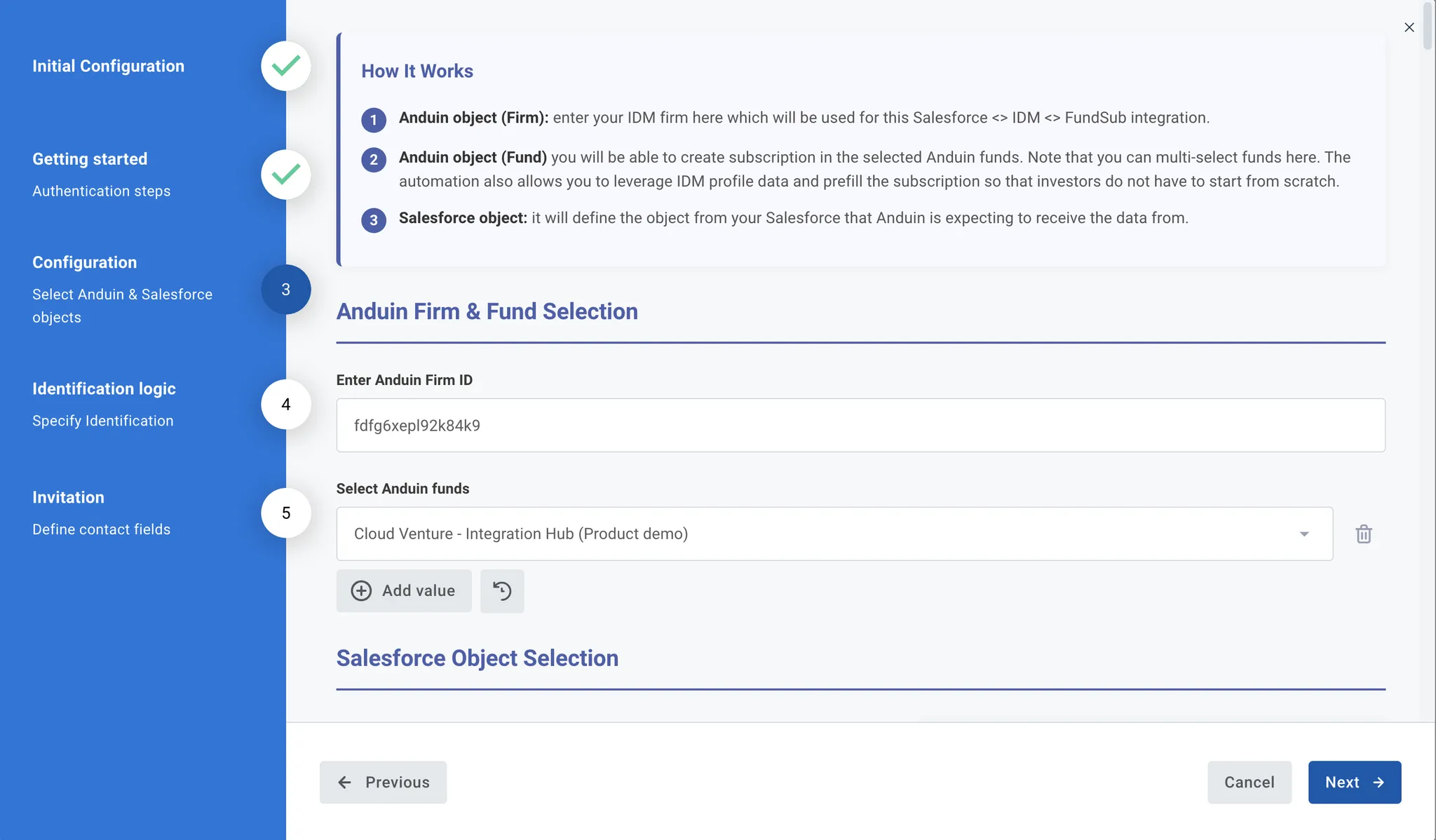
- Customers need to specify which client (investor) and what is the entity of that investor they want to create the subscription

- To successfully send out an invitation to the investor, we will need to know First name, Last name and Email. Customers have to specify which data points in their Salesforce object represent each of these needed elements
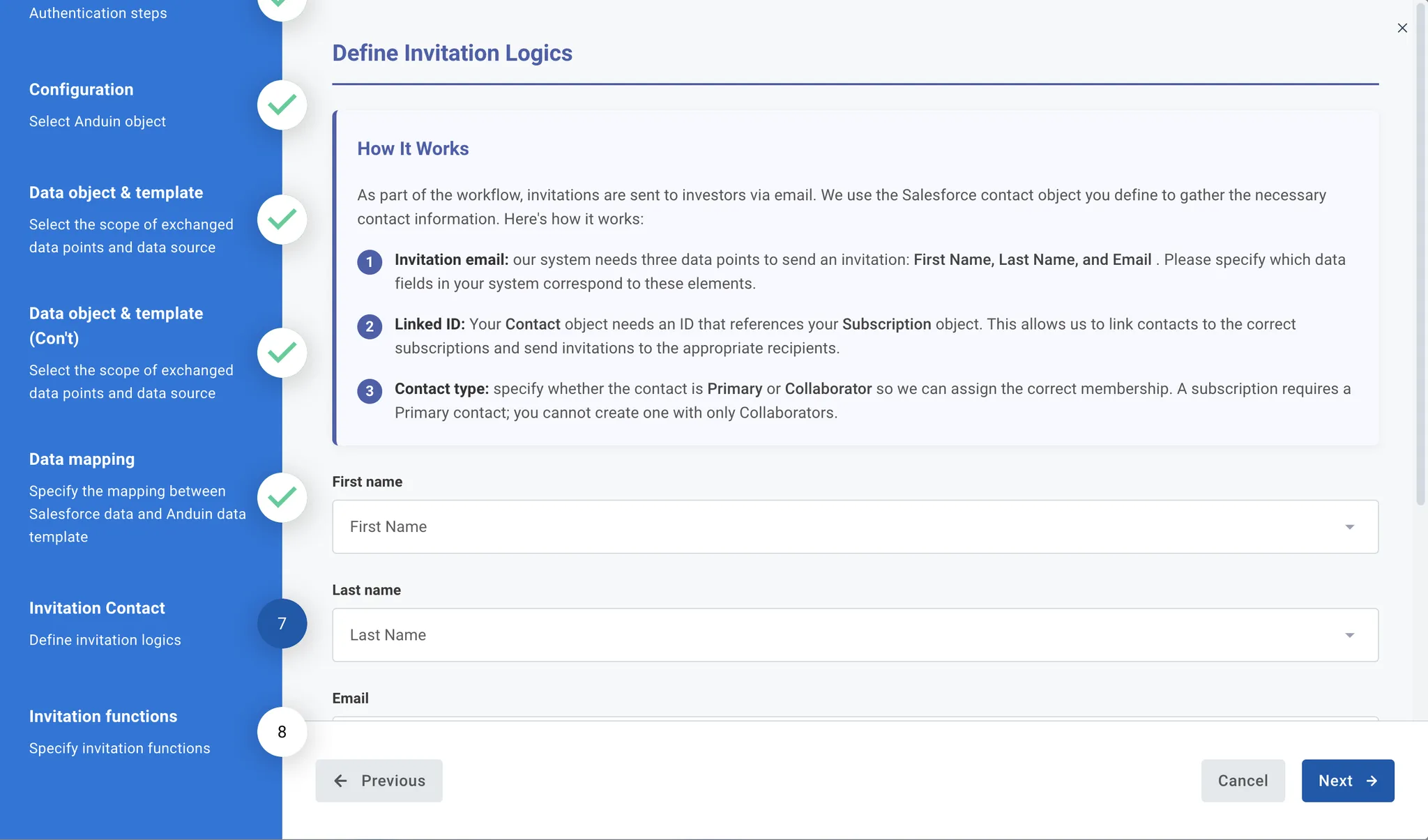
6.5 Validate the solution
Once configuration is complete:
- The customer should trigger the Salesforce screen flow via the custom button they previously created
- This will initiate the integration, resulting in:
- A new subscription order being created in the target Anduin fund
- The order being prefilled with the corresponding IDM profile
- An investor invitation email being sent, using the email field provided
If the automation works end-to-end, the setup is successfully validated.
Updated 4 months ago