Salesforce connected app
Integration Setup
The Anduin SFDC Integration requires an OAuth 2.0 connection with the customer’s SFDC environment. This instruction details how to create and configure a Connected App within Salesforce.
When you create your "Connected App" be sure to check Enable OAuth Settings, and enter Anduin’s OAuth callback URL as a Callback URL.
<https://oauth2.integration-platform.anduin.app/callback><https://oauth2.integration-platform.eu.anduin.app/callback>Consult Salesforce to determine the proper OAuth Scopes to assign - to grant your integrations the same permissions that the user authenticating through OAuth has, select Full access (full). Also select Perform requests at any time. Select Require Secret for Web Server Flow and Require Secret for Refresh Token Flow and ensure to have Require Proof Key for Code Exchange (PKCE) Extension for Supported Authorization Flows unchecked:
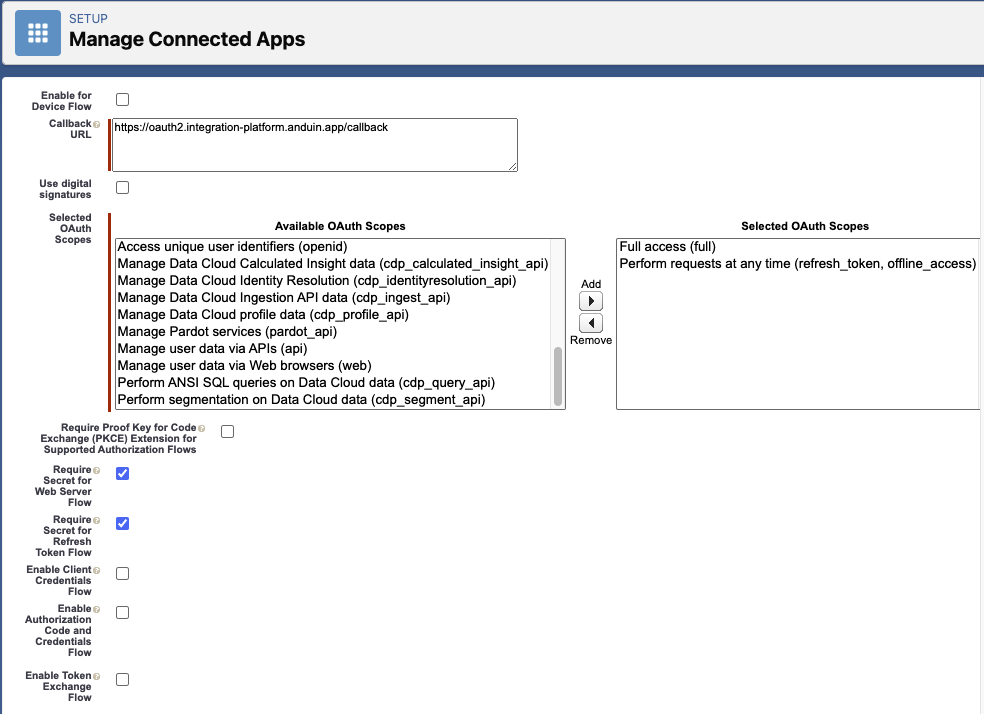
Once the app has been created, you will be provided with a Consumer Key and Consumer Secret. Take note of these keys:
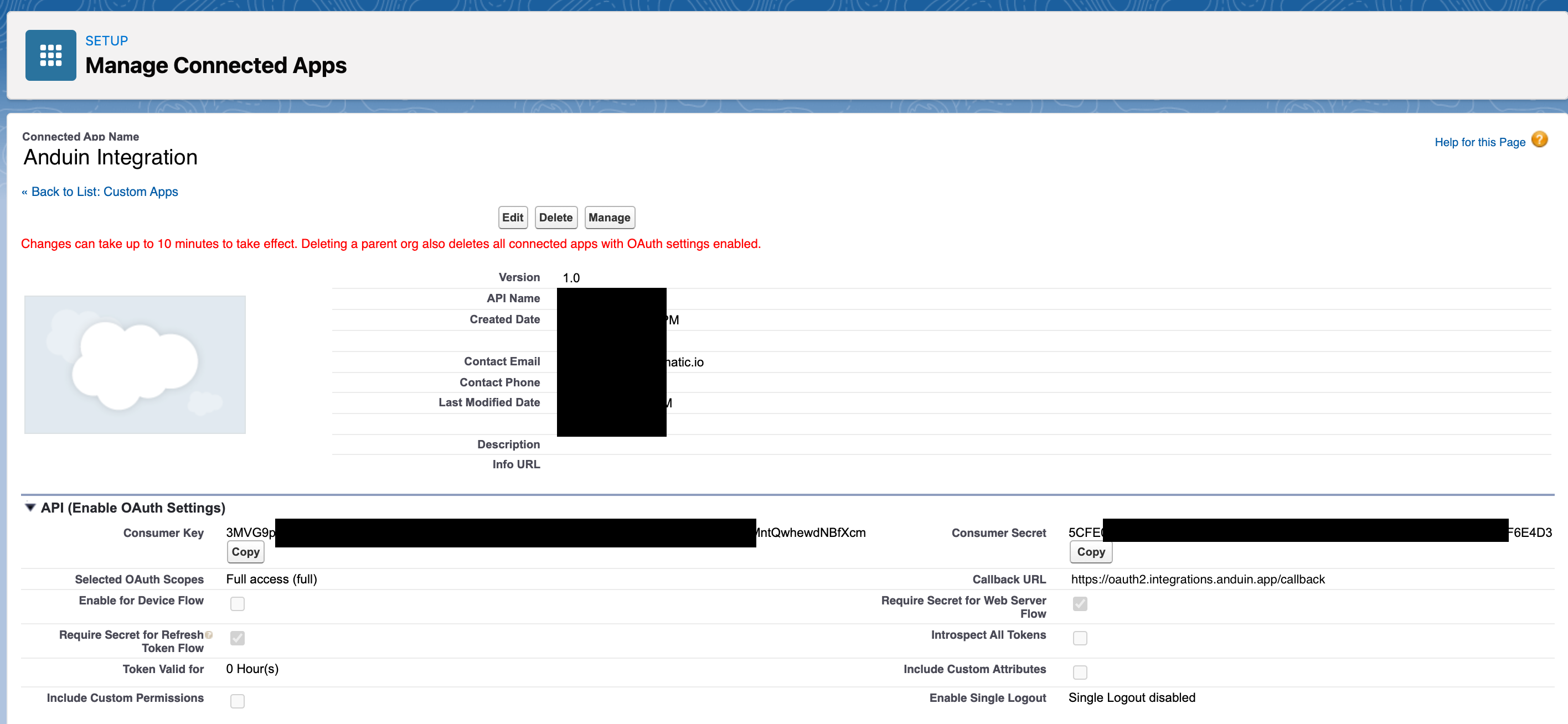
If you need to return to this screen, click PLATFORM TOOLS -> Apps -> App Manager, click the dropdown menu to the right of your app and select Edit. From there you can manage callback URLs. Click Save and then Manage Consumer Details to view the consumer key and secret again.
Updated 4 months ago