Retrieve subscription data
** [UPCOMING CHANGES - JulyThe current integration supports only one fund per instance. To connect multiple funds (e.g., 5 funds), the customer must create separate integration instances - consuming a Connected App quota.
To support scalability, we plan to introduce multi-fund integration, allowing a single instance to connect to multiple funds. This will reduce overhead and Connected App requirements. Once available, this change will impact parts of this guide.
1. Purpose
Automatically sync subscription data from FundSub to the customer’s Salesforce CRM, eliminating manual work and ensuring CRM records reflect the source of truth
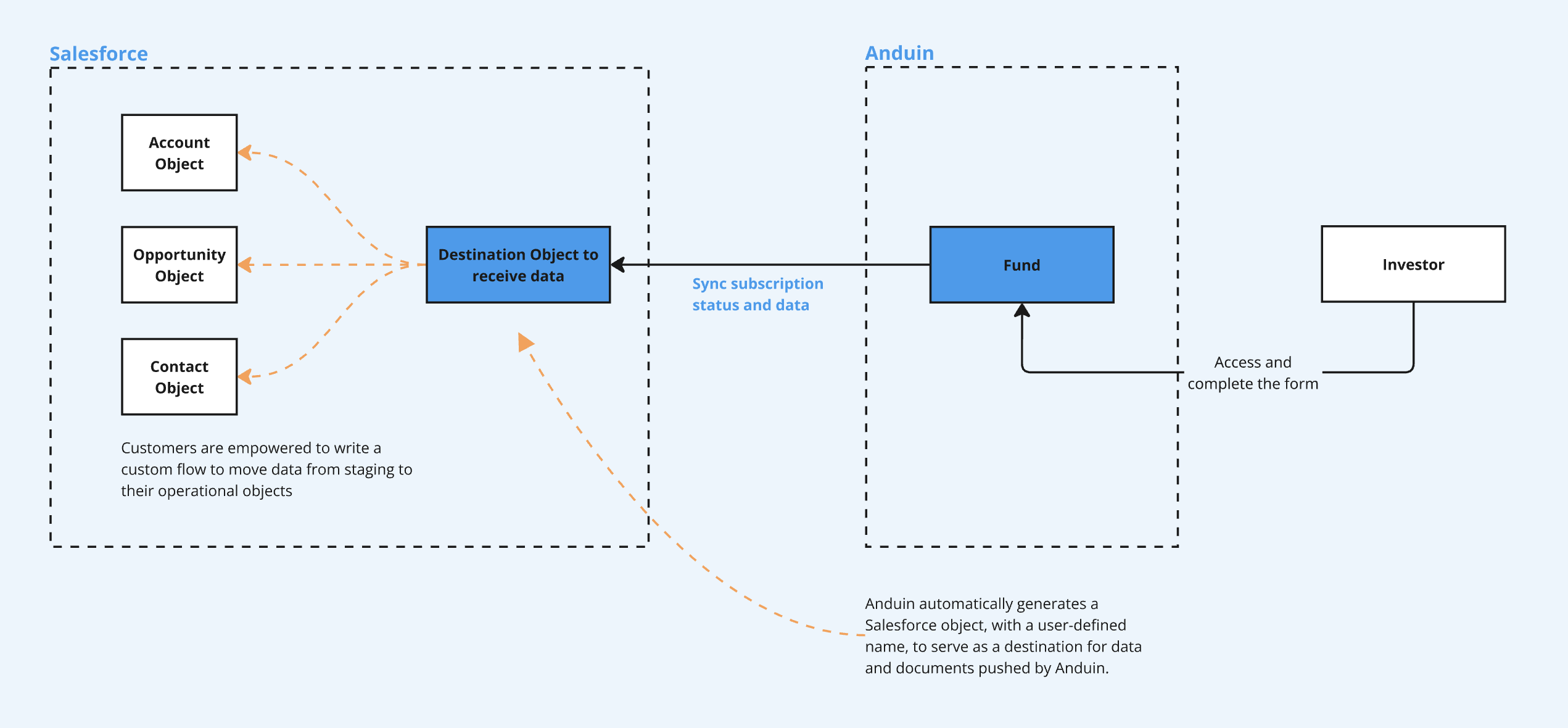
2. Key Benefits & Features
- Establishes the CRM as the central, authoritative repository for all information related to an investor. The Investor Relations (IR), Compliance, and Accounting teams know they can trust the CRM record, as it reflects the final, signed subscription agreement
- Eliminate repetitive administrative work and dramatically reducing the risk of costly mistakes.
3. Target Personas
- Valuable for any FundSub customer using Salesforce as their CRM
- Especially useful for firms that need to sync high volumes of subscription data
4. Prerequisites
4.1 Third party app requirements
- Connected app
- Understand the concept: Defines how external applications (like Anduin) connect to Salesforce, using OAuth. Includes client ID/secret, scopes, callback URLs, etc.
- Credentials: Customers must create a Connected App and provide the necessary credentials during setup.
- Permissions: Ensure the Connected App has the right scopes to allow the integration to access and send data.
- Session Limits: Salesforce allows only 5 active sessions per Connected App. If the limit is reached, the customer must create a new Connected App.
- Object management: Customers should be aware that the integration will create a new Salesforce object to store Anduin subscription data. ⚠️ Do not modify this object’s fields, especially type. The integration can only push text fields. Changing field types (e.g., to number or picklist) may break the sync.
- Field name rule: Customers and Anduin should be aware that Salesforce enforces a max 40-character limit on field names. It’s recommended that field names in export templates stay under this limit. If exceeded, field names are automatically truncated and may not appear as intended.
4.2 Anduin app requirements
- Fund access - the user must either:
- Have admin access to the intended funds, or
- Know a team member with admin access who can grant the necessary permissions during setup
- Data transfer
- Data: Identify the list of data points customers want to retrieve
- Export templates: depending on the exchanged data points, the corresponding export templates will be recommended
- Anduin Standard Alias (ASA)
- Custom Template
- Self-service Export Template
5. Pre-Setup Checklist
Task | Owner | Note | Anduin guide |
|---|---|---|---|
Connected App - Understand the concept | Customer | ||
Connected App - Create and retrieve credentials | Customer | Guided by Anduin to ensure correct inputs | |
Connected App - Permissioning | Customer | Consulted by Anduin | |
Connected App - Aware of limitation | Customer | Consulted by Anduin | Salesforce enforces a limit of 5 active sessions per Connected App |
Salesforce object management | Customer | Consulted by Anduin | ⚠️ Do not modify this object’s fields, especially type. The integration can only push text fields. Changing field types (e.g., to number or picklist) may break the sync. |
Salesforce field name rule | Customer (for self-service template option) Anduin (for custom template option) | Consulted by Anduin | Salesforce enforces a max 40-character limit on field names. It’s recommended that field names in export templates stay under this limit. If exceeded, field names are automatically truncated and may not appear as intended. |
Fund access | Customer | Consulted by Anduin | |
Data | Anduin | ||
Export template | Anduin |
6. Internal Step-By-Step Rollout Guide
6.1 Grant access to the Integration Hub
- Customers should contact their Implementation Manager to ensure they have access to the Hub and the correct integration flow.
6.2 Locate the solution
-
In the Browse tab of the Integration Hub, the customer can locate the Salesforce (Data retrieval) solution
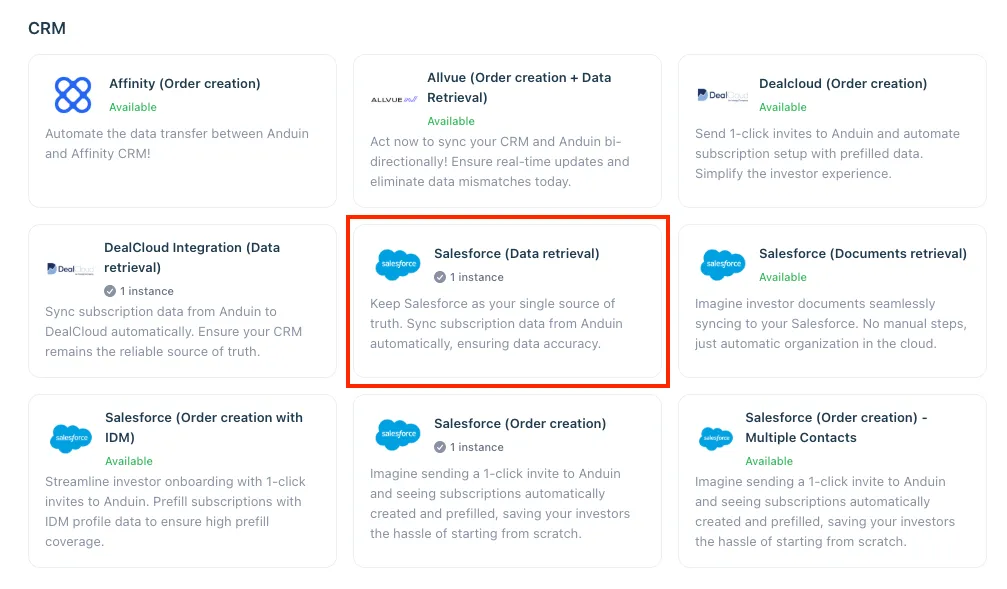
6.3 Install the solution
-
Step 1: Click Install to begin setup
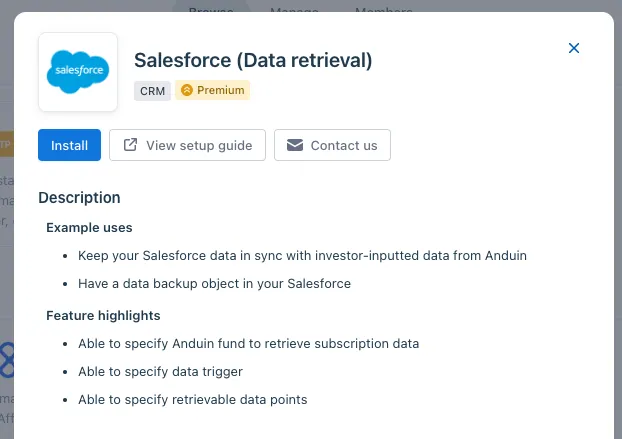
-
Step 2: Name the Integration
- Recommend a clear and descriptive name (e.g., “Salesforce integration - Fund Alpha” or “By John Smith”)
- Click Next: Link to Anduin objects
-
Step 3: Grant integration permission to customer’s intended objects (funds)
- Step 3.1: A list of accessible Anduin objects (e.g., Funds) will appear
- Step 3.2: Click Open next to the relevant fund
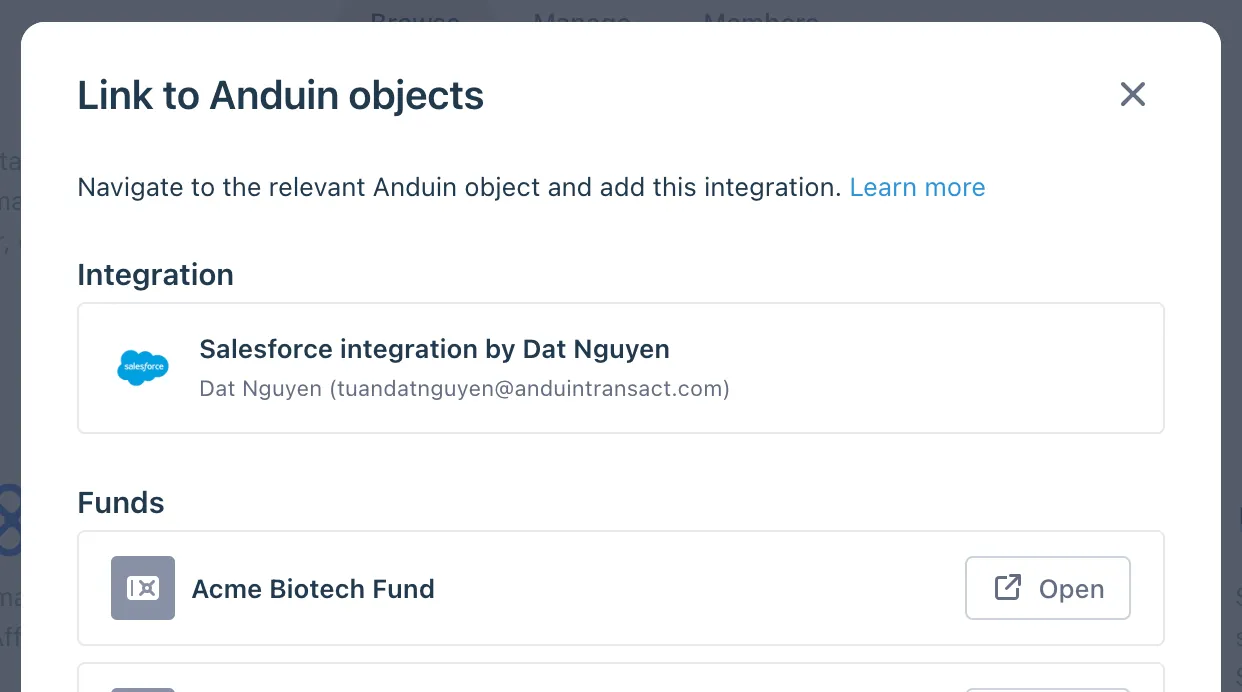
- Step 3.3: In the permission module, find the integration name and click Add
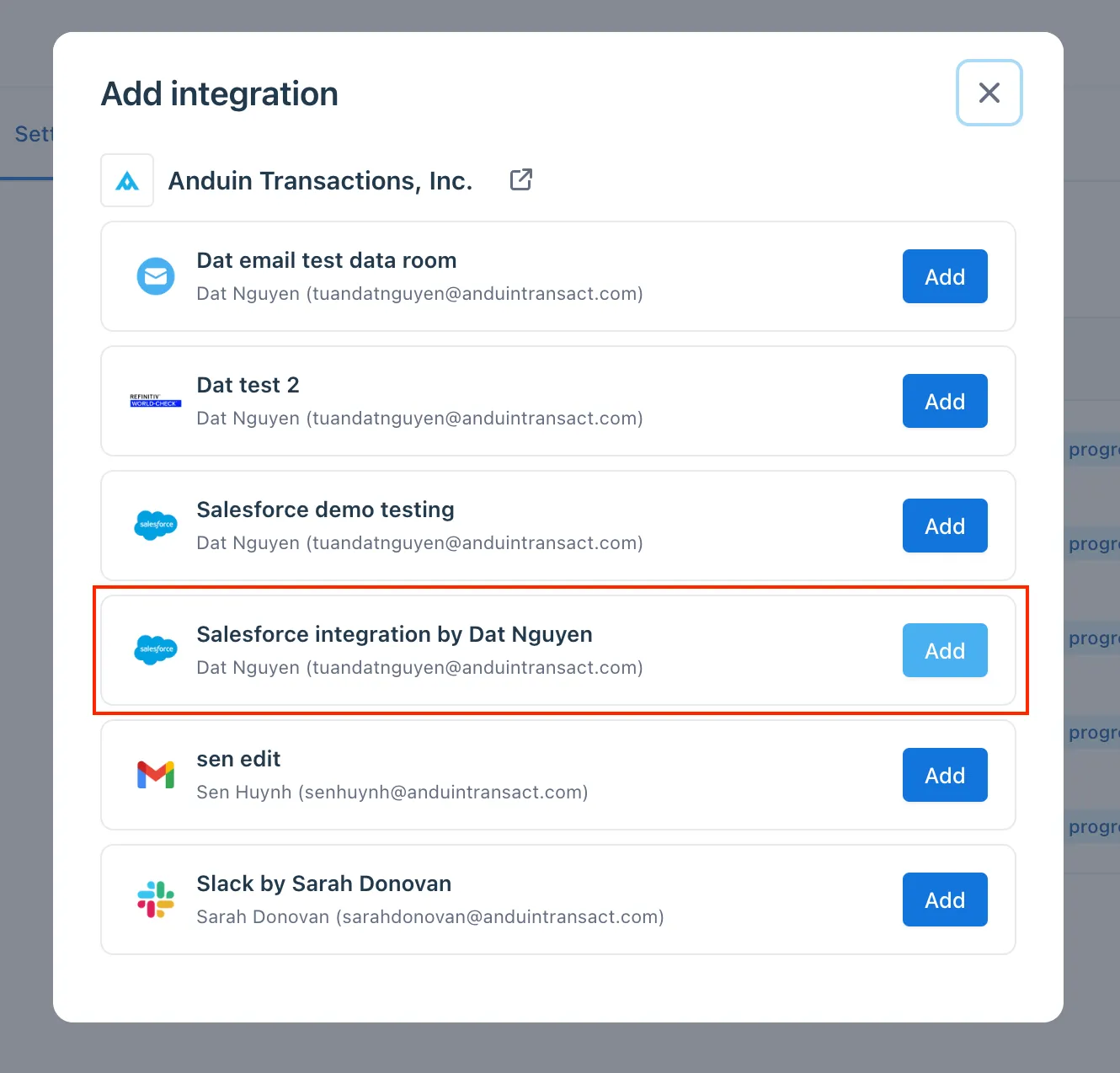
- Step 3.4: Return to the Integration Hub - the fund should now show a “Linked” tag
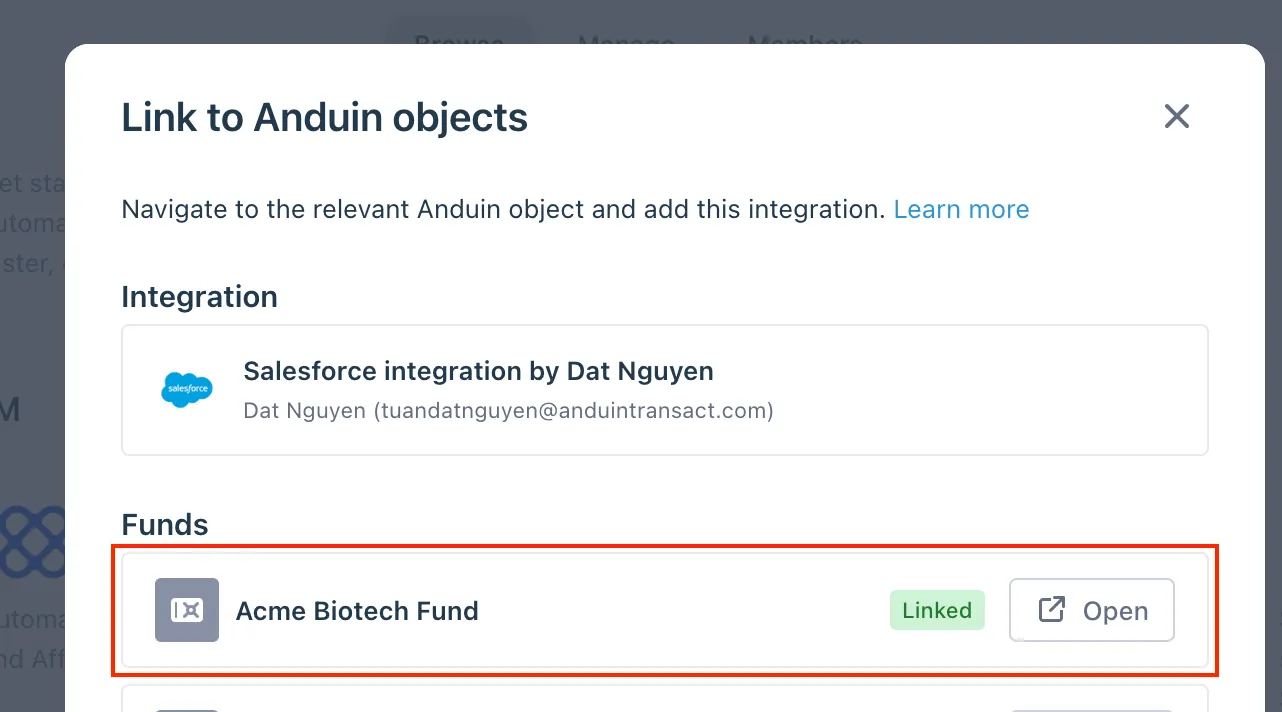
If the target fund is not listed, there are 2 options
- Customer needs to be added with admin role for that fund, then return to the step 3.2. Customer should be able to see the target fund there
- Customer requests their team member who has admin role in that fund to perform step 3.3 using Settings > Integrations in the FundSub app and they can continue with step 3.4
6.4 Configure the solution
-
The customer may rename the integration or proceed as-is
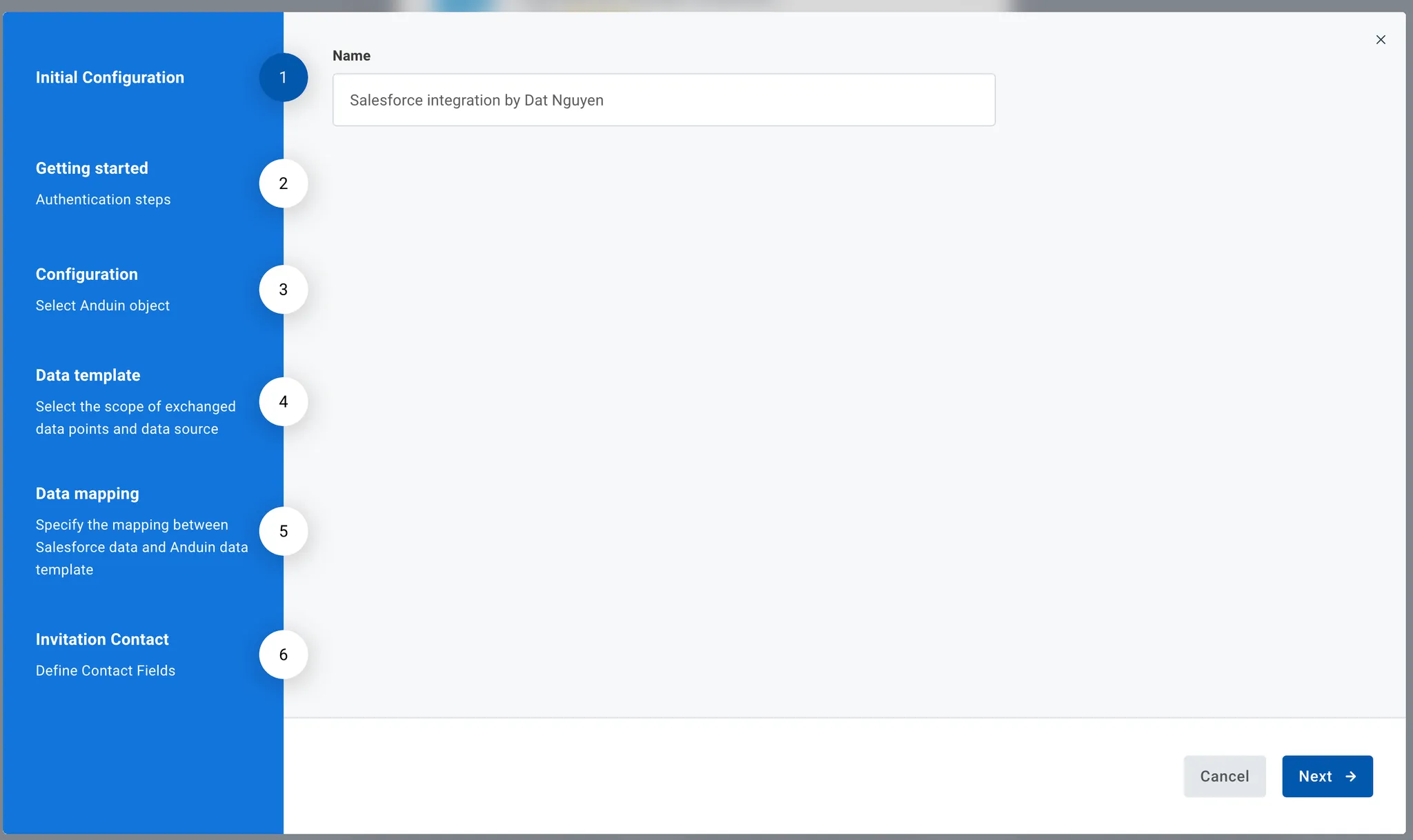
-
Enter Connected App credentials
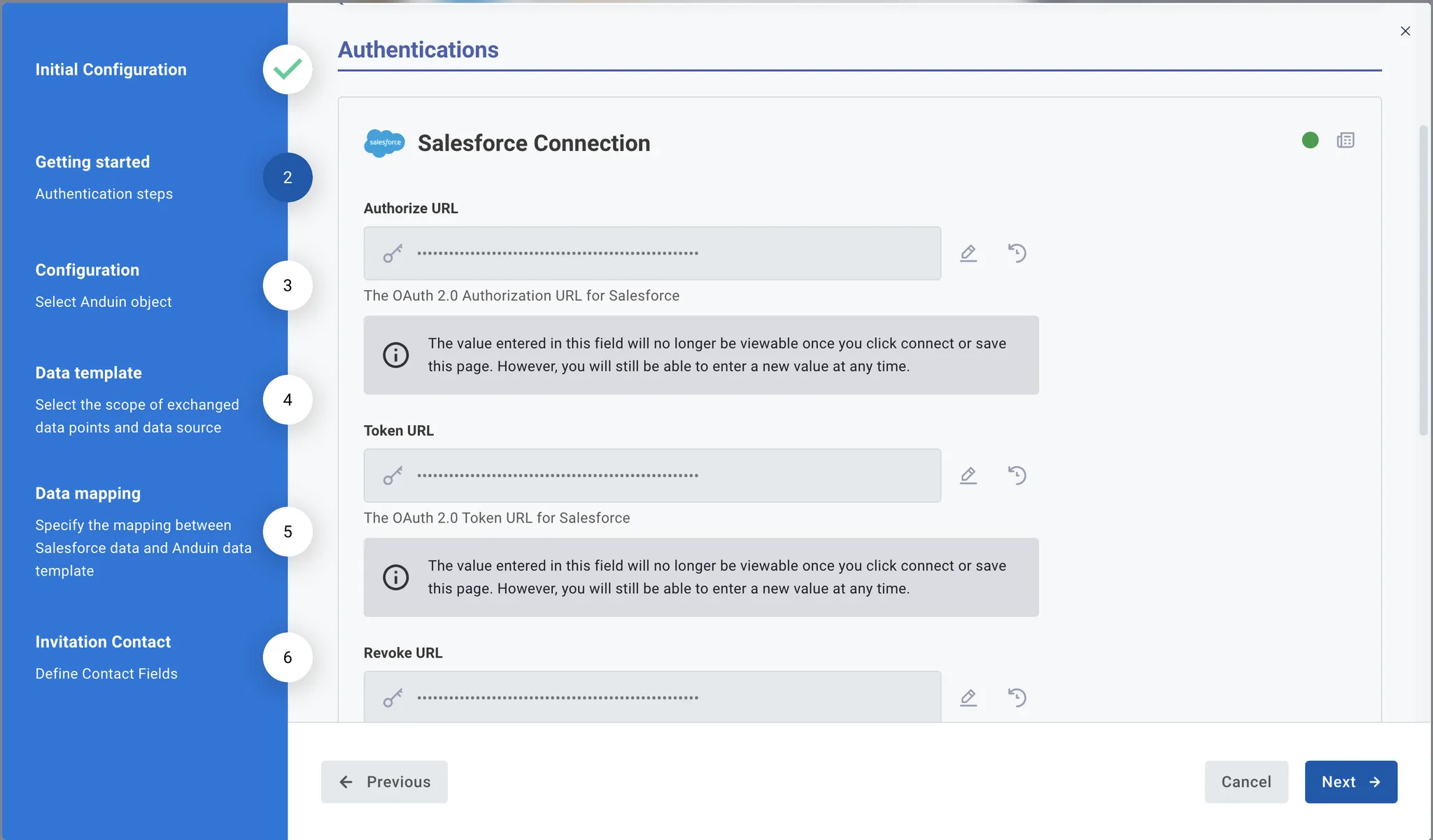
-
Select the Anduin fund this integration should work with
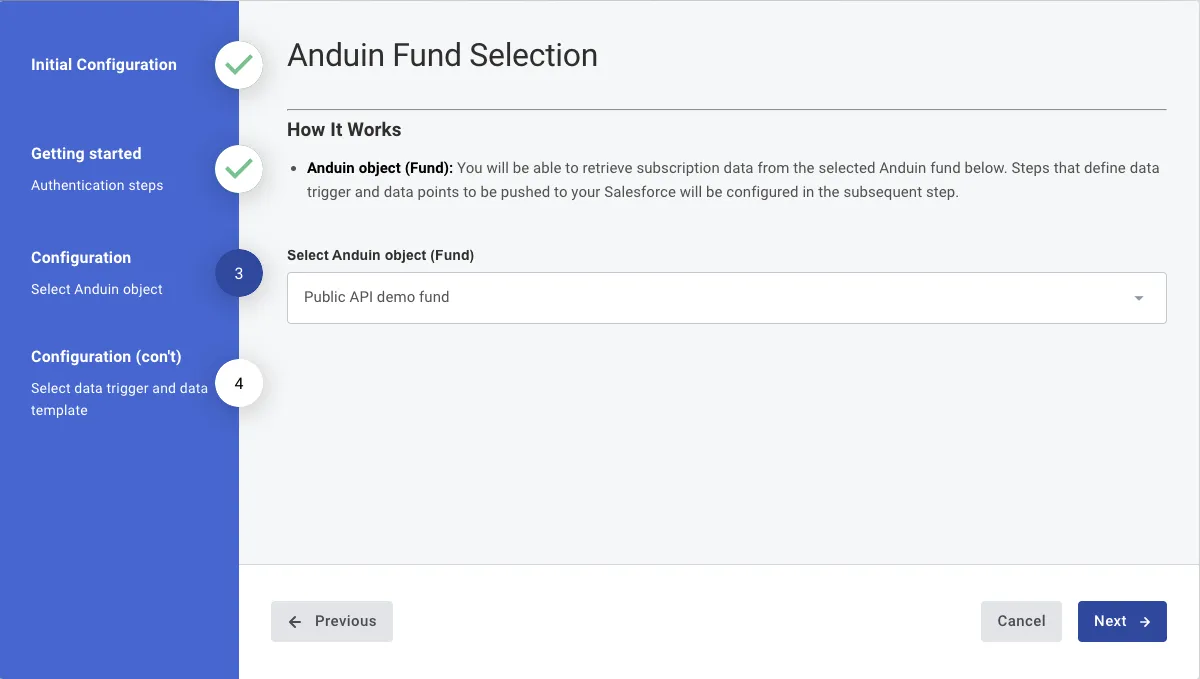
-
Customers can specify the subscription status that will trigger the sending of subscription data.
-
They can also specify the data template which will define the exchanged data points. There are several types of template
- Anduin standard fields - contain only limited data points
- Self-service template - contains as many data points as they desire. They can pick and choose via FundSub dashboard UI. Please refer to this instruction for crafting such template
- Custom template - contain as many data points as they desire with complex computation as needed. It requires collaboration with Anduin for this route
-
Customer can also name the Salesforce object which is meant to capture Anduin subscription data
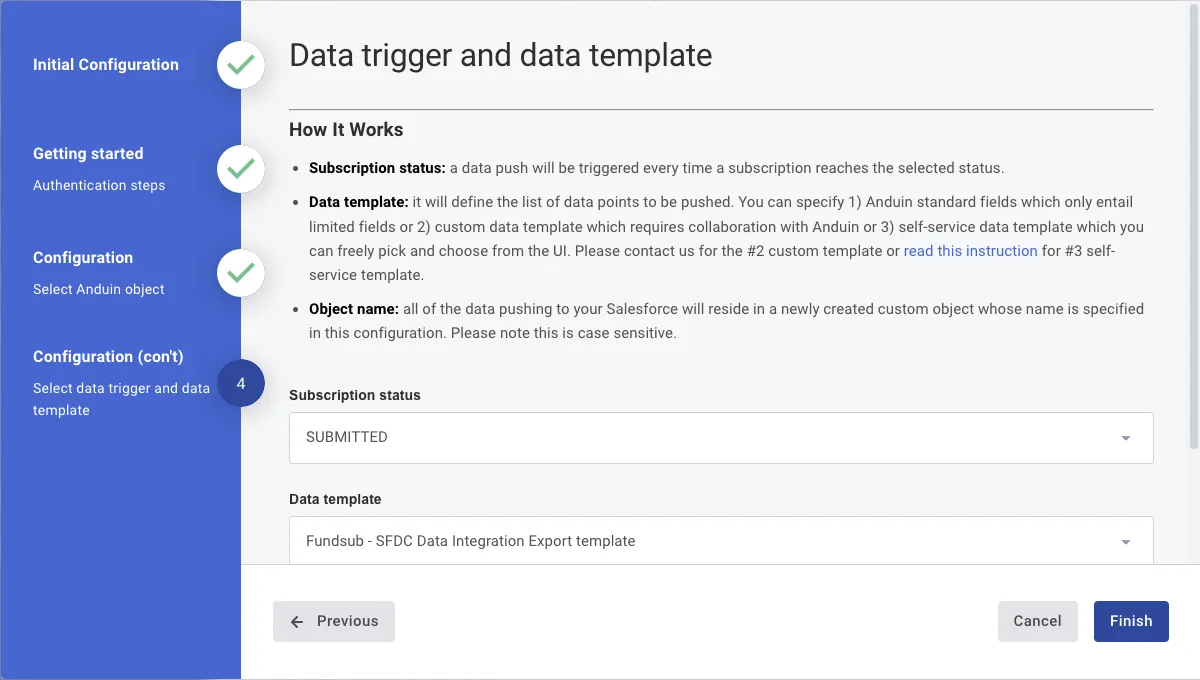
6.5 Validate the solution
Once configuration is complete:
- The customer can see the integration creates a new Salesforce object (unless the provided name in the last configuration step already exists - then fields are added to the existing object)
- The customer can then create a subscription in the target fund, fill out the data and move the subscription to the triggering status
- This will initiate the integration, resulting in
- A new record is created in the target Salesforce object
- All mapped fields from the export template are populated
If the automation works end-to-end, the setup is successfully validated.
Updated 4 months ago