Retrieve subscription data
1. Purpose
Automatically sync subscription data from FundSub to the customer’s DealCloud CRM, eliminating manual work and ensuring CRM records reflect the source of truth
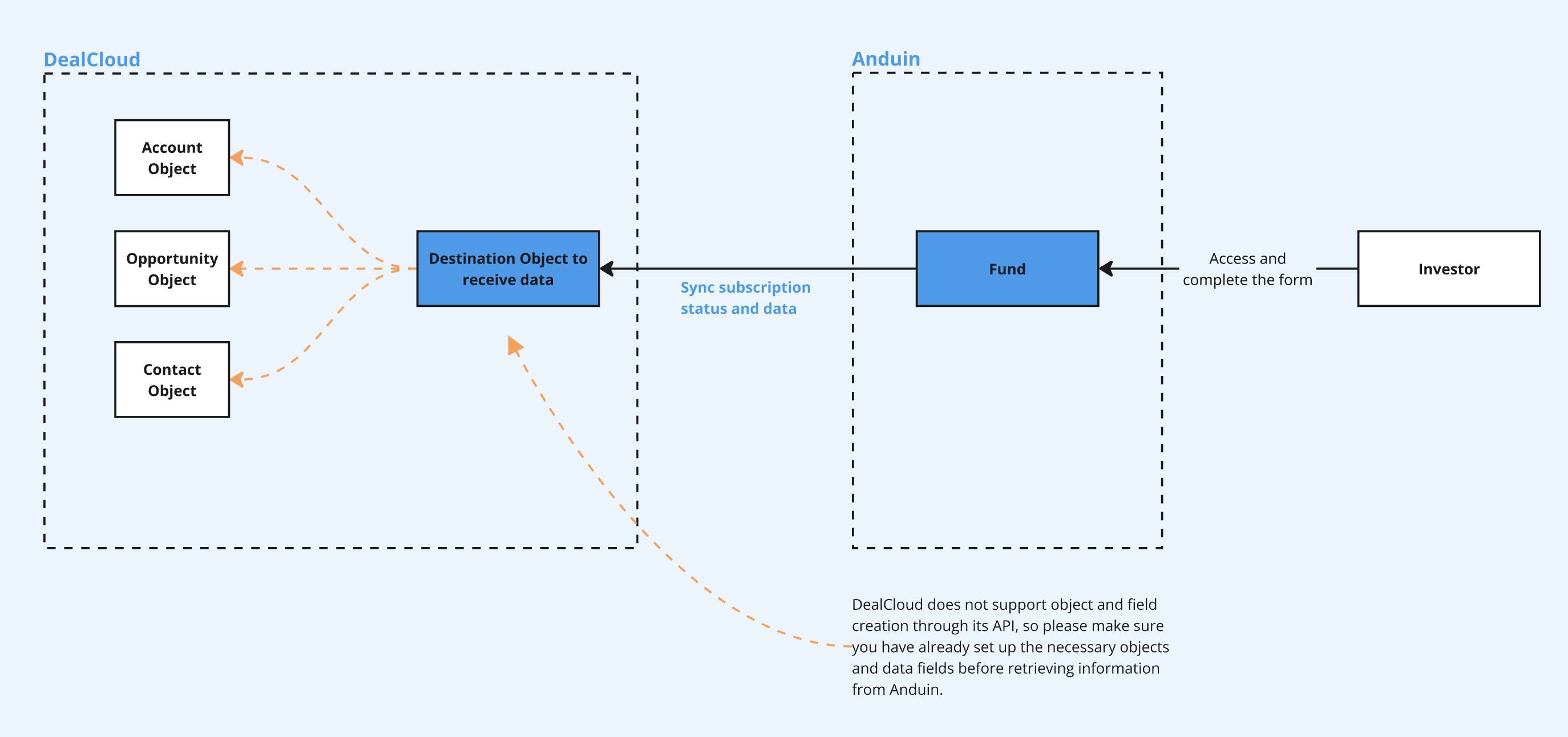
2. Key Benefits & Features
- Establishes the CRM as the central, authoritative repository for all information related to an investor. The Investor Relations (IR), Compliance, and Accounting teams know they can trust the CRM record, as it reflects the final, signed subscription agreement
- Eliminate repetitive administrative work and dramatically reducing the risk of costly mistakes.
3. Target Personas
- Valuable for any FundSub customer using DealCloud as their CRM
- Especially useful for firms that need to sync high volumes of subscription data
4. Prerequisites
4.1 Third party app requirements
- Connected app
- API key: Customer must retrieve DealCloud credentials
- Object preparation: Customer must create an object to receive data from Anduin, which must:
- a) Contain a unique ID field that can be mapped to Anduin’s subscription ID
- b) Include all fields corresponding to the Anduin data points they want to sync
- c) Use the text field type for all mapped fields. Restrictive types like numeric or picklist will break the integration
4.2 Anduin app requirements
- Fund access - the user must either:
- Have admin access to the intended funds, or
- Know a team member with admin access who can grant the necessary permissions during setup
- Data transfer
- Data: Identify the list of data points customers want to retrieve
- Export templates: depending on the exchanged data points, the corresponding export templates will be recommended
- Anduin Standard Alias (ASA)
- Custom Template
- Self-service Export Template
5. Pre-Setup Checklist
Task | Owner | Note | Anduin guide |
|---|---|---|---|
DealCloud API key | Customer | Consulted by Anduin | |
DealCloud object preparation | Customer | Consulted by Anduin | Customer must create an object to receive data from Anduin, which must: a) Contain a unique ID field that can be mapped to Anduin’s subscription ID b) Include all fields corresponding to the Anduin data points they want to sync c) Use the text field type for all mapped fields. Restrictive types like numeric or picklist will break the integration |
Fund access | Customer | Consulted by Anduin | |
Data | Anduin | ||
Export template | Anduin |
6. Step-By-Step Setup Guide
6.1 Grant access to the Integration Hub
- Customers need to contact their Implementation manager to ensure they have access to the Integration Hub and this integration
6.2 Locate the solution
-
In the Browse tab of the Integration Hub, the customer can locate the DealCloud (Data retrieval) solution
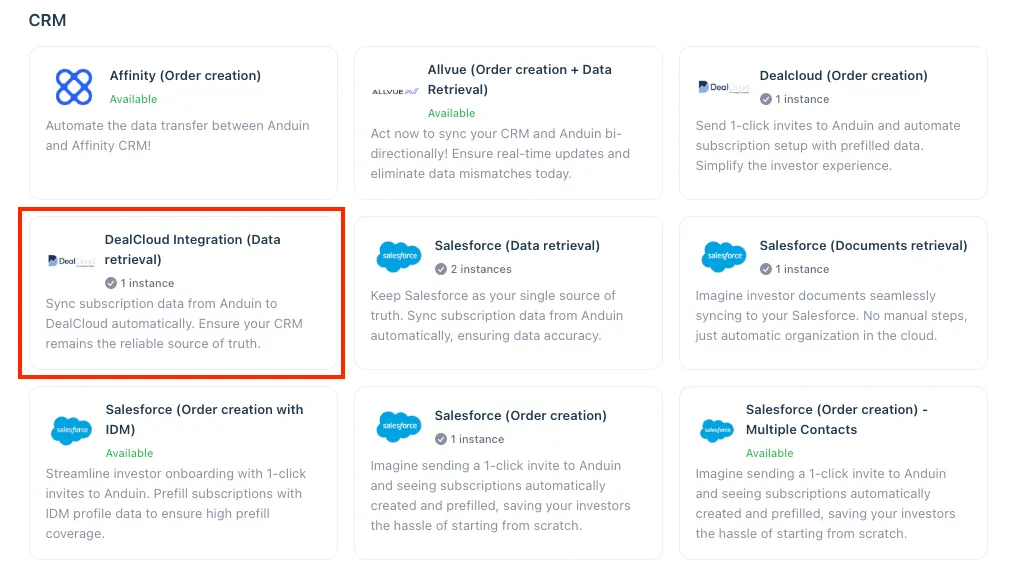
6.3 Install the solution
-
Step 1: Click Install to begin setup
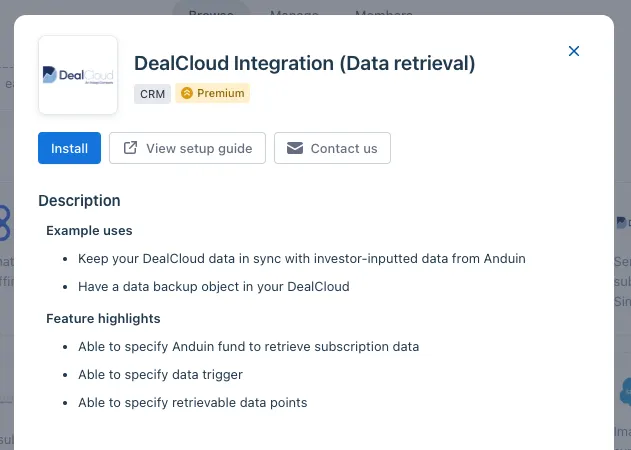
-
Step 2: Name the Integration
- Recommend a clear and descriptive name (e.g., “DealCloud integration - Fund Alpha” or “By John Smith”)
- Click Next: Link to Anduin objects
-
Step 3: Grant integration permission to customer’s intended objects (funds)
- Step 3.1: A list of accessible Anduin objects (e.g., Funds) will appear
- Step 3.2: Click Open next to the relevant fund

- Step 3.3: In the permission module, find the integration name and click Add
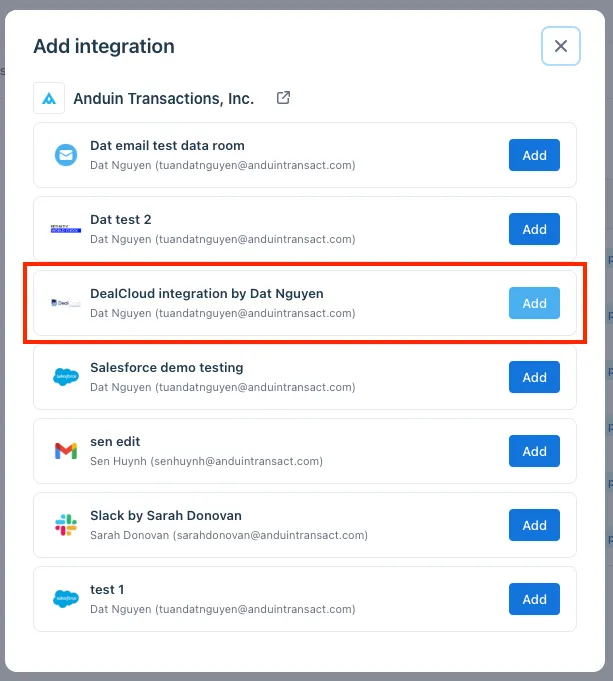
- Step 3.4: Return to the Integration Hub - the fund should now show a “Linked” tag
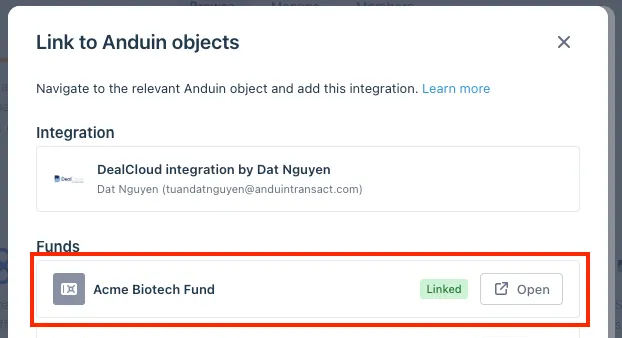
If the target fund is not listed, there are 2 options
- Customer needs to be added with admin role for that fund, then return to the step 3.2. Customer should be able to see the target fund there
- Customer requests their team member who has admin role in that fund to perform step 3.3 using Settings > Integrations in the FundSub app and they can continue with step 3.4
6.4 Configure the solution
-
The customer may rename the integration or proceed as-is
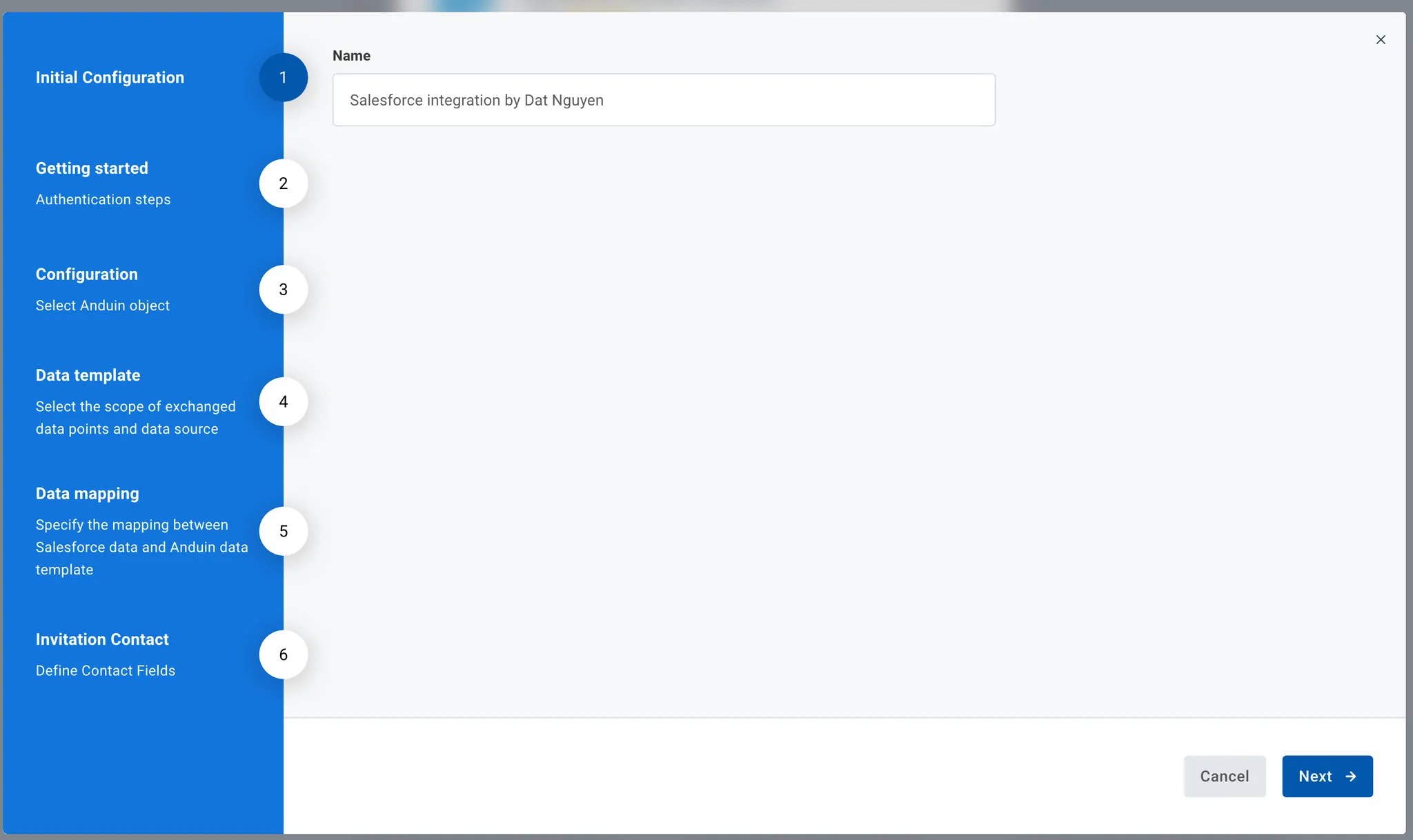
-
Enter DealCloud credentials
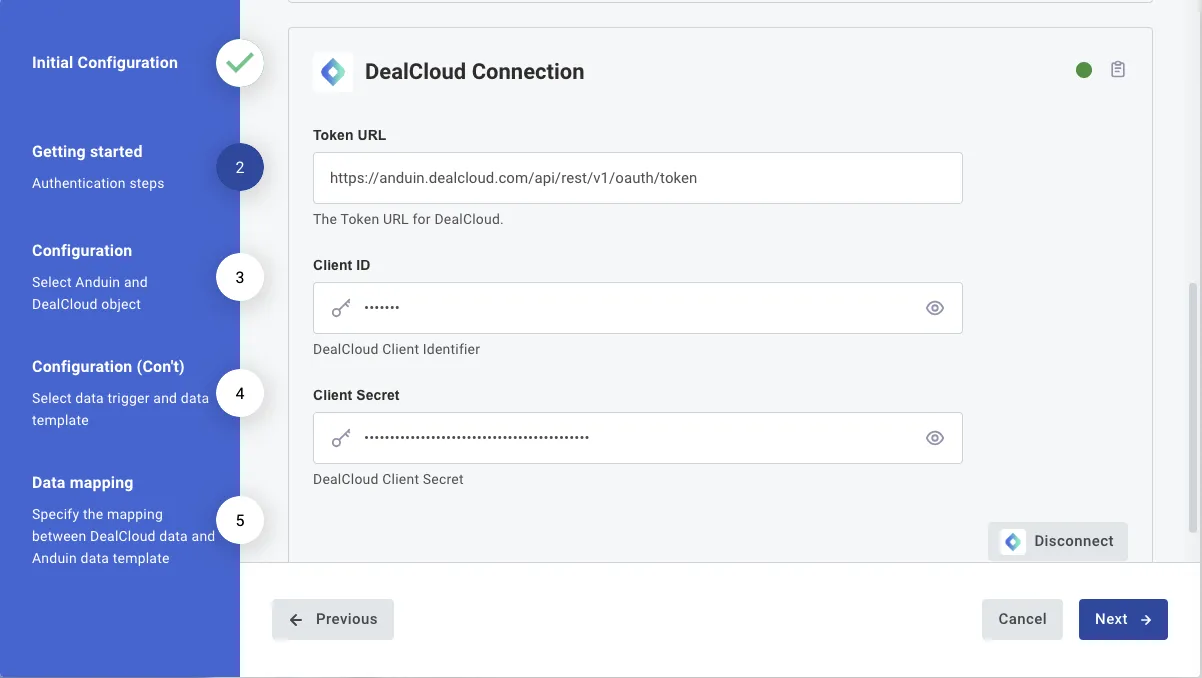
-
Select the Anduin fund and DealCloud object this integration should work with
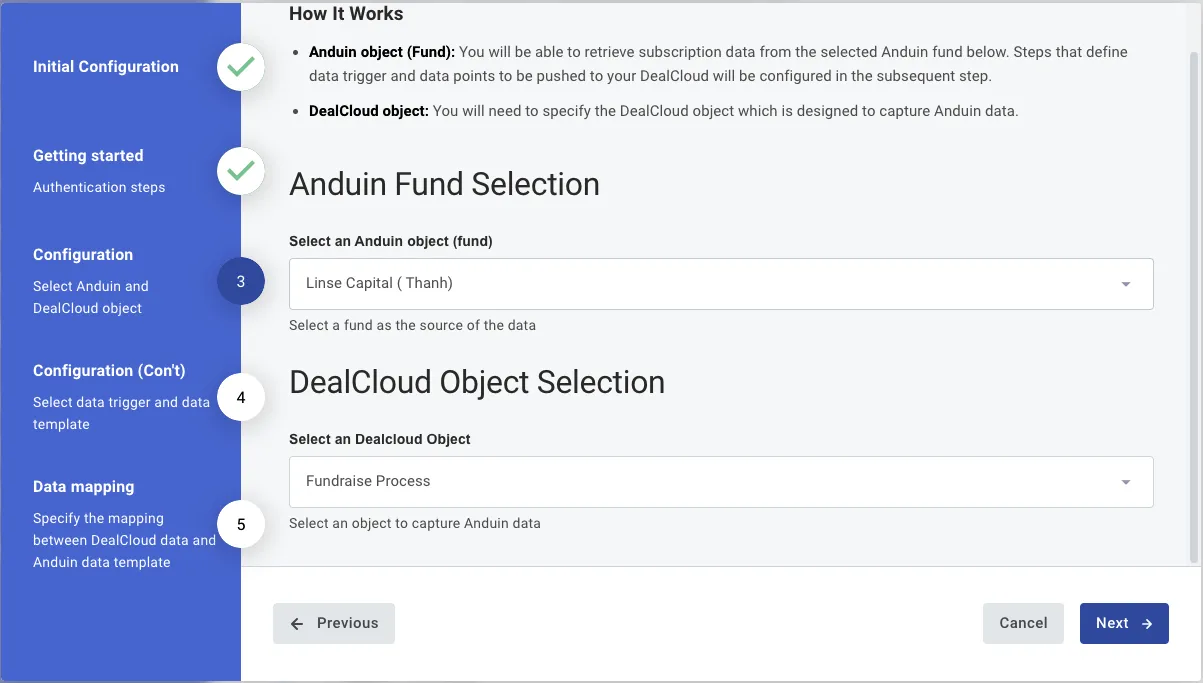
-
Triggering and data template
- Customer can specify the subscription status that will trigger the sending of subscription data
- Customer can specify the data template which will define the exchanged data points. There are several types of template
- Anduin standard fields - contain only limited data points
- Self-service template - contains as many data points as they desire. They can pick and choose via FundSub dashboard UI. Please refer to this instruction for crafting such template
- Custom template - contain as many data points as they desire with complex computation as needed. It requires collaboration with Anduin to construct such template
- Customer can also specify the field representing record uniqueness. We’ll check for duplicates against the Anduin custom ID to determine actions (update vs. create). In case the custom ID is blank, we’ll use Anduin system-generated ID
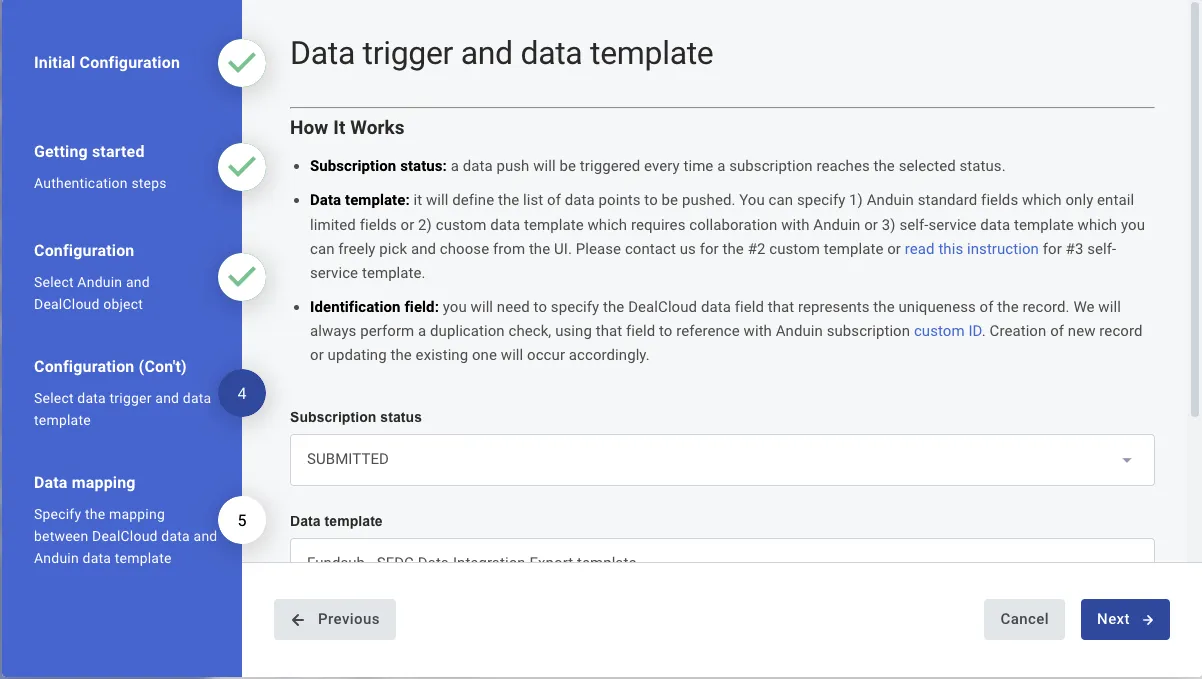
-
Data mapping
- Customer can specify the mapping between systems. We currently support 1-1 mapping only in this interface
- Left column (Anduin template field) - data points listed in the Anduin template you specified before
- Right column (DealCloud field) - data points listed in the DealCloud object you specified before
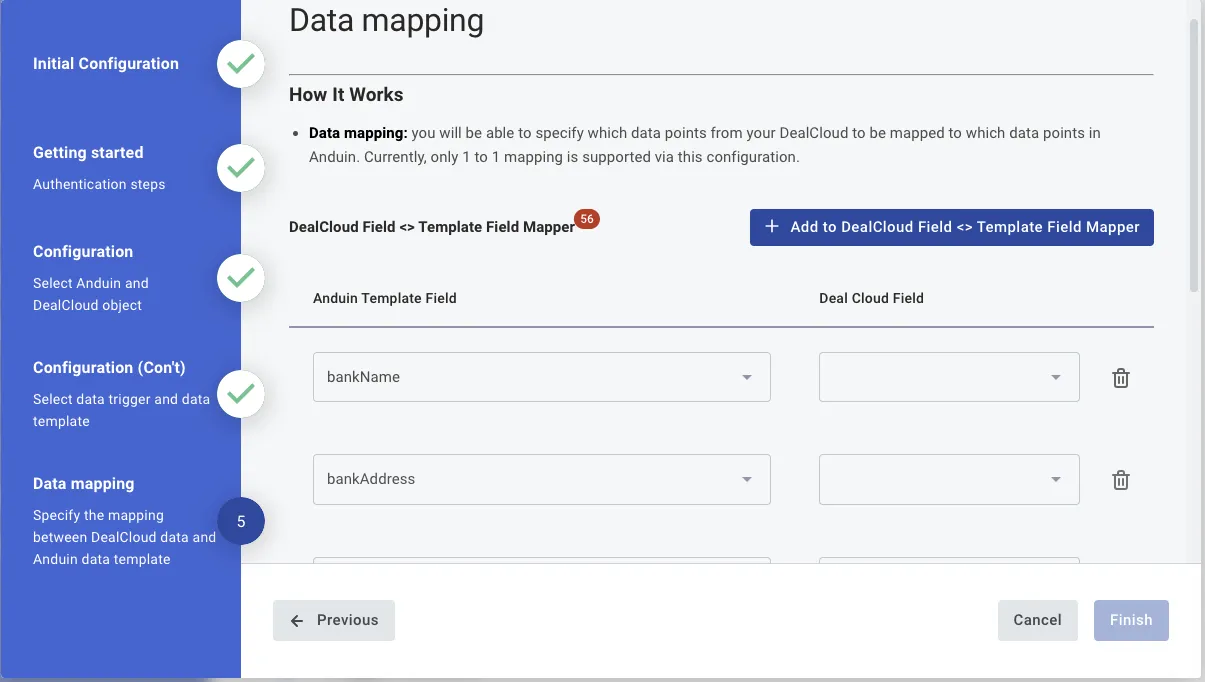
- Customer can specify the mapping between systems. We currently support 1-1 mapping only in this interface
6.5 Validate the solution
Once configuration is complete:
- The customer can then create a subscription in the target fund, fill out the data and move the subscription to the triggering status
- This will initiate the integration, resulting in
- A new record is created in the target DealCloud object
- All mapped fields from the export template are populated
If the automation works end-to-end, the setup is successfully validated.
Updated 4 months ago