Automated onboarding with Dataroom
1. Purpose
Enable fund managers to invite investors to the Dataroom directly from Salesforce with a single click—reducing manual data entry, minimizing errors, and saving time through automated workflows.
2. Key Benefits & Features
- Eliminate manual onboarding: Send investor invitations to the Dataroom instantly from within Salesforce.
- Seamless experience: Automatically pass investor data from Salesforce to the Dataroom for a smooth invitation process.
3. Target Personas
- Valuable for any Dataroom customer using Salesforce as their CRM
4. Prerequisites
4.1 Third party app requirements
- Connected app
- Understand the concept: Defines how external applications (like Anduin) connect to Salesforce, using OAuth. Includes client ID/secret, scopes, callback URLs, etc.
- Credentials: Customers must create a Connected App and provide the necessary credentials during setup.
- Permissions: Ensure the Connected App has the right scopes to allow the integration to access and send data.
- Session Limits: Salesforce allows only 5 active sessions per Connected App. If the limit is reached, the customer must create a new Connected App.
- Invoke flow
- Screen Flow: A point-and-click automation that guides users through predefined actions. Customers must build a screen flow to programmatically interact with Anduin's Dataroom invitation flow.
- Custom Button: A button in Salesforce UI that triggers the screen flow. Buttons + flows = clean, guided experience.
- Object preparation: Customers should prepare a consolidated object containing all the data intended for transmission to Anduin.
4.2 Anduin app requirements
- Dataroom access - the user must either:
- Have admin access to the intended datarooms, or
- Know a team member with admin access who can grant the necessary permissions during setup
- Dataroom group
- Customers must be informed that the necessary user groups need to be created in advance for this integration to function properly. During the integration flow, they will specify the data room and the corresponding group within that room to which users will be added. The integration will not work without these predefined groups.
- Customers should also be advised to use this automation with caution. Invitations should only be triggered once they are certain the selected group is correct. After this step, any investor added to that group will automatically inherit its assigned permissions. If unsure which group to choose, they can visit https://dataroom.anduin.app/, open the data room, and review the detailed permissions for each group before proceeding.
5. Pre-Setup Checklist
| Task | Owner | Note | Anduin guide |
|---|---|---|---|
| Connected App - Understand the concept | Customer | ||
| Connected App - Create and retrieve credentials | Customer | Guided by Anduin to ensure correct inputs | <https://developers.anduintransact.com/docs/step-1-retrieve-credentials-of-3rd-party-apps-6> |
| Connected App - Permissioning | Customer | Consulted by Anduin | <https://developers.anduintransact.com/docs/appendix-permission-setup-for-salesforce> |
| Connected App - Aware of limitation | Customer | Consulted by Anduin | Salesforce enforces a limit of 5 active sessions per Connected App |
| Salesforce screen flow | Customer | Consulted by Anduin | <https://developers.anduintransact.com/docs/create-custom-flow-and-trigger-point-in-salesforce-copy-1> |
| Salesforce custom button | Customer | Consulted by Anduin | <https://developers.anduintransact.com/docs/create-custom-flow-and-trigger-point-in-salesforce-copy-1> |
| Salesforce object preparation | Customer | Consulted by Anduin | a consolidated object containing all the data intended for transmission to Anduin. |
| Dataroom access | Customer | Consulted by Anduin | |
| Dataroom group | Customer | Consulted by Anduin | for the integration to work, customers must first create the required user groups within their data rooms. During setup, they will select both the data room and the corresponding group to which users will be added. They should proceed carefully, as any investor invited through this automation will automatically inherit that group’s permissions. |
6. Step-By-Step Rollout Guide
6.1 Grant access to the Integration Hub
- Customers need to contact their Implementation manager to ensure they have access to the Integration Hub and this specific integration
6.2 Locate the solution
- In the Browse tab of the Integration Hub, the customer can locate the Salesforce (Invite to Dataroom) solution
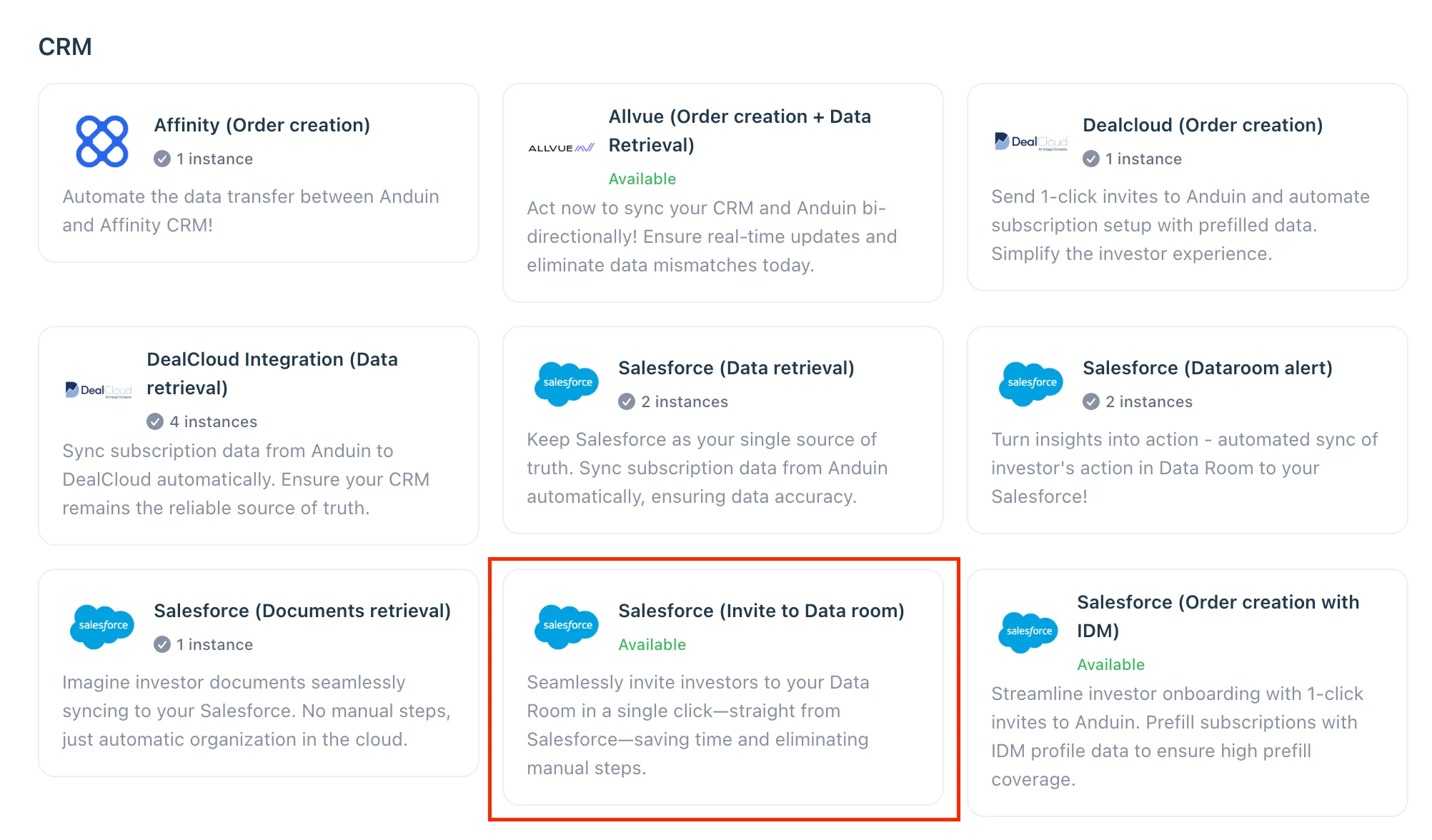
6.3 Install the solution
- Step 1: Click Install to begin setup
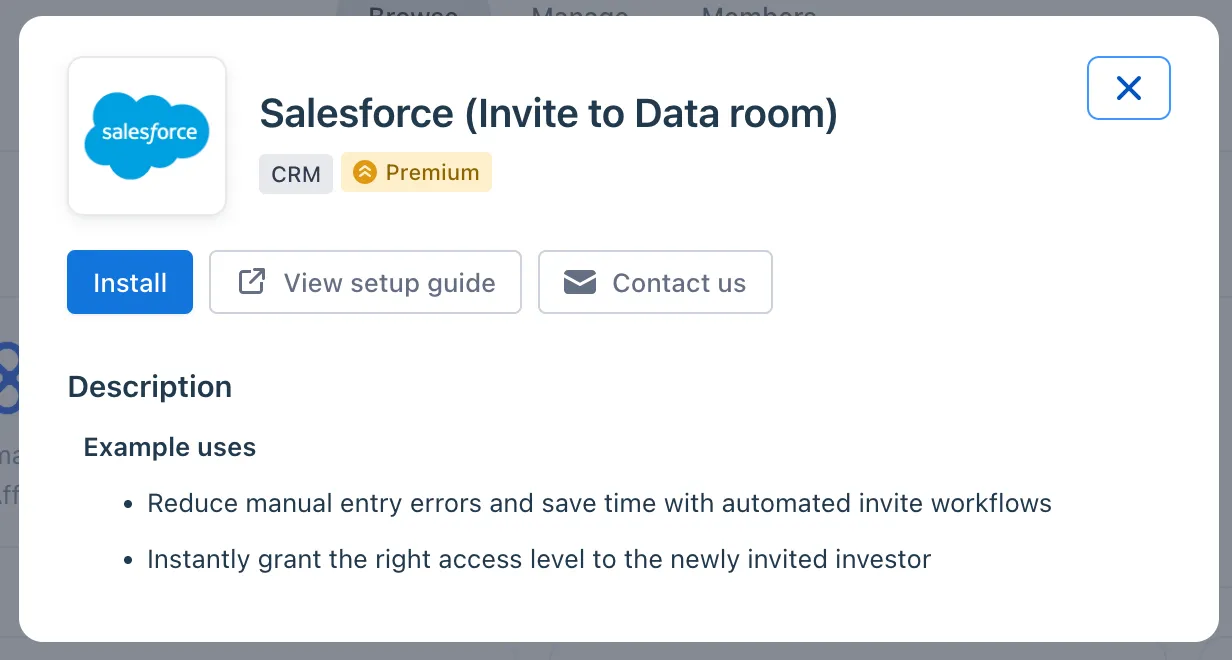
-
Step 2: Name the Integration
- Recommend a clear and descriptive name (e.g., “Salesforce integration - Dataroom Alpha” or “By John Smith”)
- Click Next: Link to Anduin objects
-
Step 3: Grant integration permission to customer’s intended objects (datarooms)
- Step 3.1: A list of accessible Anduin objects (e.g., Datarooms) will appear
- Step 3.2: Click Open next to the relevant dataroom
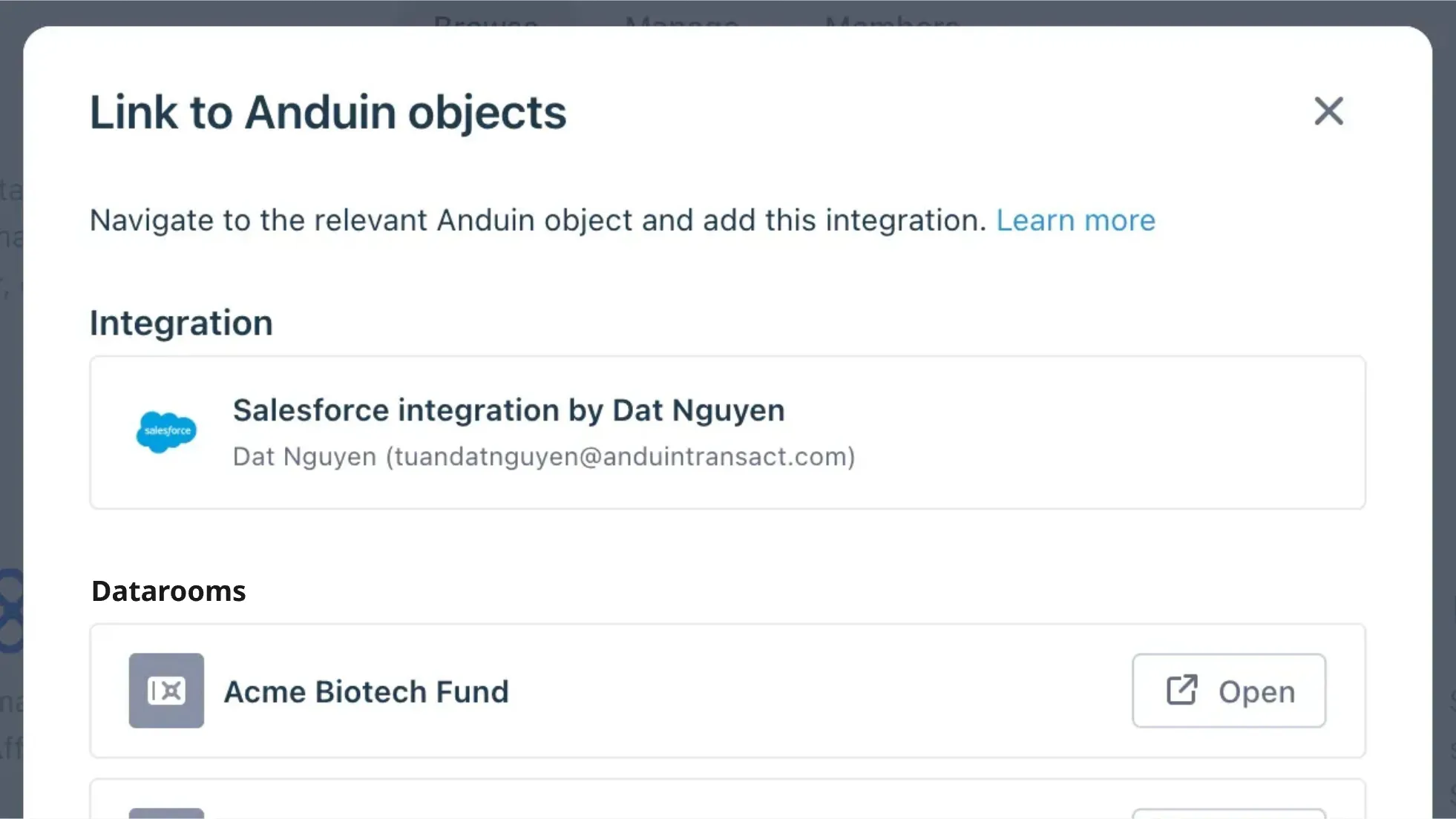
- Step 3.3: In the permission module, find the integration name and click Add
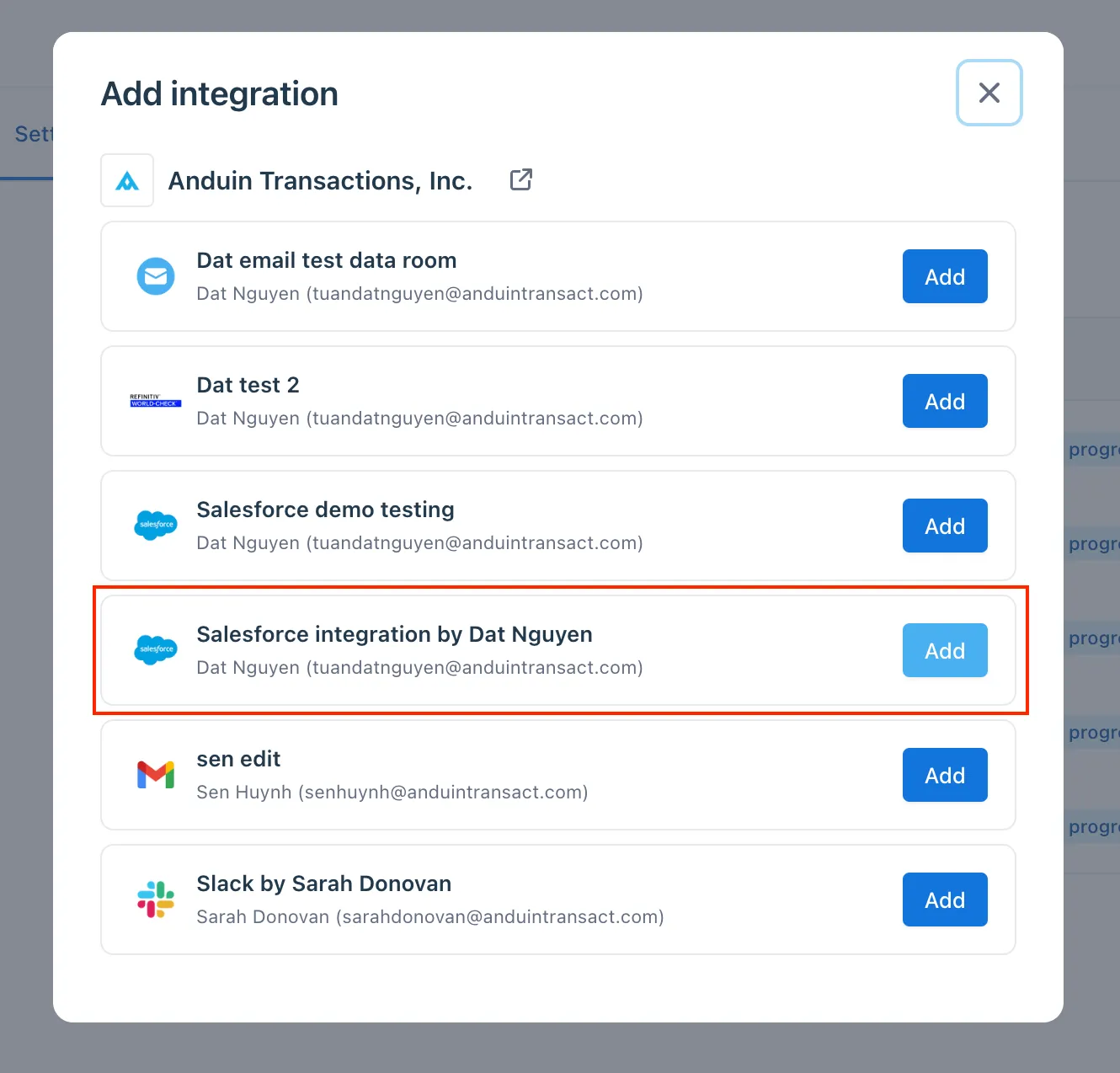
- Step 3.4: Return to the Integration Hub - the dataroom should now show a “Linked” tag
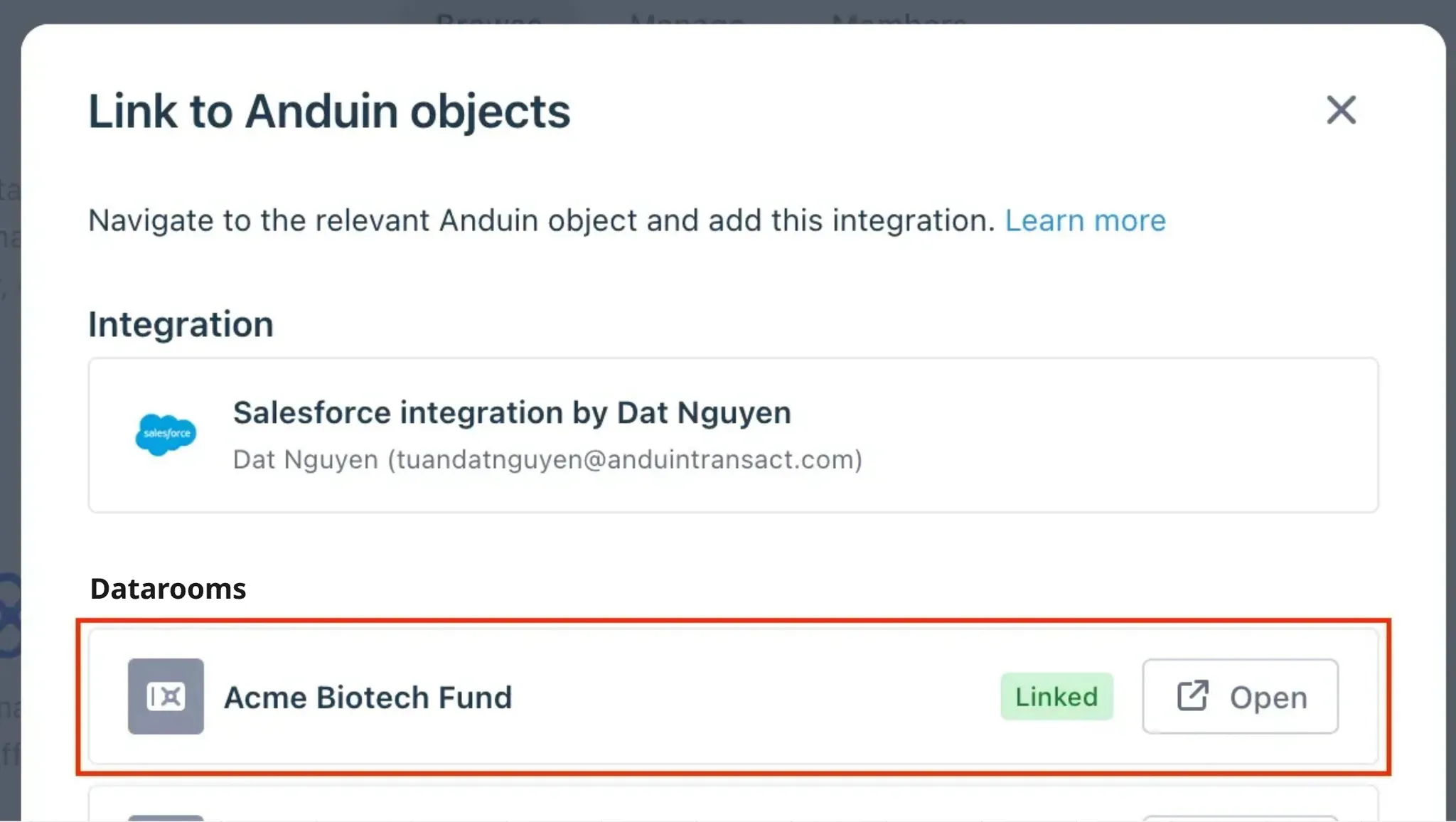
If the target dataroom is not listed, there are 2 options
- Customer needs to be added with admin role for that dataroom, then return to the step 3.2. Customer should be able to see the target dataroom there
- Customer requests their team member who has admin role in that dataroom to perform step 3.3 using Settings > Integrations in the Dataroom app and they can continue with step 3.4
6.4 Configure the solution
- The customer may rename the integration or proceed as-is
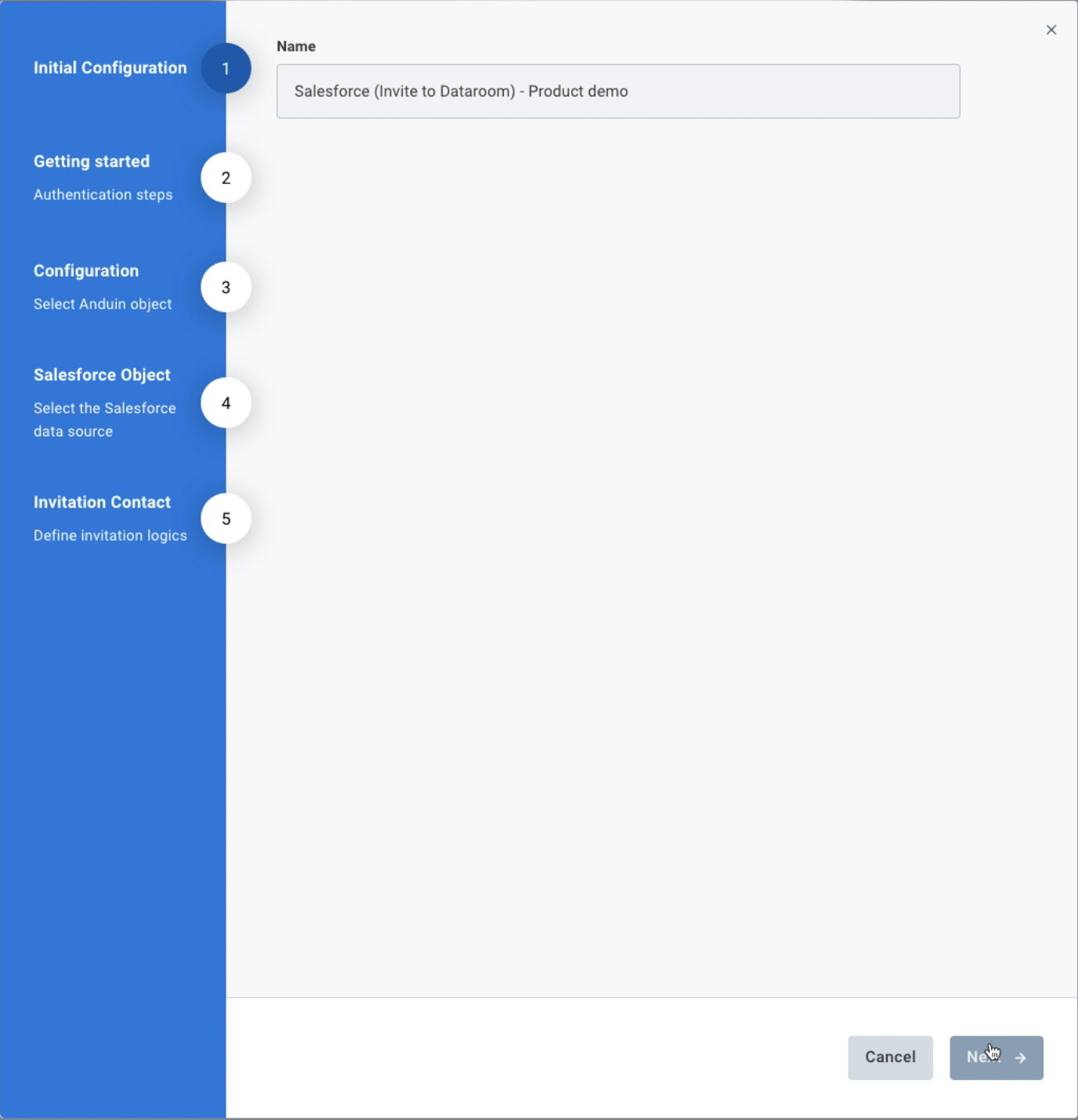
- Enter Connected App credentials

- Select the Anduin dataroom this integration should work with
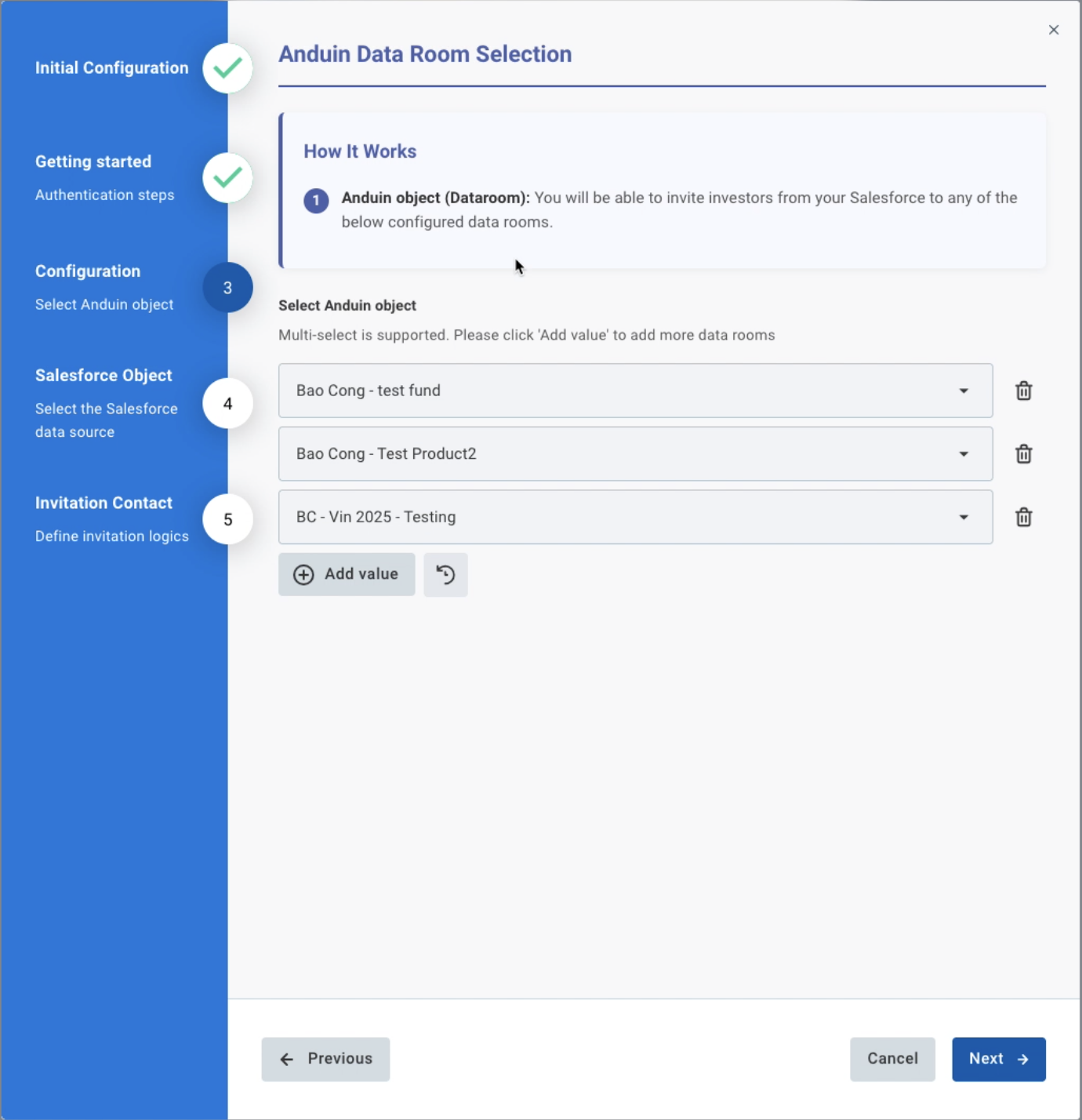
- They also need to tell us the Salesforce object which contains investor’s email to be invited to Dataroom
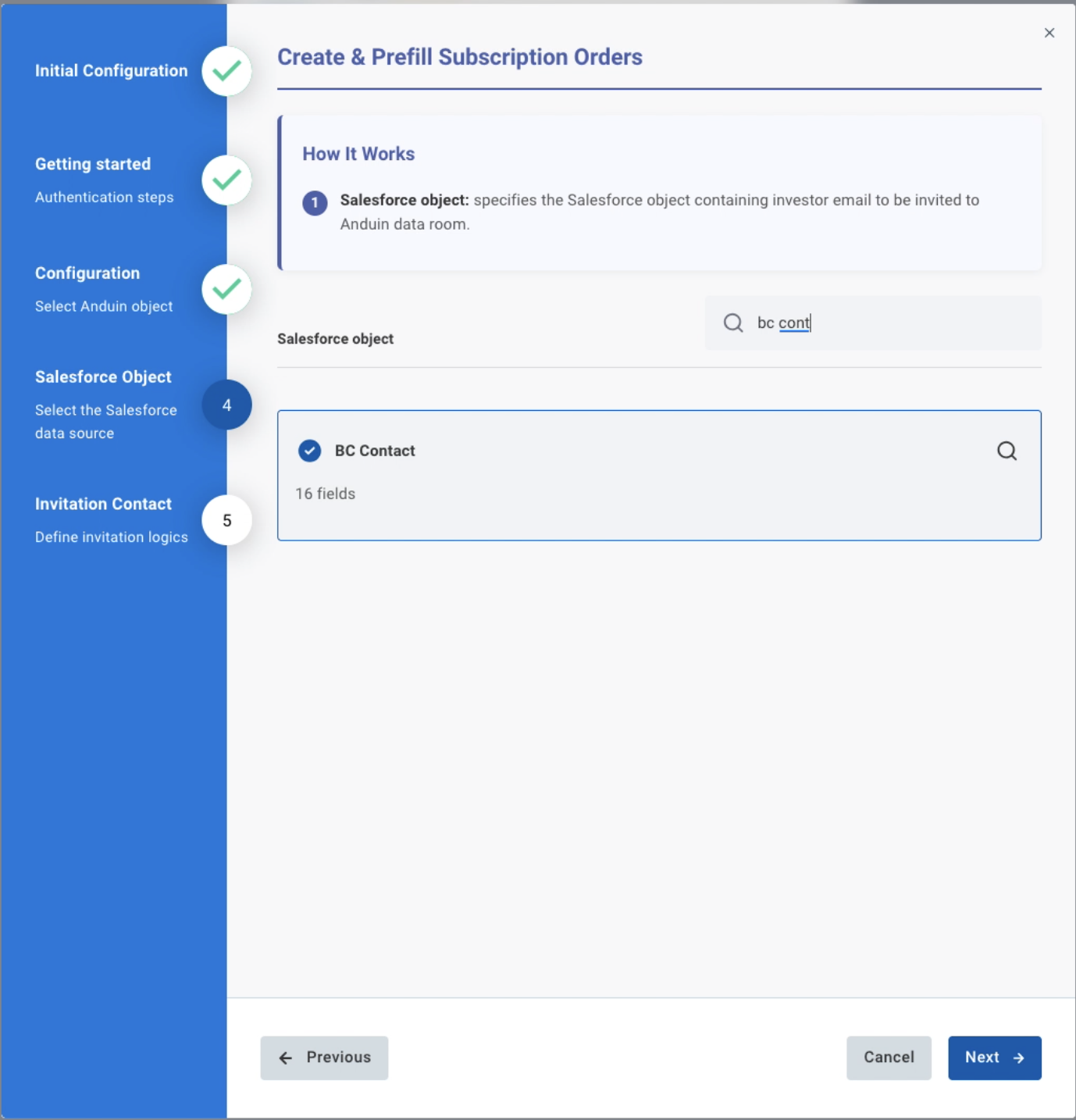
- To send out the investor invitation, Anduin must know the Email. Customer can specify which data points in their Salesforce object represent this elements
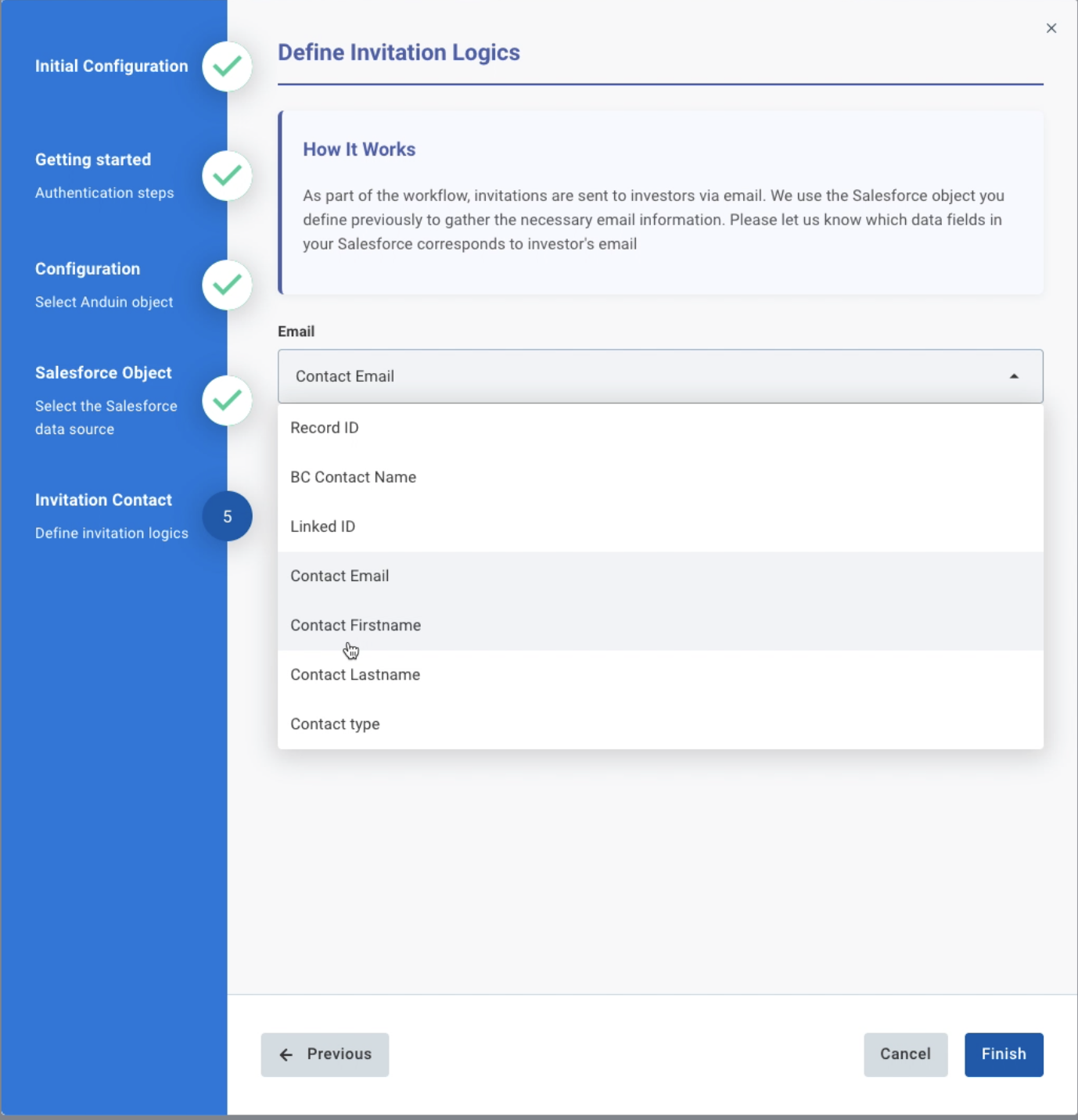
6.5 Validate the solution
Once configuration is complete:
- The customer should trigger the Salesforce screen flow via the custom button they previously created
- This will initiate the integration, resulting in:
- A new investor is invited to the target Anduin dataroom
- An investor invitation email being sent, using the email field provided
If the automation works end-to-end, the setup is successfully validated.
Updated about 2 months ago