Step 2: Anduin configuration wizards
Use case 1 - Create Anduin subscription using Salesforce data
- Introduction
- This is supposed to be a introductory screen. You can name the integration your way and skip to the next step.
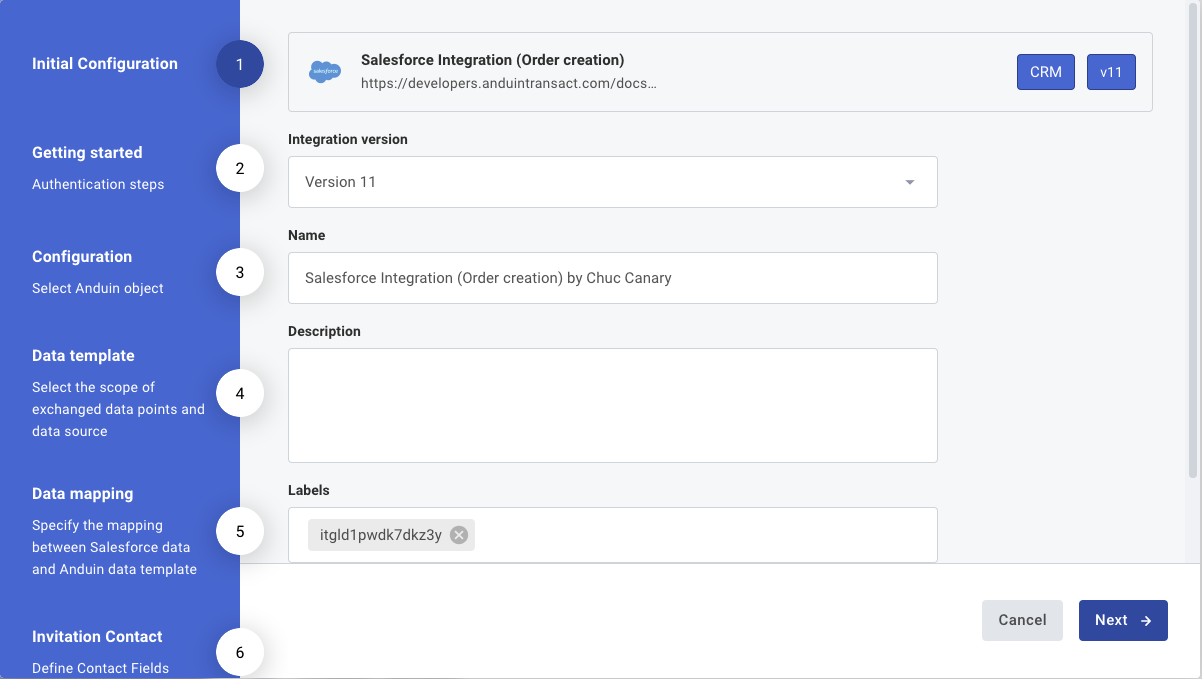
- Authentication
- You can specify your Salesforce credentials in this screen including Consumer key and Consumer secret
- You also need to specify
- Authorize url -
{base url}/services/oauth2/authorize - Token url -
{base url}/services/oauth2/token - Revoke url -
{base url}/services/oauth2/revoke
- Authorize url -
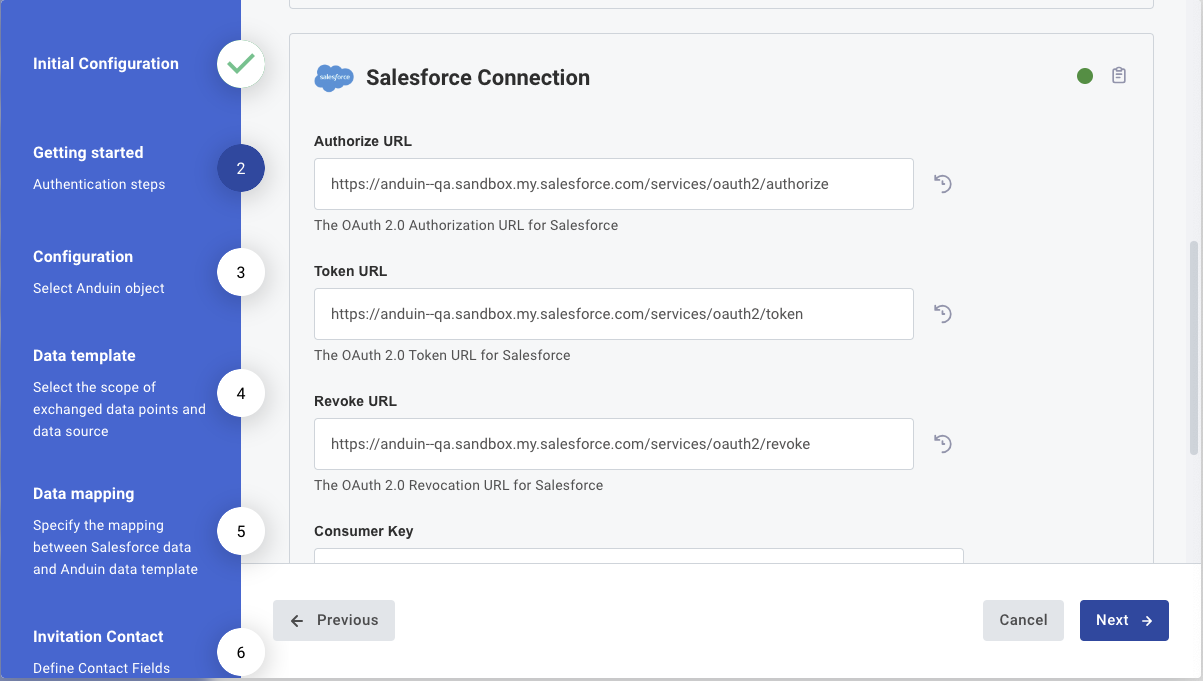
- Anduin object
- You can specify the Anduin fund which you want to set up the connection with
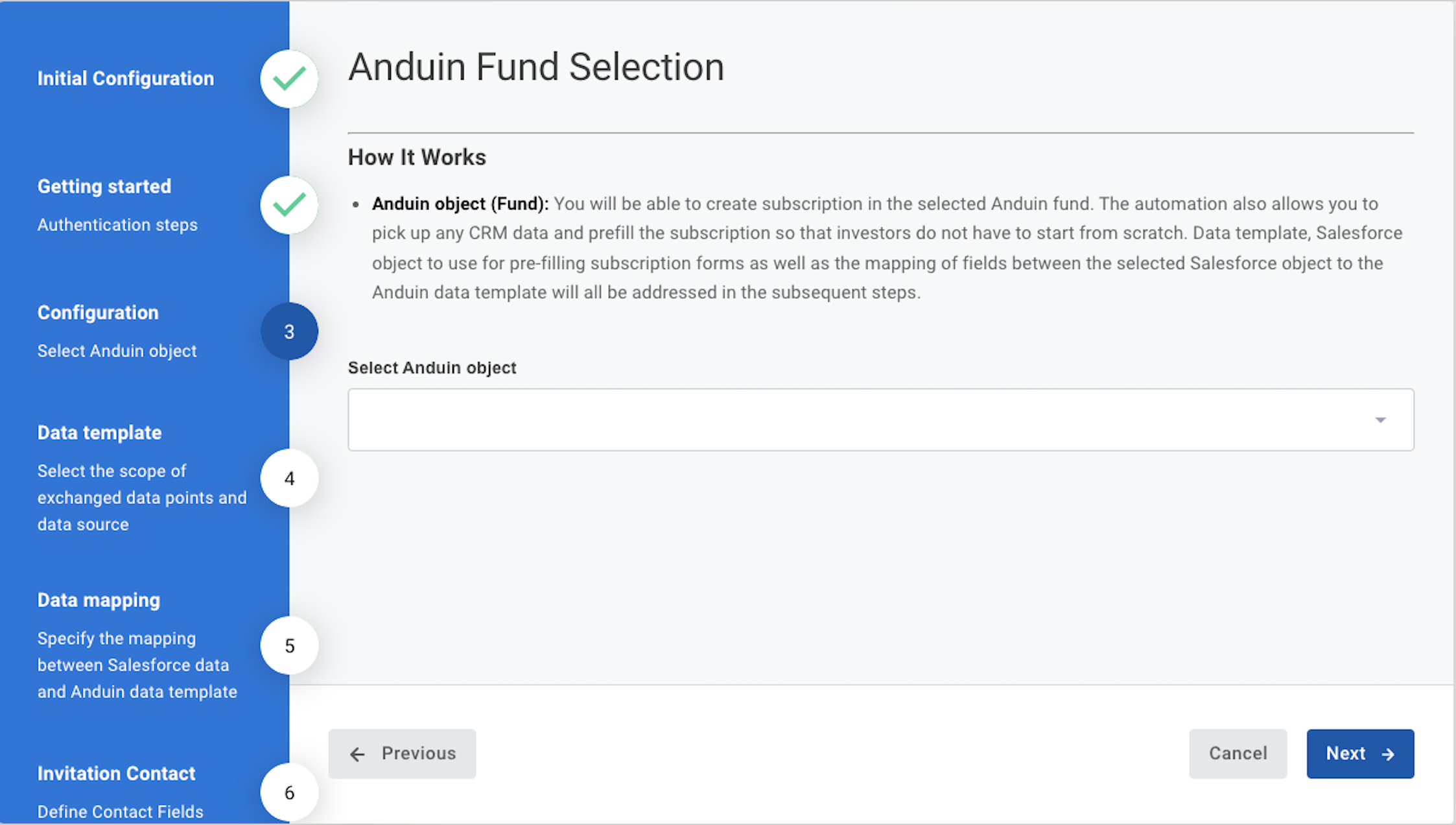
- Data trigger and data template
- You can specify the data template which will define the prefilled data points. There are several types of template
- Anduin standard fields - contain only limited data points
- Custom template - contain as many data points as you desire with complex computation as needed. Please help contact us for collaborating and constructing such template
- You can also specify the Salesforce object which is used to push data to Anduin for order creation and data prefill
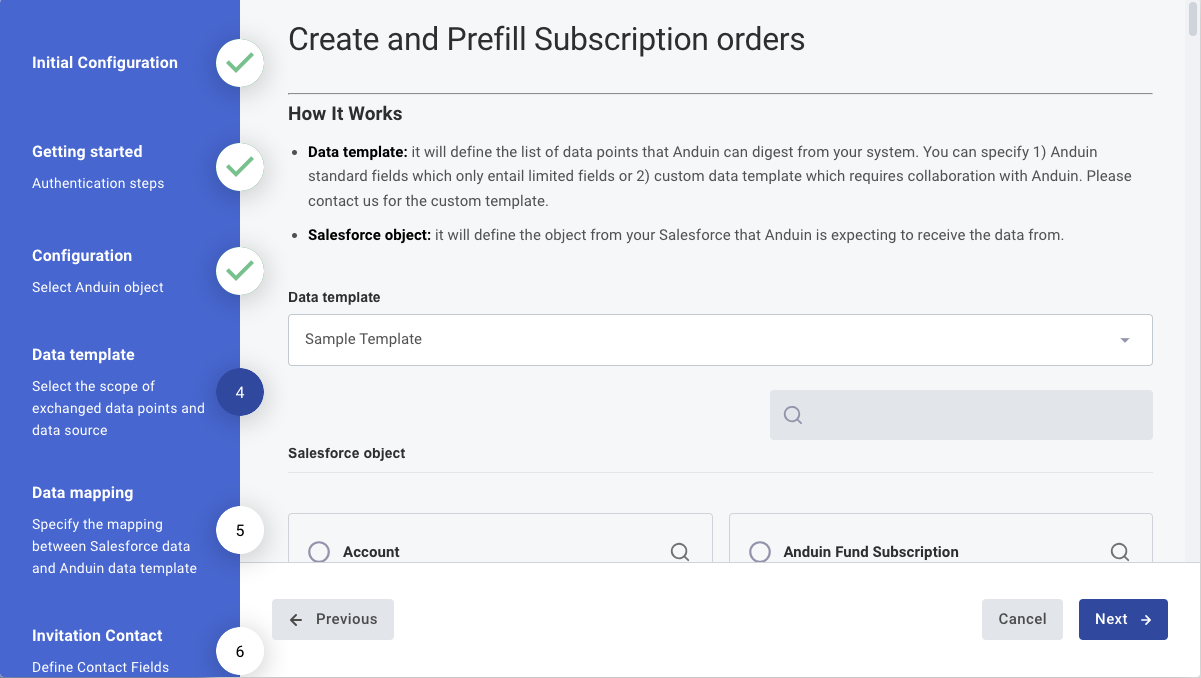
- Data mapping
- You can specify the mapping between systems. We currently support 1-1 mapping only in this interface
- Left column (Salesforce field) - data points listed in the Salesforce object you specified before
- Right column (Anduin template field) - data points listed in the Anduin template you specified before
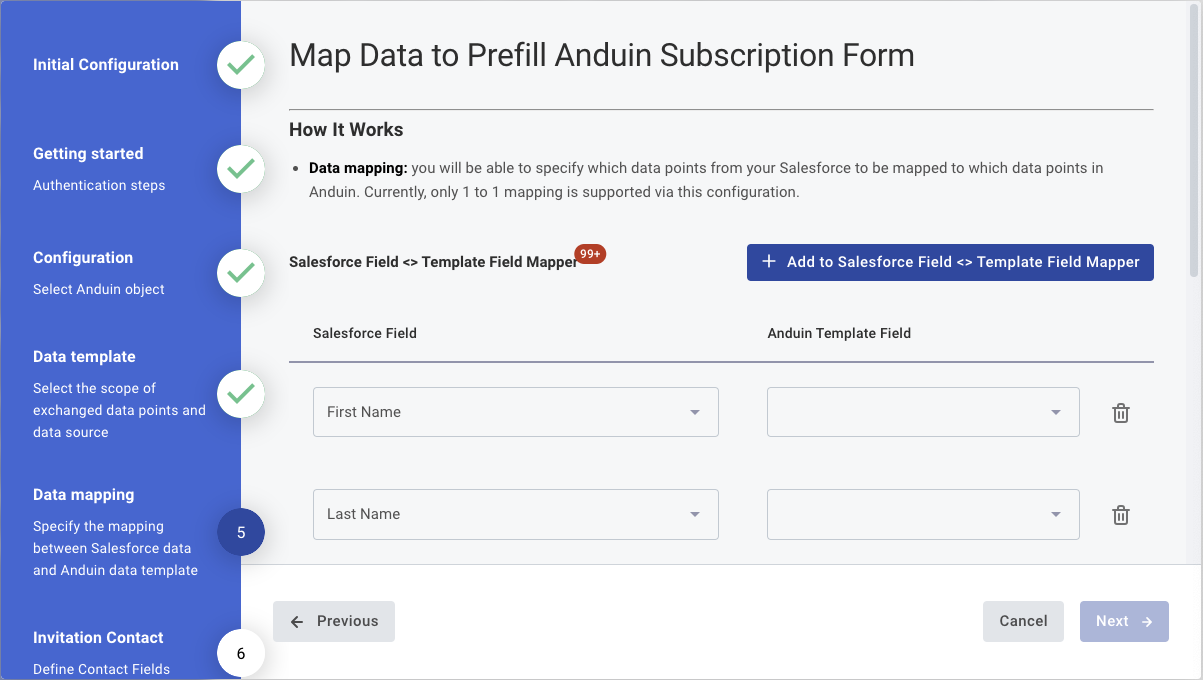
- Investor contact
- To successfully send out an invitation to the investor, we will need to know First name, Last name and Email. You can specify which data points in your Salesforce object represent each of these needed elements
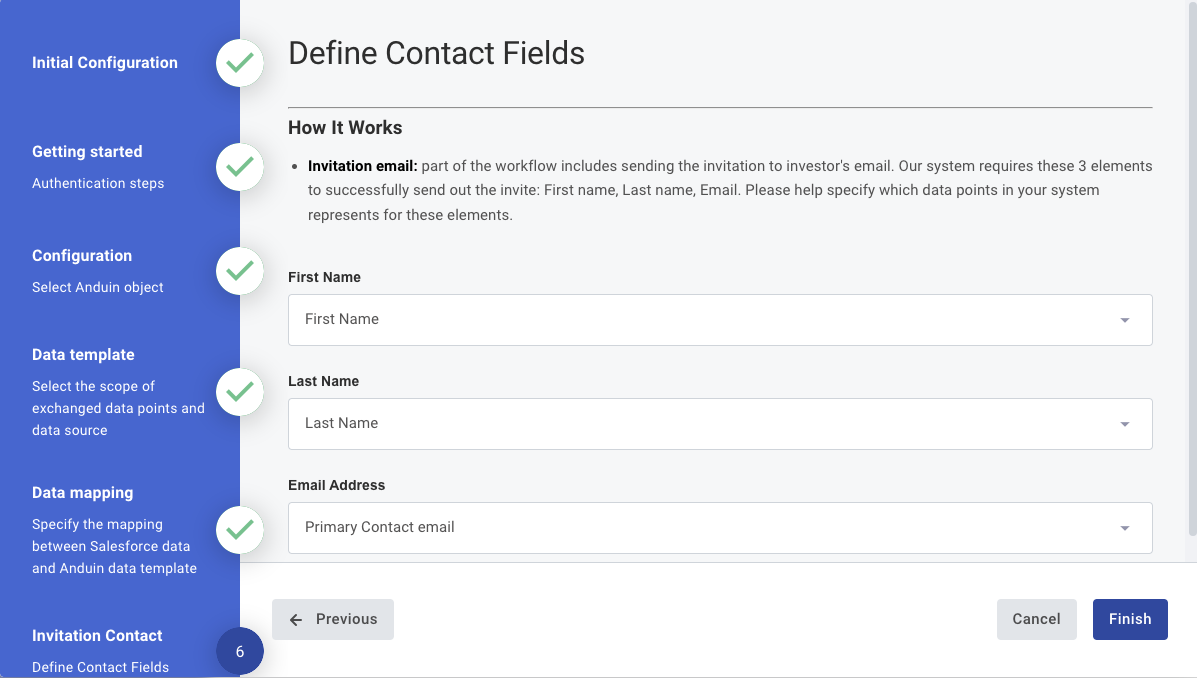
Once you go through all of the above steps, please follow these instructions to invoke a data push to Anduin and observe the expected results
Use case 2 - Sync Anduin data to Salesforce
You will encounter a popup wizard that entails multiple steps
- Introduction
- This is supposed to be a introductory screen. You can name the integration your way and skip to the next step.
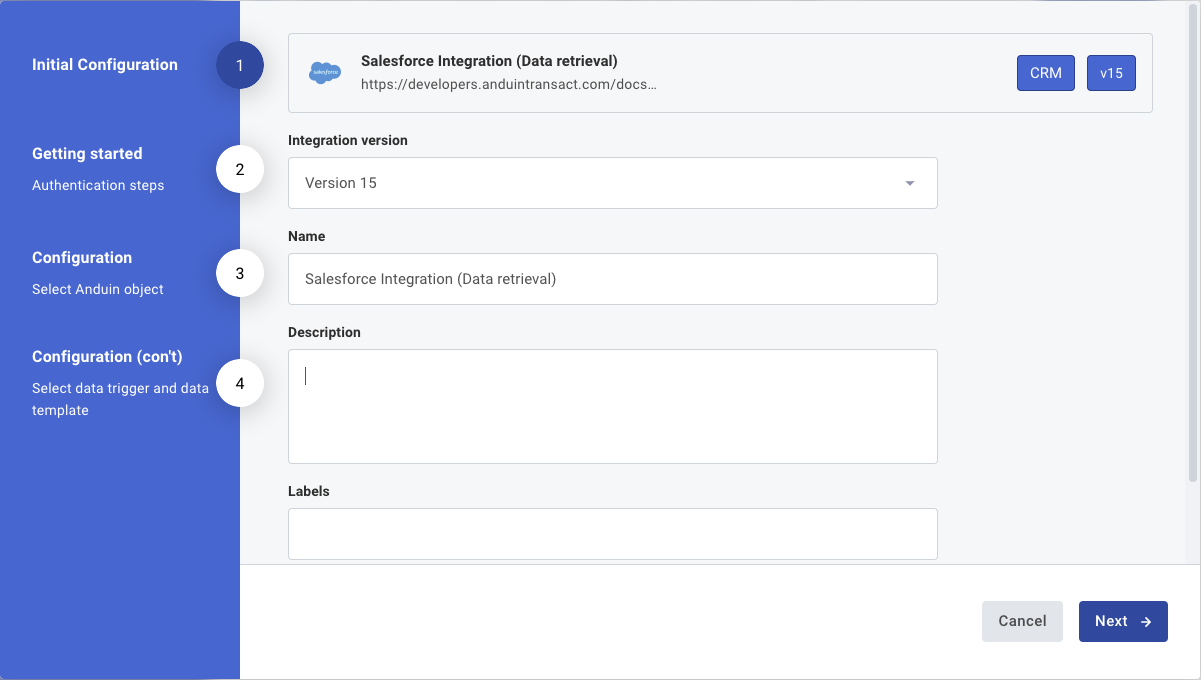
- Authentication
- You can specify your Salesforce credentials in this screen including Consumer key and Consumer secret
- You also need to specify
- Authorize url -
{base url}/services/oauth2/authorize - Token url -
{base url}/services/oauth2/token - Revoke url -
{base url}/services/oauth2/revoke
- Authorize url -
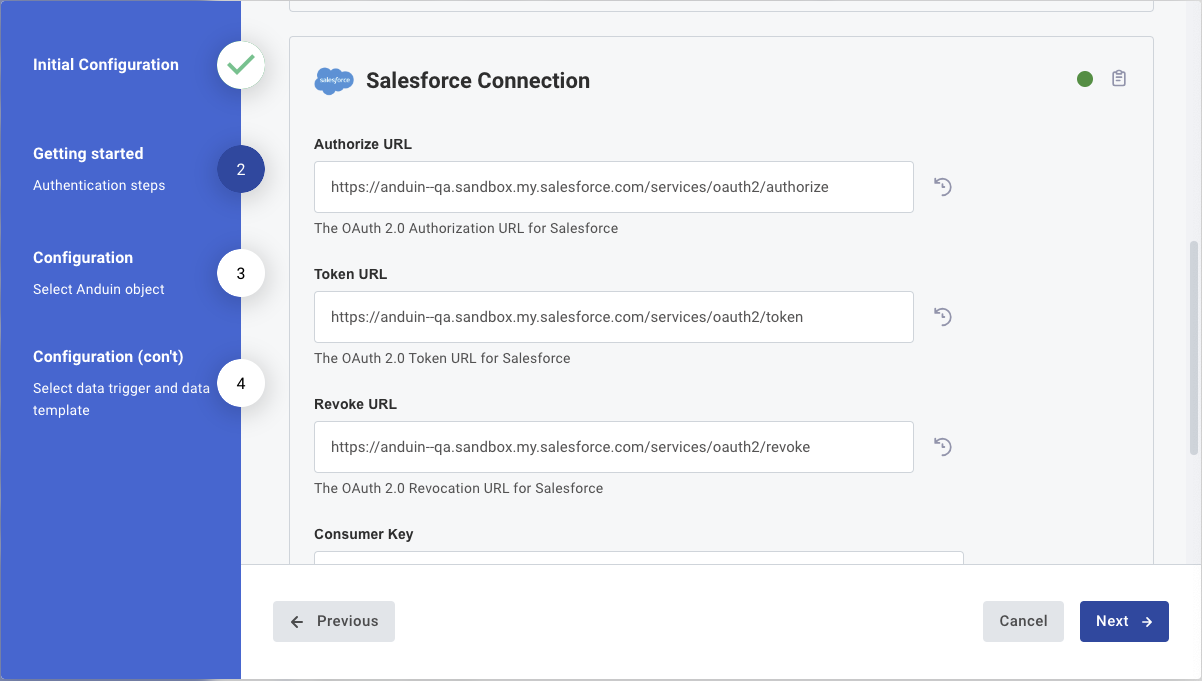
- Anduin object
- You can specify the Anduin fund which you want to set up the connection with
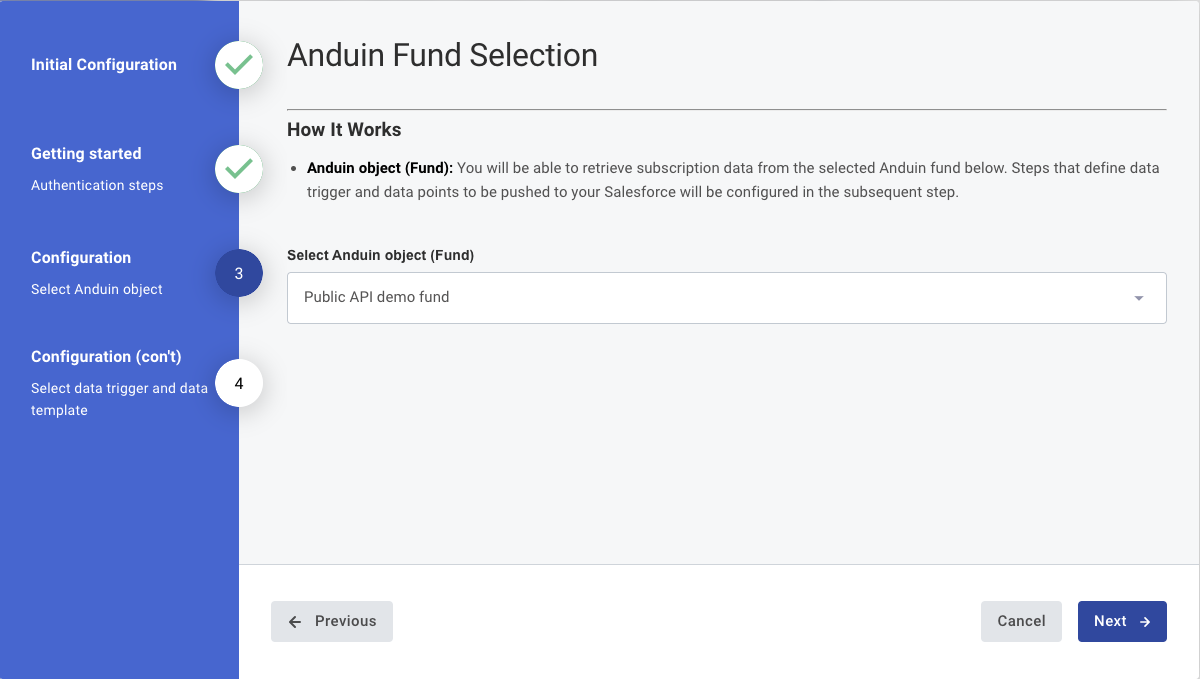
- Data trigger and data template
- You can specify the subscription status that will trigger the sending of subscription data
- You can specify the data template which will define the exchanged data points. There are several types of template
- Anduin standard fields - contain only limited data points
- Self-service template - contains as many data points as you desire. You can pick and choose via FundSub dashboard UI. Please refer to this instruction for crafting such template
- Custom template - contain as many data points as you desire with complex computation as needed. Please help contact us for collaborating and constructing such template
- You can also name the Salesforce object which is meant to capture Anduin subscription data
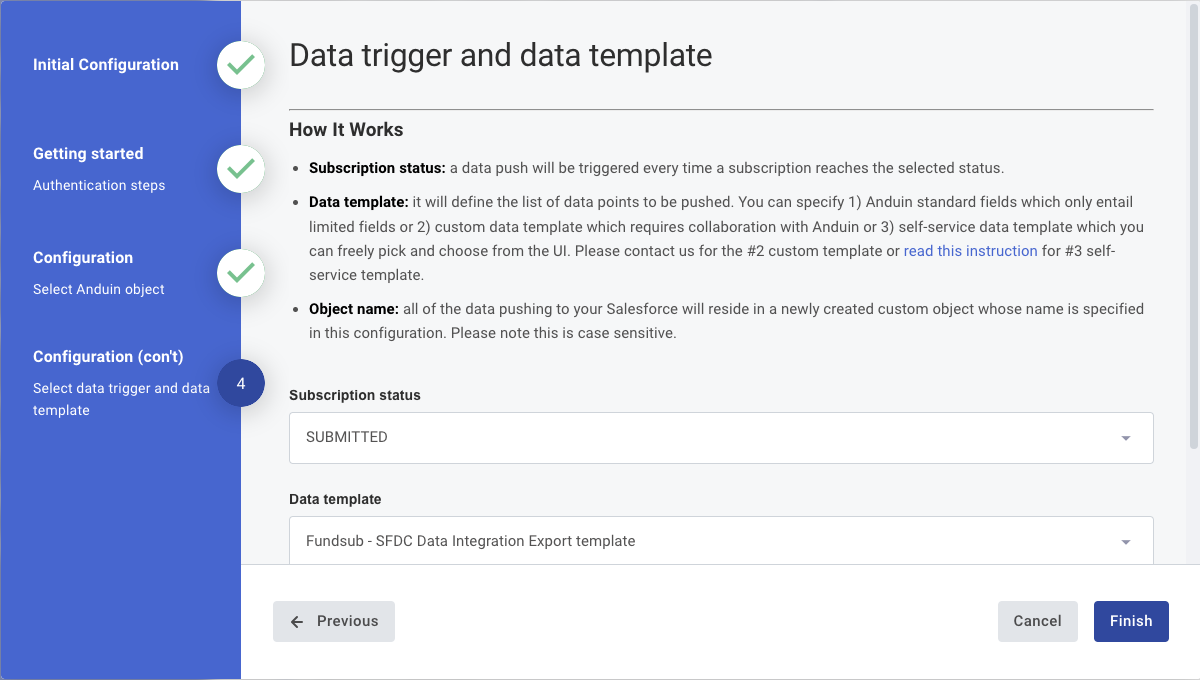
Your connection is all set. Wait until the investor complete the subscription, you will be able to observe the results.
Use case 3 - Push document to Salesforce
- Introduction
- This is supposed to be a introductory screen. You can name the integration your way and skip to the next step.
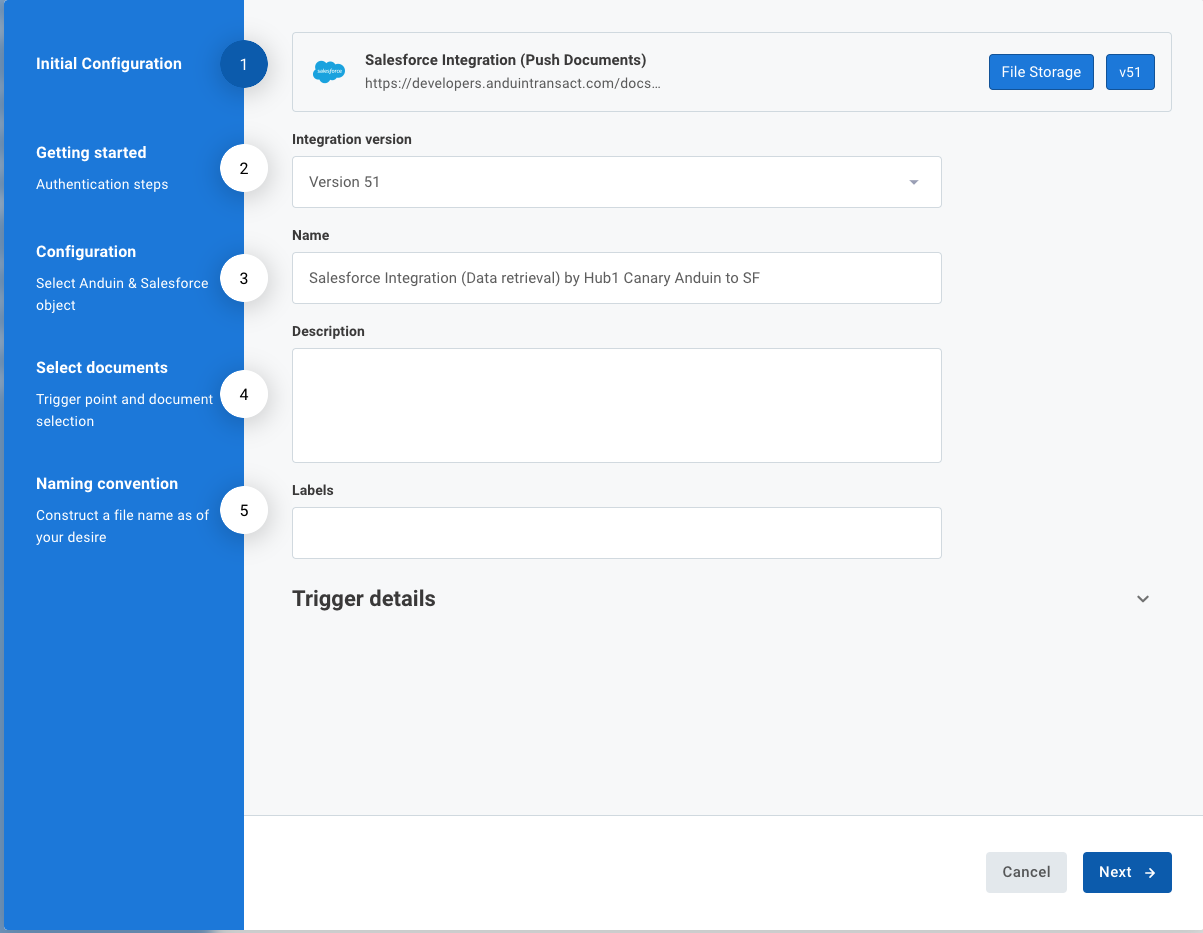
- Authentication
- You can specify your Salesforce credentials in this screen including Consumer key and Consumer secret
- You also need to specify
- Authorize url -
{base url}/services/oauth2/authorize - Token url -
{base url}/services/oauth2/token - Revoke url -
{base url}/services/oauth2/revoke
- Authorize url -
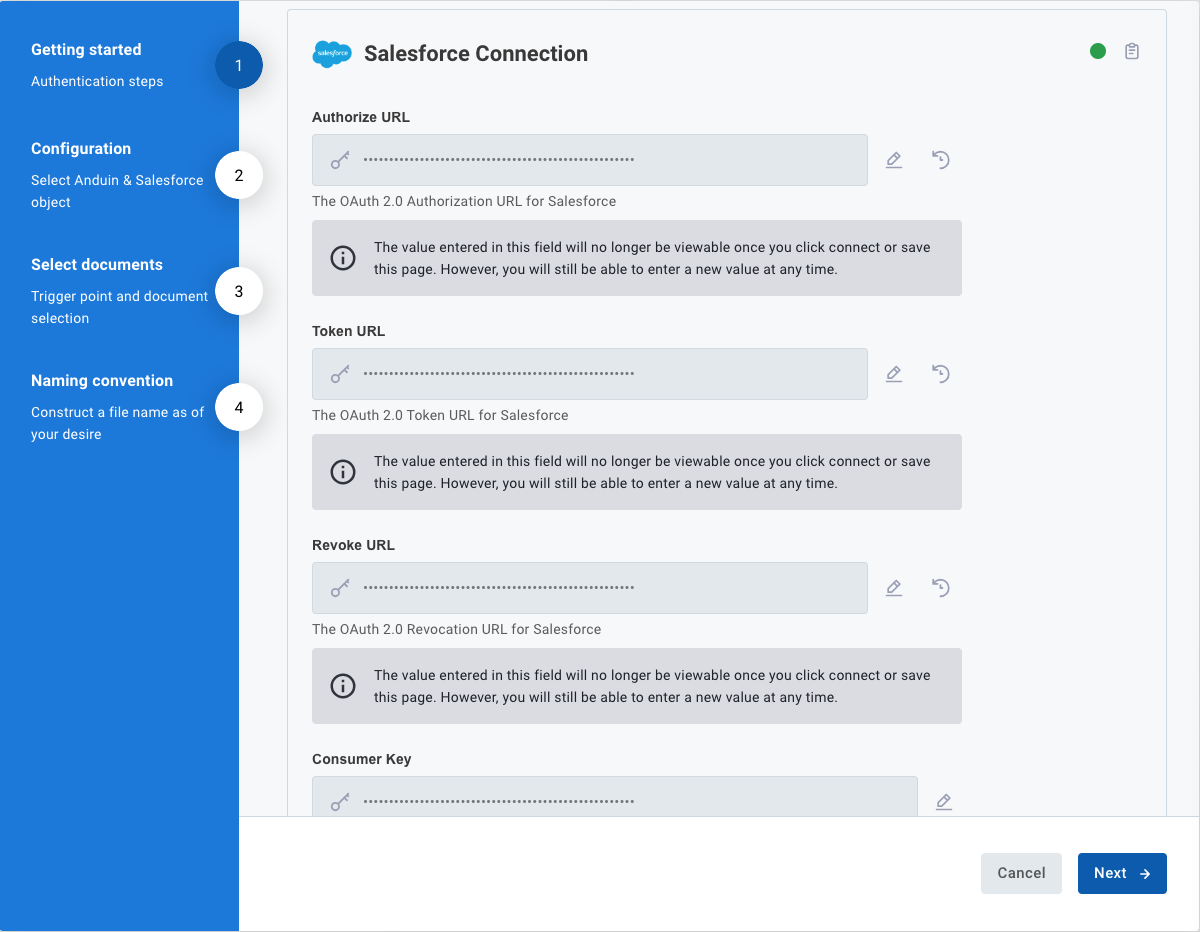
- Anduin object
- You can specify the Anduin fund which you want to retrieve documents from
- You also need to specify the Salesforce object used to store Anduin documents. If you plan to use a single Salesforce object to store documents from multiple Anduin funds, you’ll need to set up multiple instances. In these instances, ensure you specify the same object name consistently to direct documents to the correct destination.
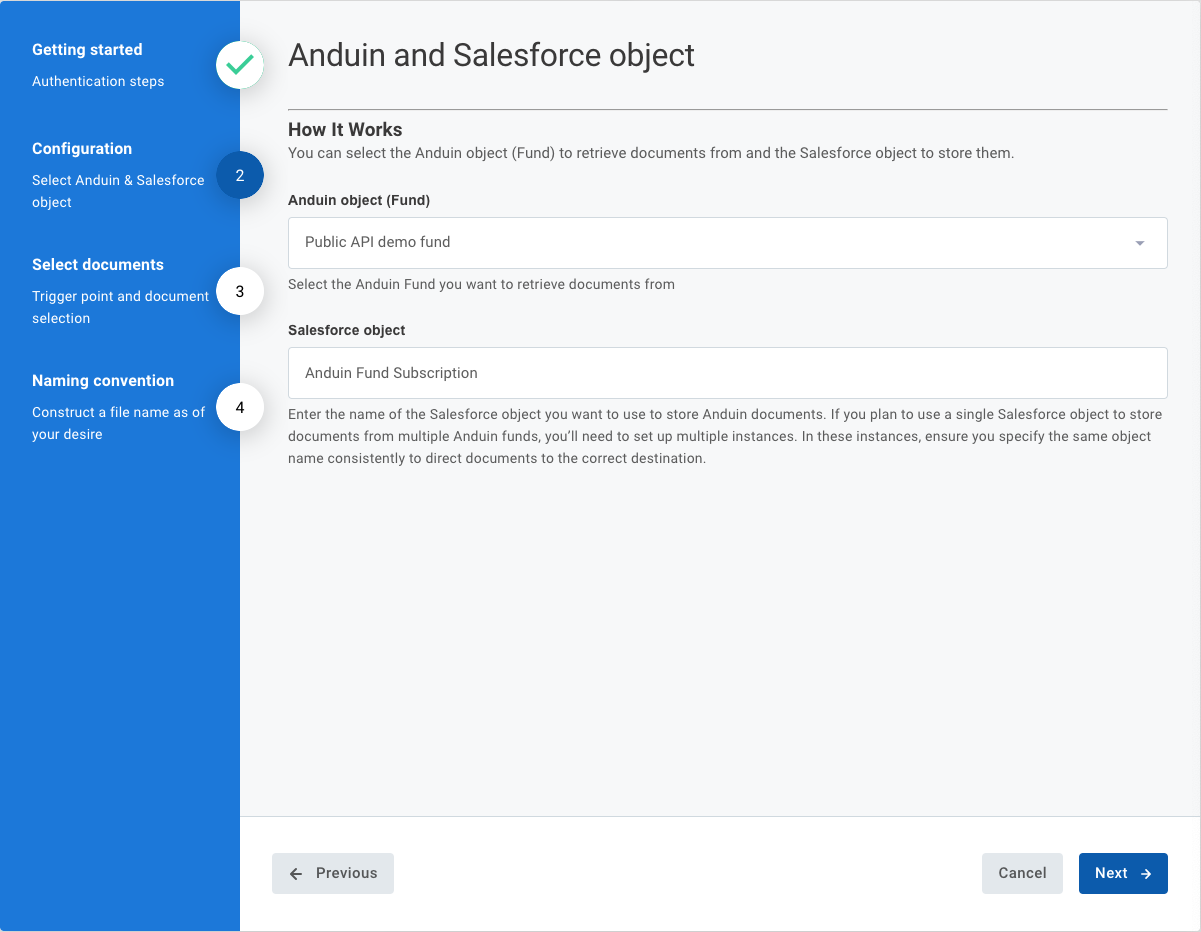
- Document selection
- Documents transferred to your Salesforce are classified into two categories:
- Subscription document: These are forms completed by investors. Based on the selected status, Anduin converts all form data into PDF format and pushes them to your destination folder.
- Supporting document: These are files uploaded by investors, such as tax forms, government-issued IDs, and others. The list varies depending on your fund setup. You can choose a subset of these documents to ensure your destination folder only contains relevant files.
When a document is pushed, we will check for an existing record using the Anduin order ID. If a record exists, the files will be uploaded to it. If not, a new record will be created for the corresponding uploads.
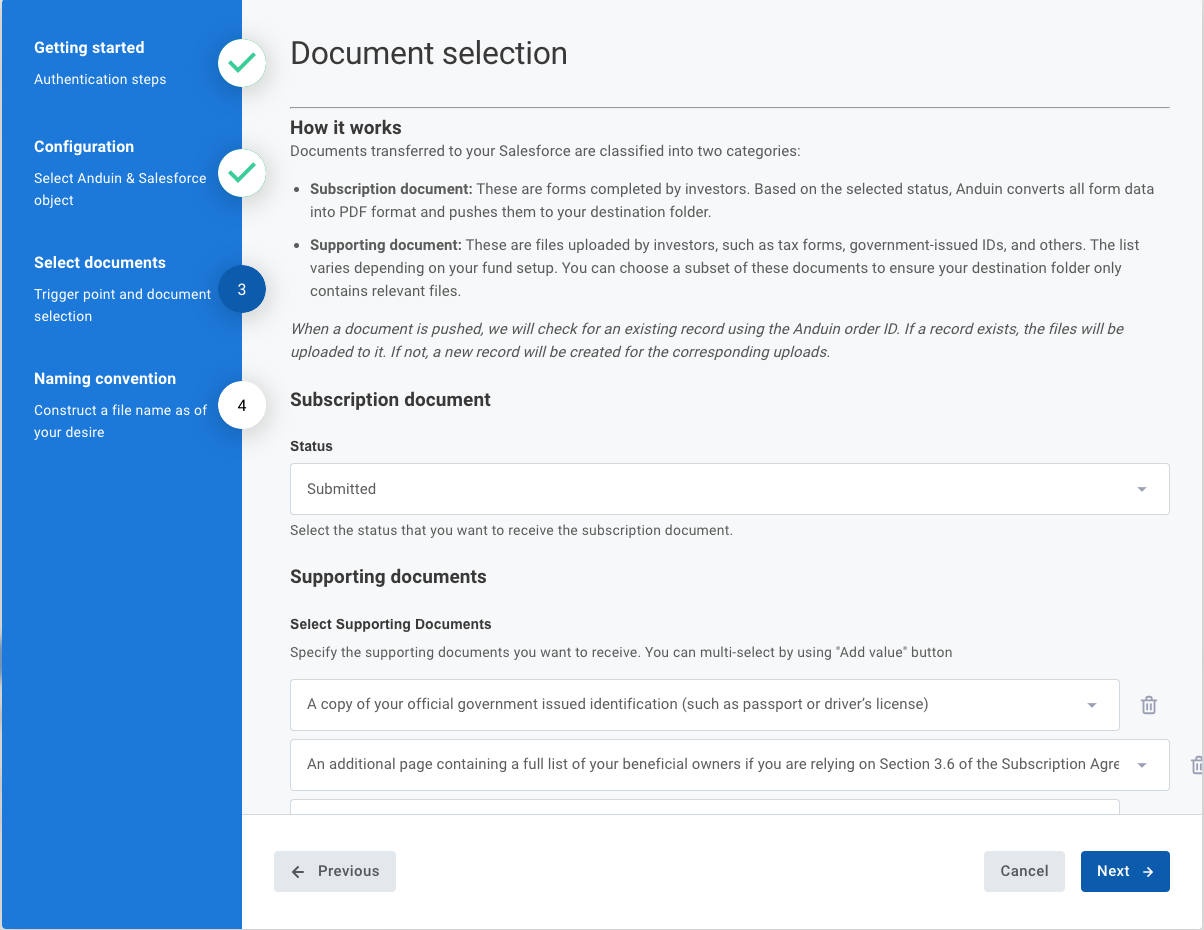
- Naming convention
- You can customize file names with flexible formatting using prebuilt elements and delimiters.
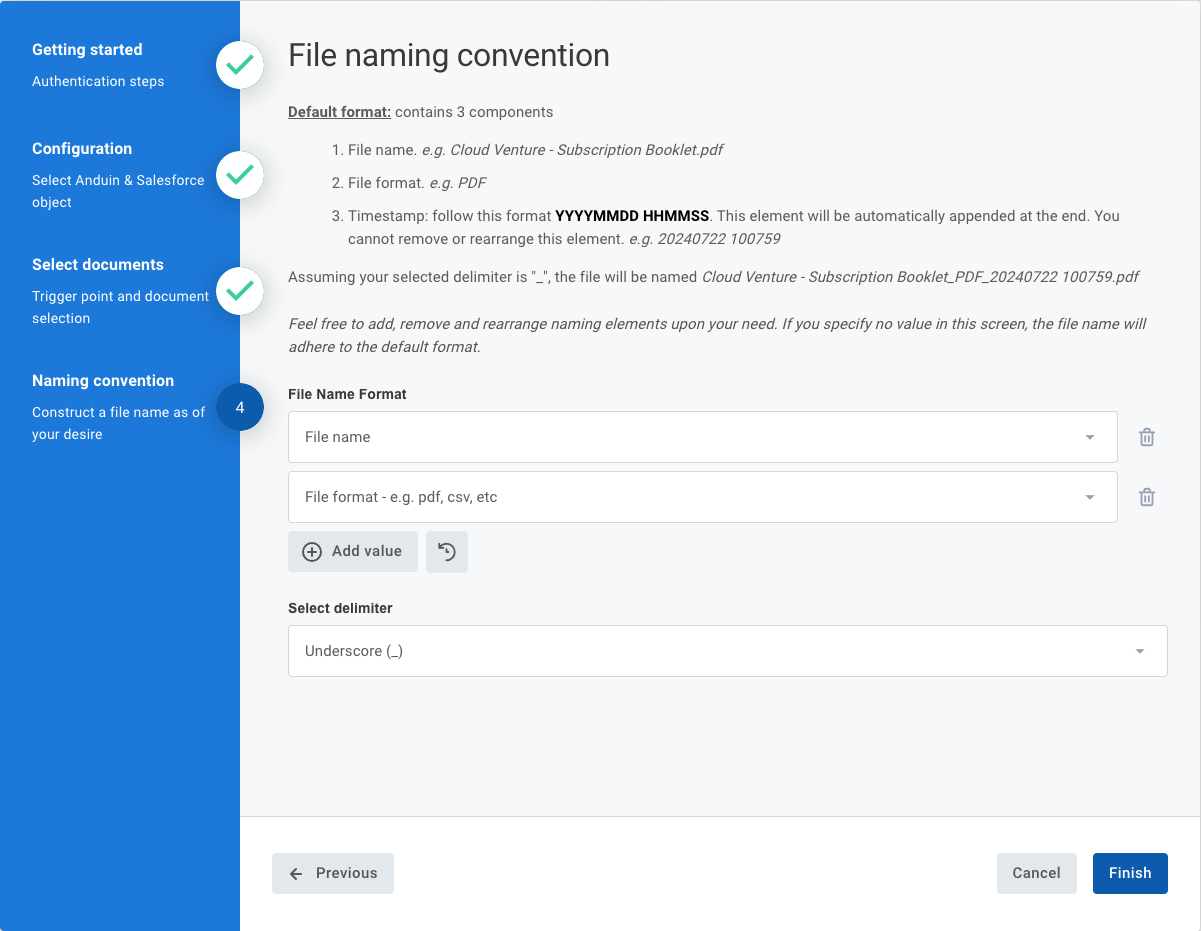
Now the integration is all set. Try to upload a document in Anduin FundSub and observe the automation!!!
Updated 4 months ago