Step 2: Anduin configuration wizards
Use case 1 - Create Anduin subscription using DealCloud data
- Introduction
- This is supposed to be a introductory screen. You can name the integration your way and skip to the next step.
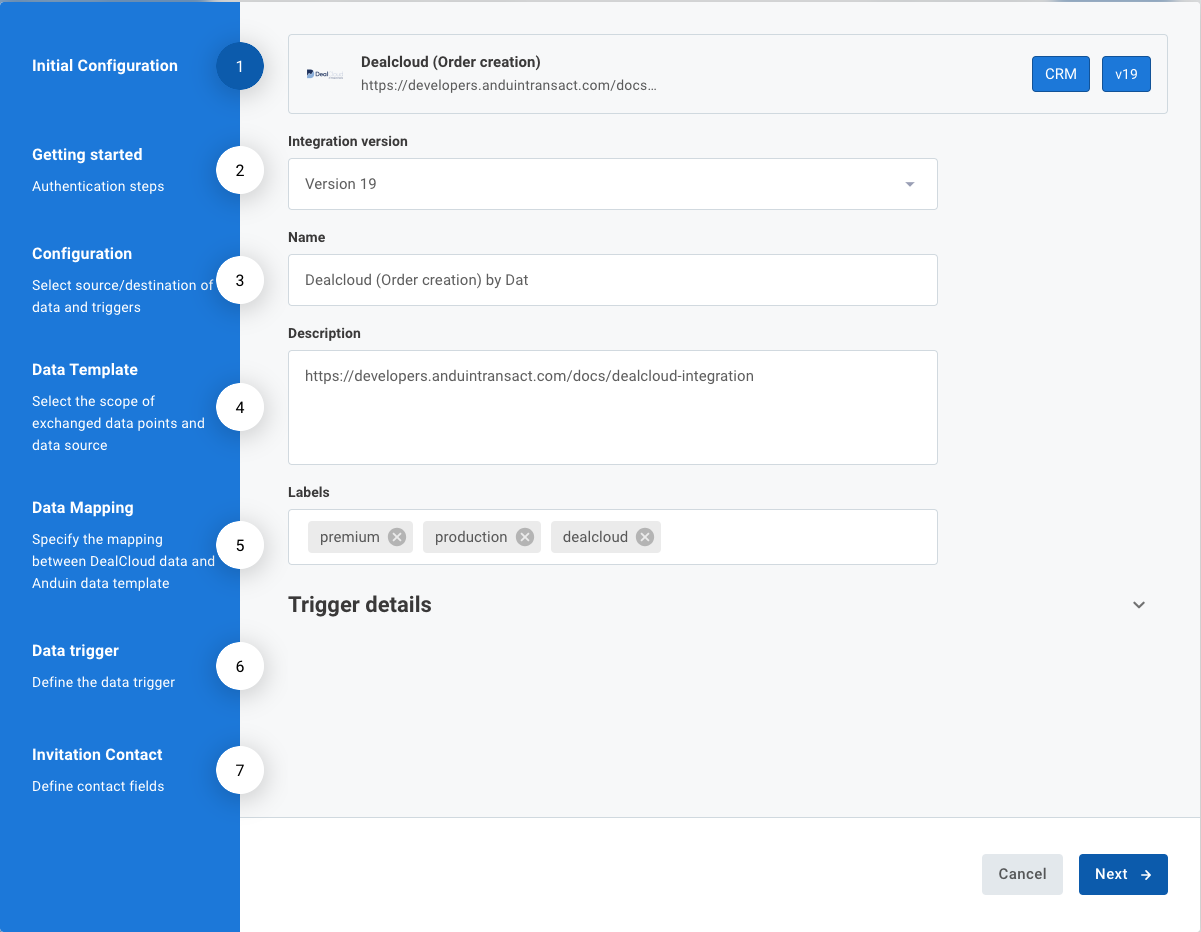
- Authentication
- You can specify your DealCloud credentials in this screen including Client ID and Client secret
- You also need to specify
- Environment url -
{base url} - Token url -
{base url}/api/rest/v1/oauth/token - Scope - always set it to
data
- Environment url -
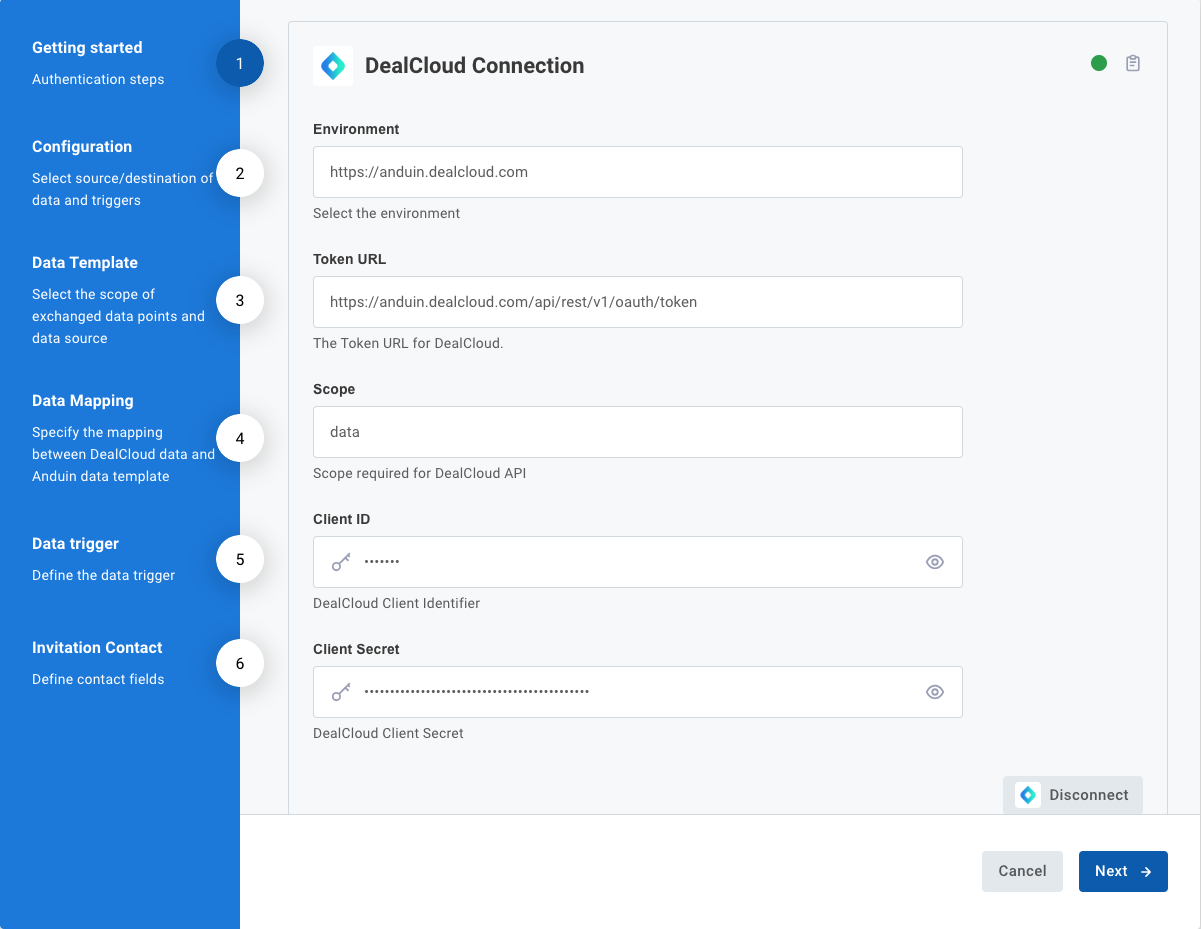
- Anduin object
- You can specify the Anduin fund which you want to set up the connection with
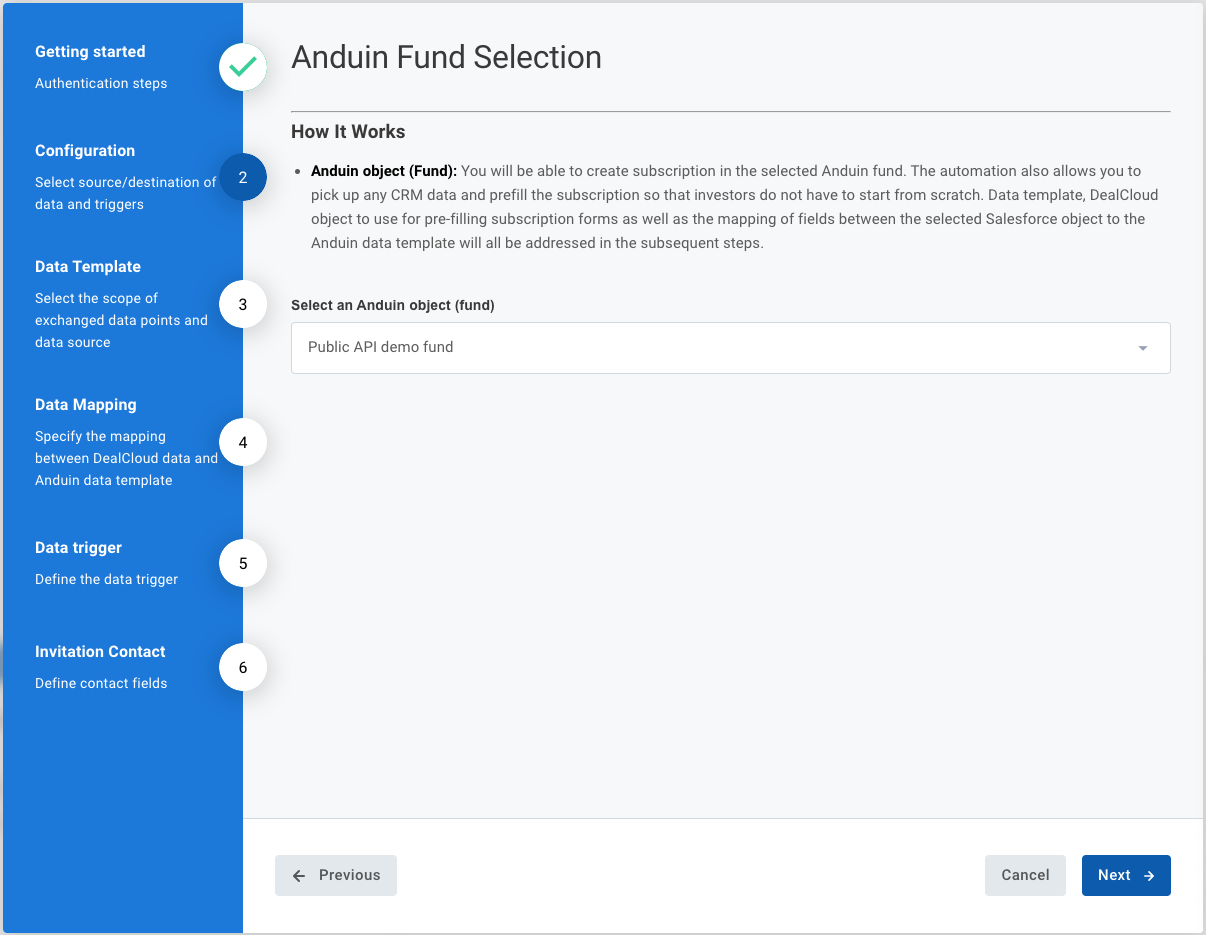
- Data template
- You can specify the data template which will define the prefilled data points. There are several types of template
- Anduin standard fields - contain only limited data points
- Custom template - contain as many data points as you desire with complex computation as needed. Please help contact us for collaborating and constructing such template
- You can also specify the Salesforce object which is used to push data to Anduin for order creation and data prefill
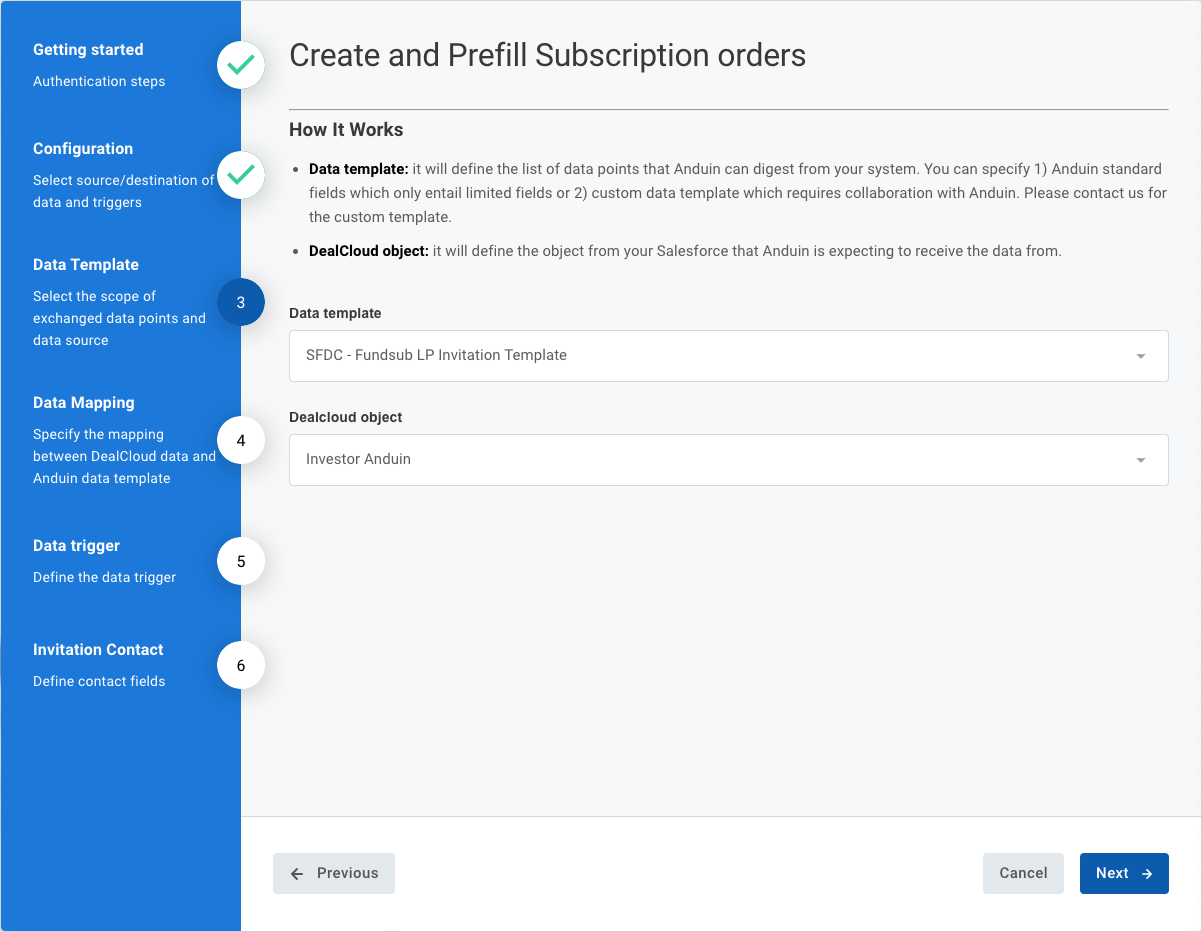
- Data mapping
- You will be able to specify which data points from your DealCloud to be mapped to which data points in Anduin. Currently, only 1 to 1 mapping is supported via this configuration.
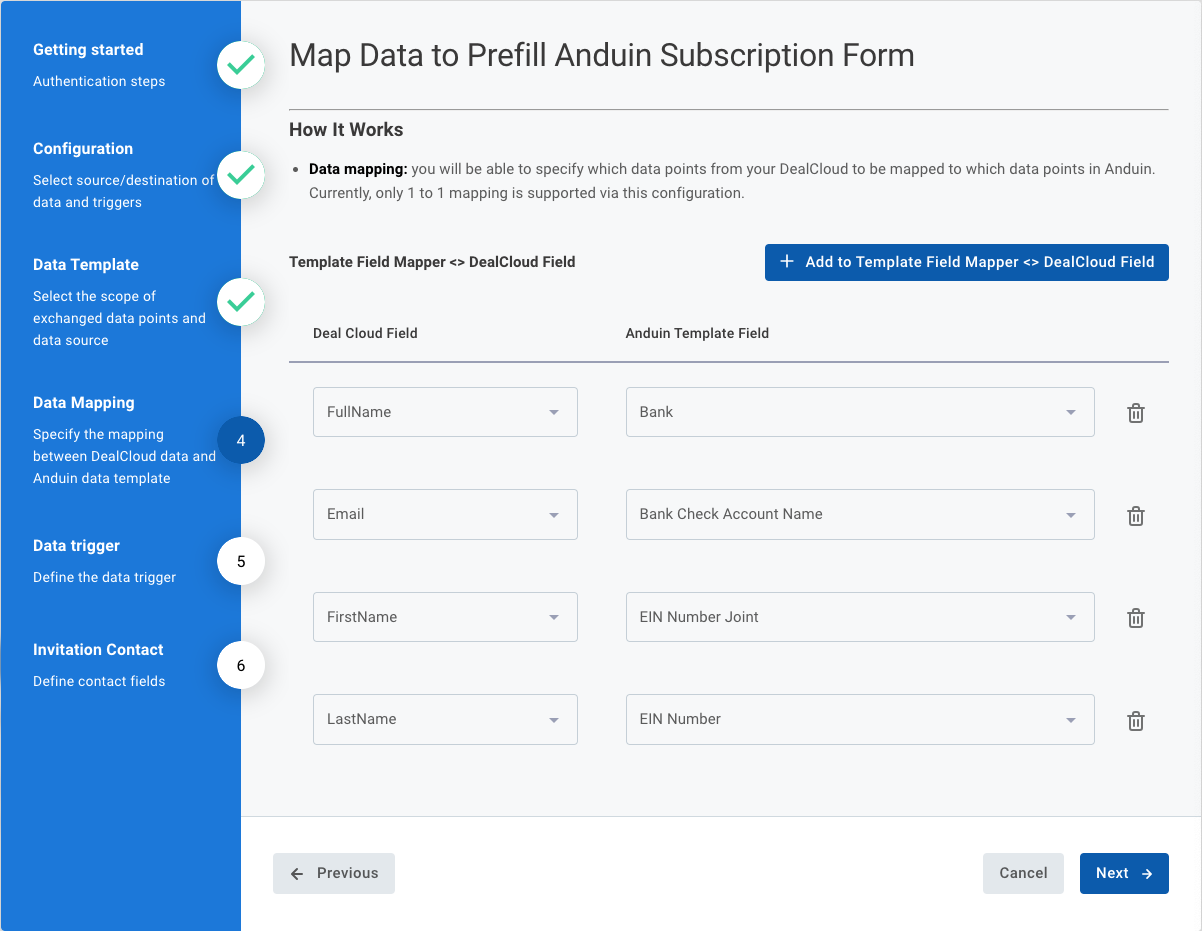
- Data trigger
- Trigger field: specify the data field that represents the readiness of an investment opportunity in your selected DealCloud object. For example, if a certain Fundraise Status indicates the investor is ready for onboarding in Anduin, that status field should be set as the trigger. We’ll use this field to determine whether to initiate subscription creation.
- Trigger value: define the specific value that triggers subscription creation in Anduin. For instance, if fundraise status = Due Diligence signals readiness, we’ll create a subscription whenever a record reaches this status value.
- Check frequency: specify how often we should check your objects. For example, selecting Hourly means we’ll periodically scan your objects and take actions based on your defined trigger.
- Unique ID: provide the value in your system that identifies record uniqueness, so we can map it to our internal unique ID. This mapping will be used for the identification process in future operations.
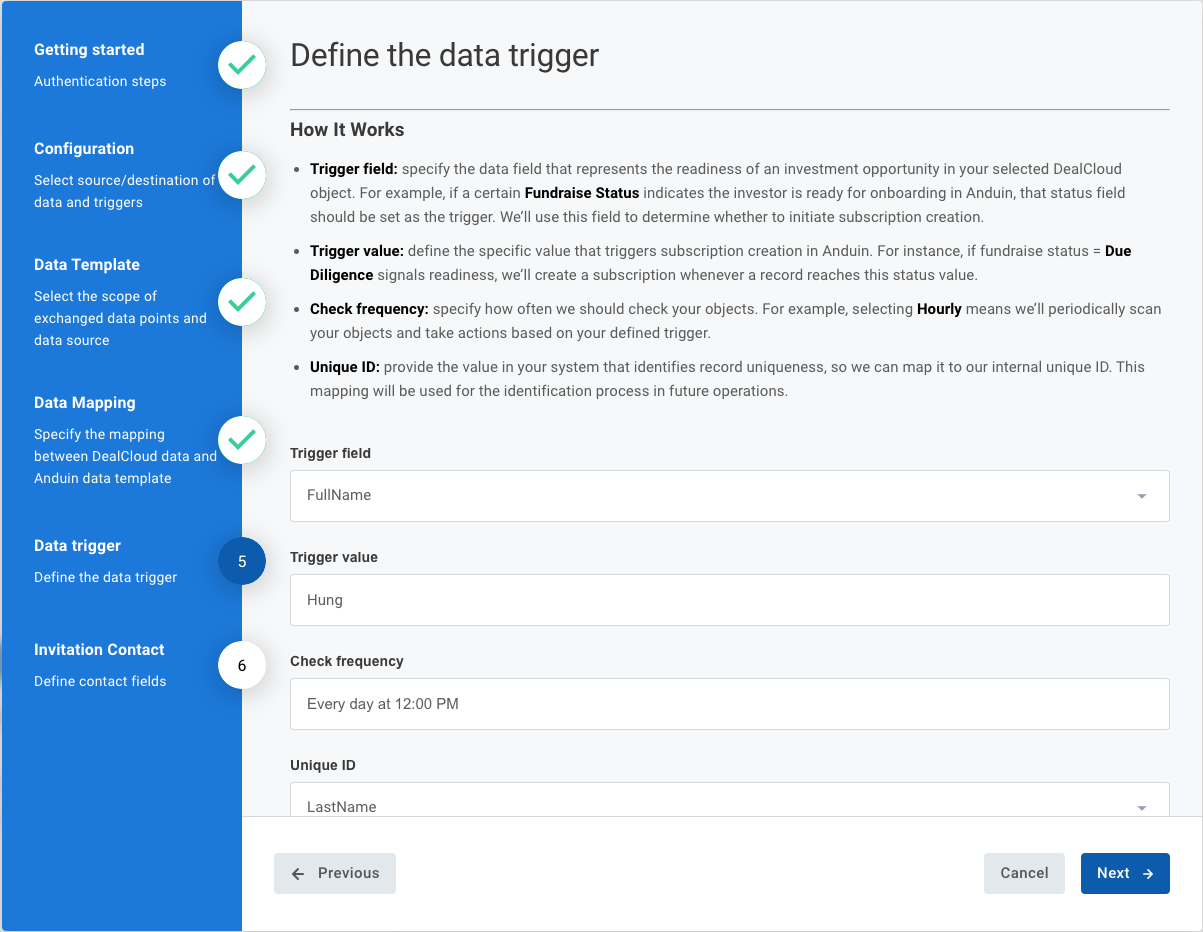
- Invitation contact
- To successfully send out an invitation to the investor, we will need to know First name, Last name and Email. You can specify which data points in your Salesforce object represent each of these needed elements
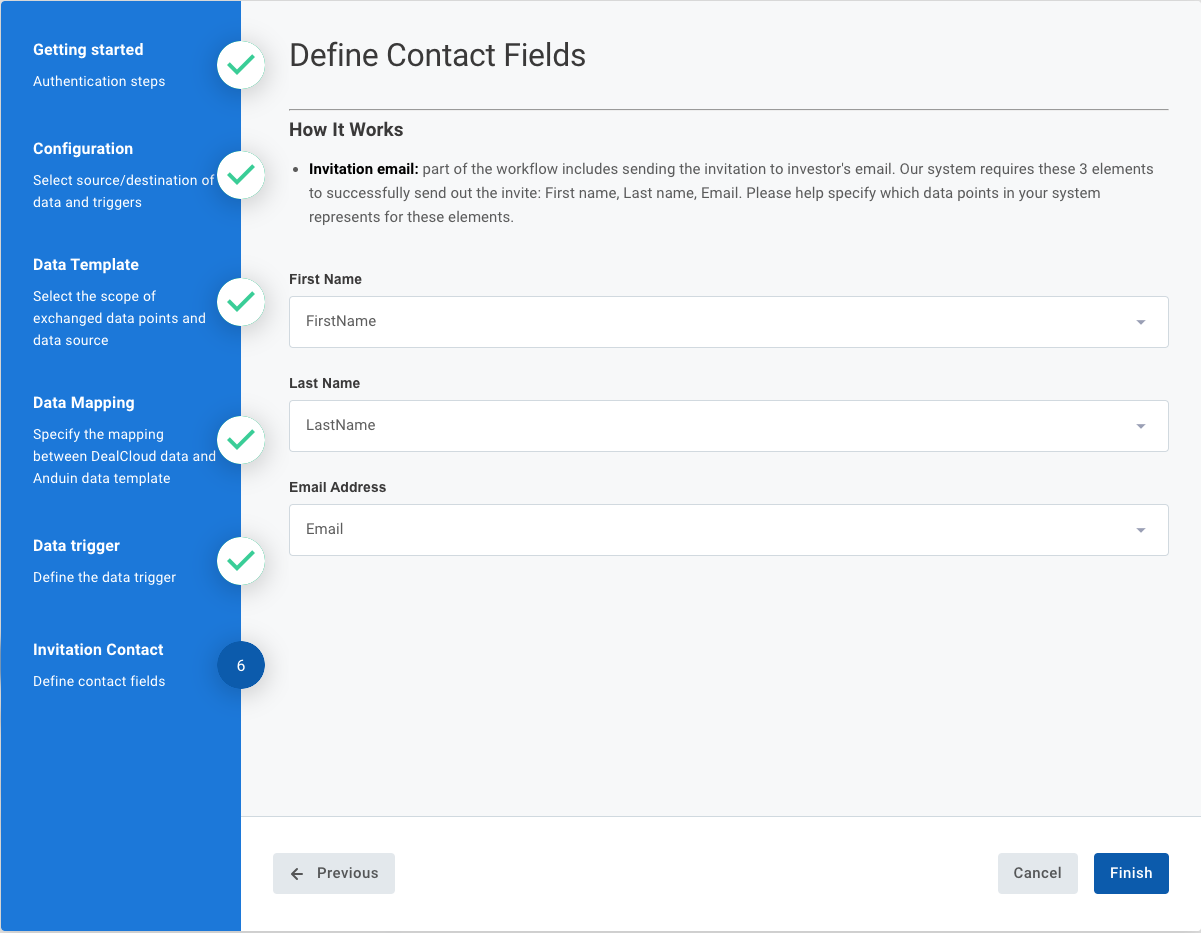
Use case 2 - Sync Anduin data to DealCloud
You will encounter a popup wizard that entails multiple steps
- Introduction
- This is supposed to be a introductory screen. You can name the integration your way and skip to the next step.
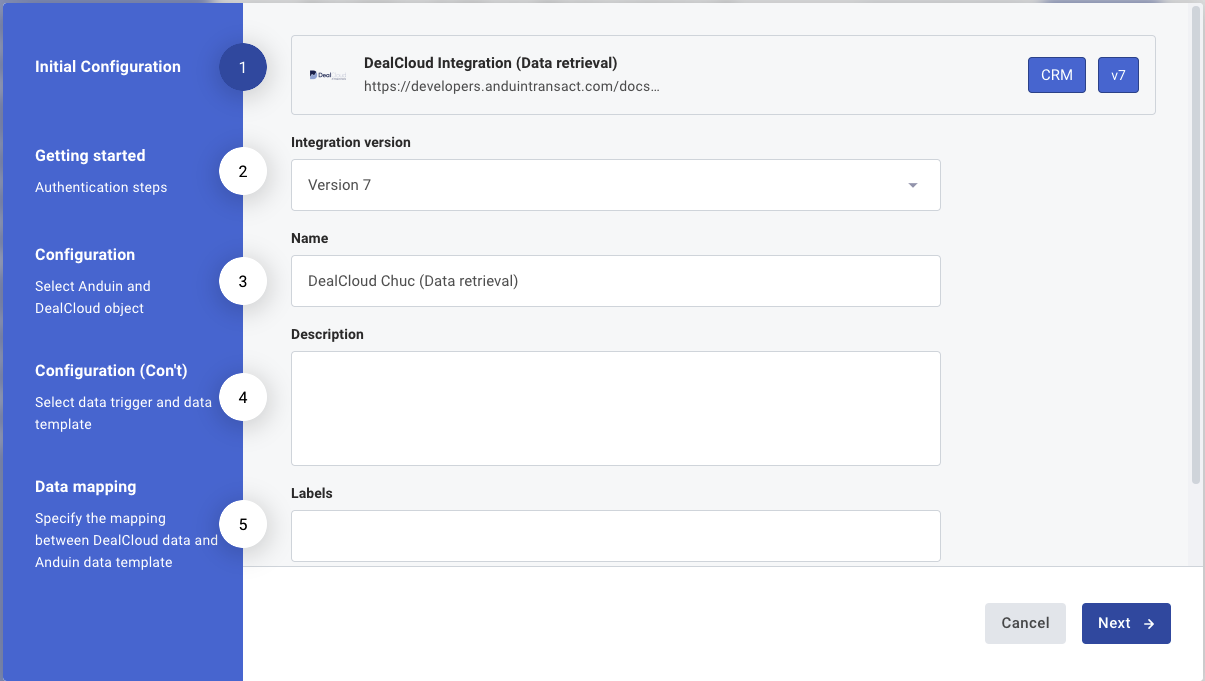
- Authentication
- You can specify your DealCloud credentials in this screen including Client ID and Client secret
- You also need to specify
- Token url -
{base url}/api/rest/v1/oauth/token
- Token url -
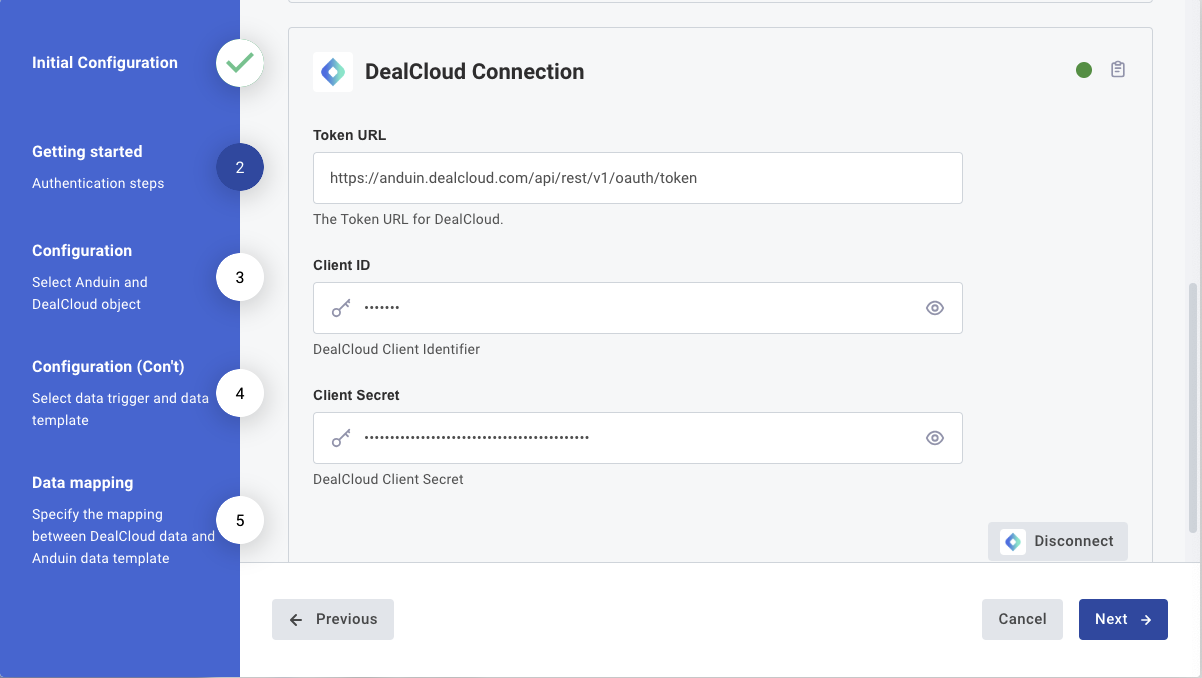
- Anduin & DealCloud object
- You can specify the Anduin fund and DealCloud object you want to set up the connection
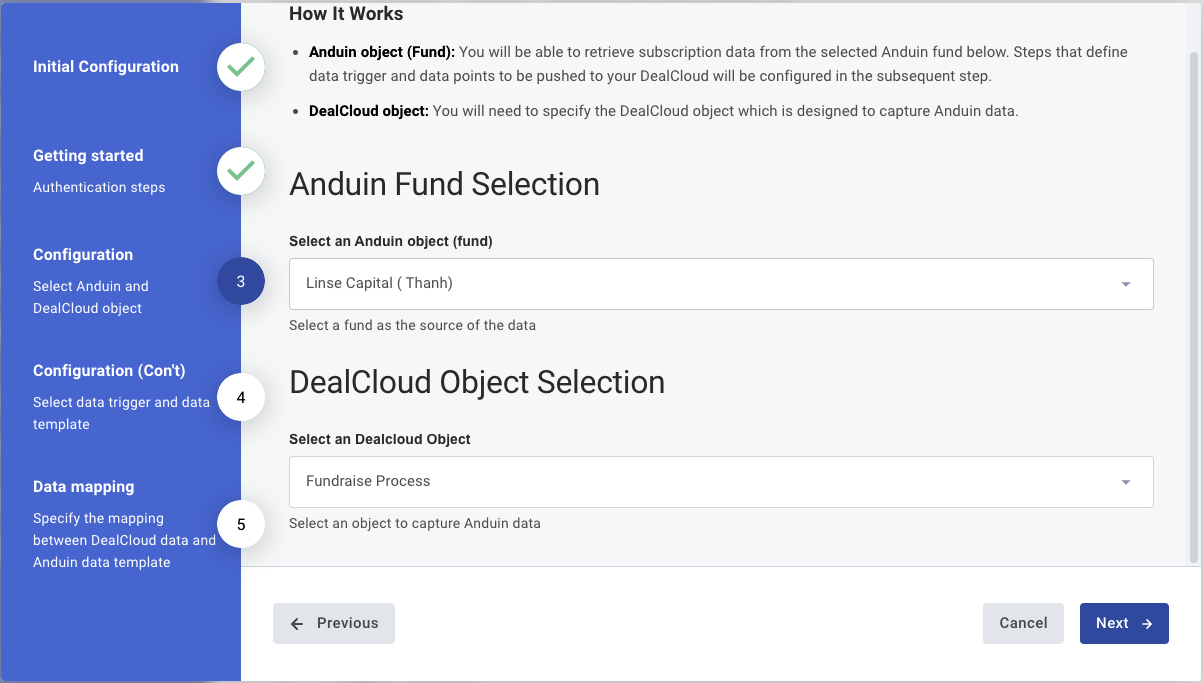
- Data trigger and data template
- You can specify the subscription status that will trigger the sending of subscription data
- You can specify the data template which will define the exchanged data points. There are several types of template
- Anduin standard fields - contain only limited data points
- Self-service template - contains as many data points as you desire. You can pick and choose via FundSub dashboard UI. Please refer to this instruction for crafting such template
- Custom template - contain as many data points as you desire with complex computation as needed. Please help contact us for collaborating and constructing such template
- You can also specify the field representing record uniqueness. We’ll check for duplicates against the Anduin custom ID to determine actions (update vs. create). This flow functions correctly only if you consistently assign your tracking ID to the Anduin custom ID for each subscription.
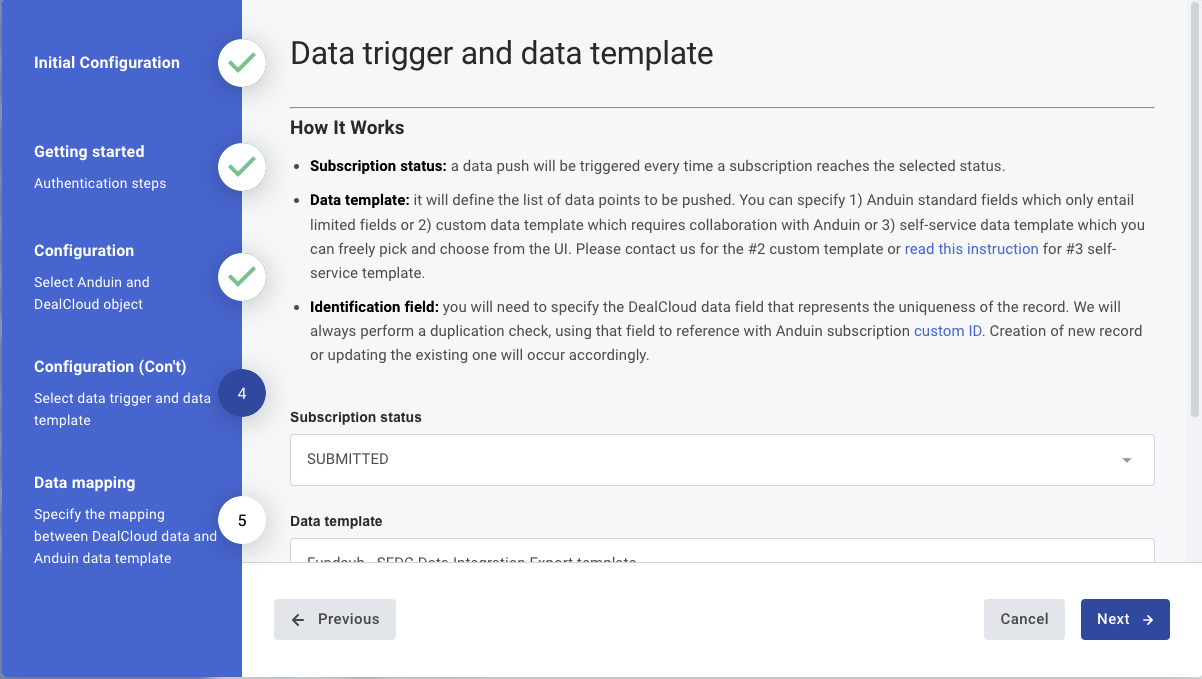
- Data mapping
- You can specify the mapping between systems. We currently support 1-1 mapping only in this interface
- Left column (Anduin template field) - data points listed in the Anduin template you specified before
- Right column (DealCloud field) - data points listed in the DealCloud object you specified before
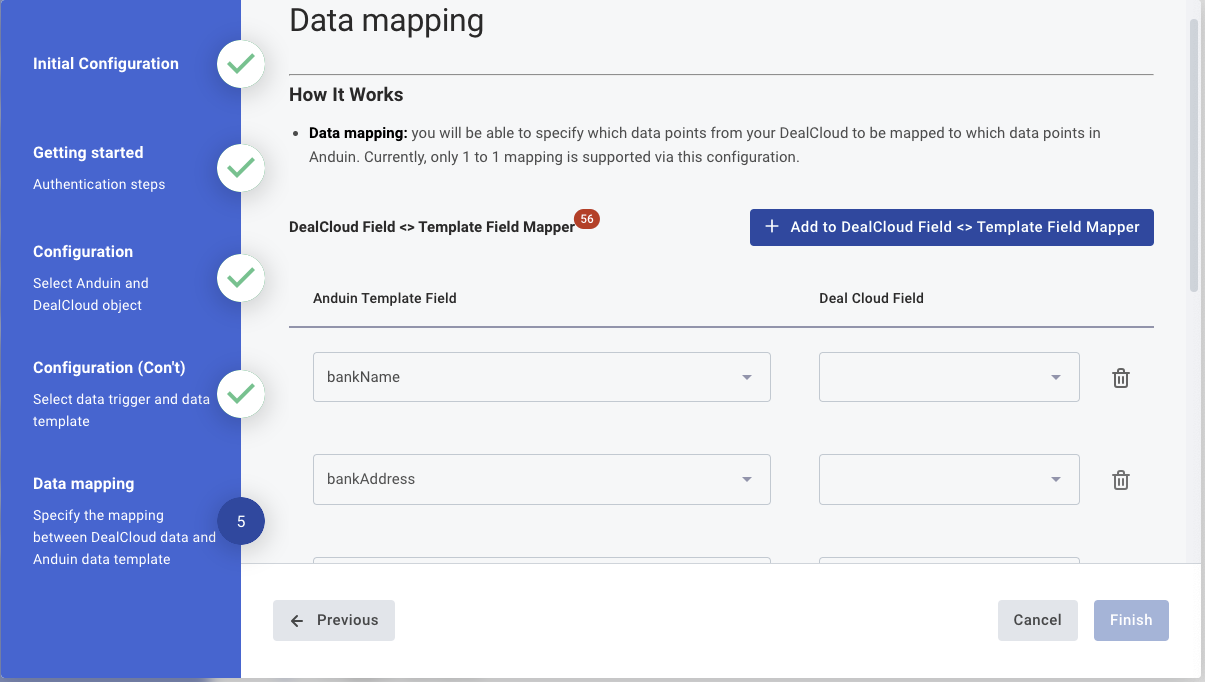
Your connection is all set. Wait until the investor complete the subscription, you will be able to observe the results.
Updated 4 months ago